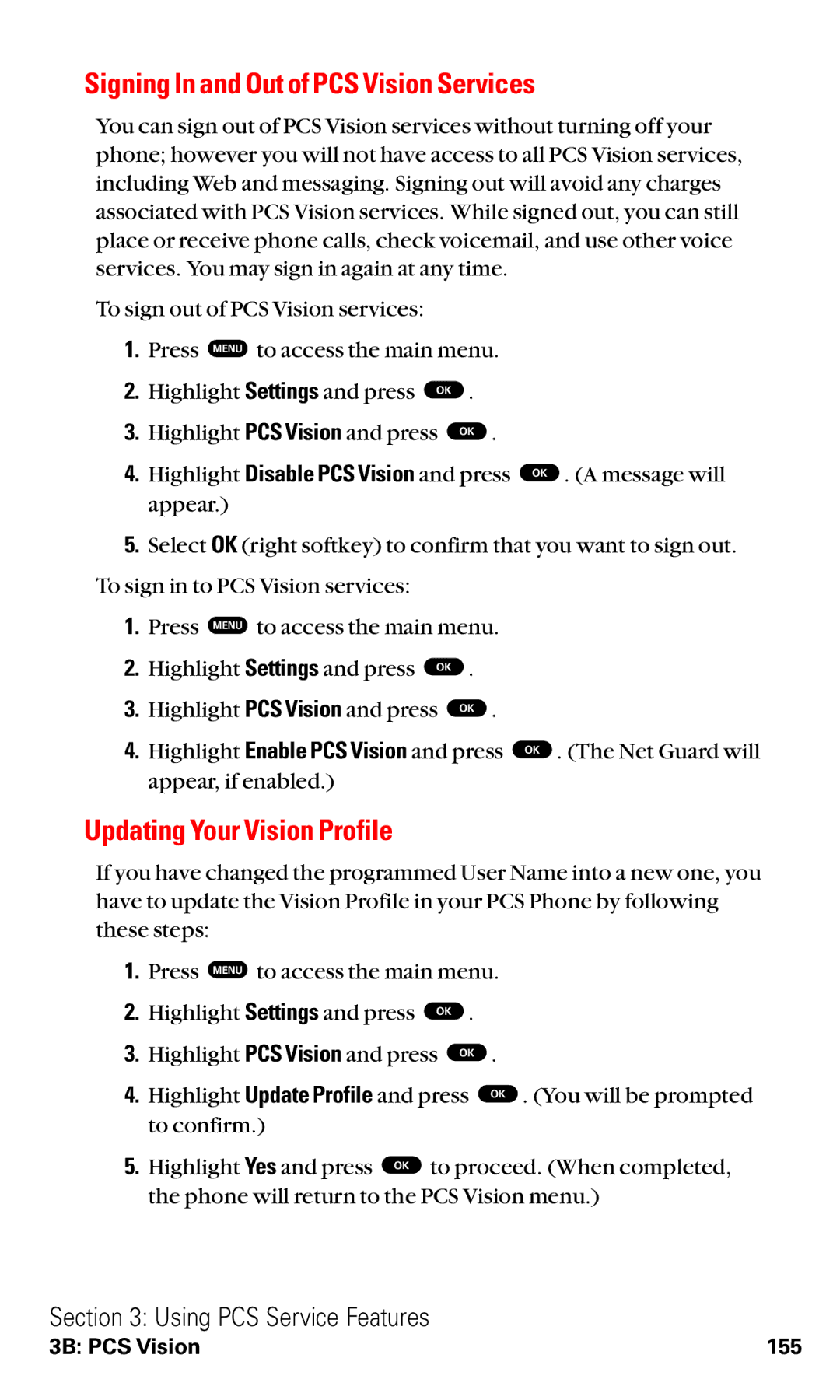Signing In and Out of PCS Vision Services
You can sign out of PCS Vision services without turning off your phone; however you will not have access to all PCS Vision services, including Web and messaging. Signing out will avoid any charges associated with PCS Vision services. While signed out, you can still place or receive phone calls, check voicemail, and use other voice services. You may sign in again at any time.
To sign out of PCS Vision services:
1.Press MENU to access the main menu.
2. | Highlight Settings and press OK . |
3. | Highlight PCS Vision and press OK . |
4. | Highlight Disable PCS Vision and press OK . (A message will |
| appear.) |
5.Select OK (right softkey) to confirm that you want to sign out. To sign in to PCS Vision services:
1.Press MENU to access the main menu.
2. | Highlight Settings and press OK . |
3. | Highlight PCS Vision and press OK . |
4. | Highlight Enable PCS Vision and press OK . (The Net Guard will |
| appear, if enabled.) |
Updating Your Vision Profile
If you have changed the programmed User Name into a new one, you have to update the Vision Profile in your PCS Phone by following these steps:
1.Press MENU to access the main menu.
2. | Highlight Settings and press | OK . |
3. | Highlight PCS Vision and press OK . | |
4. | Highlight Update Profile and press OK . (You will be prompted | |
| to confirm.) |
|
5. | Highlight Yes and press OK | to proceed. (When completed, |
the phone will return to the PCS Vision menu.)
Section 3: Using PCS Service Features
3B: PCS Vision | 155 |