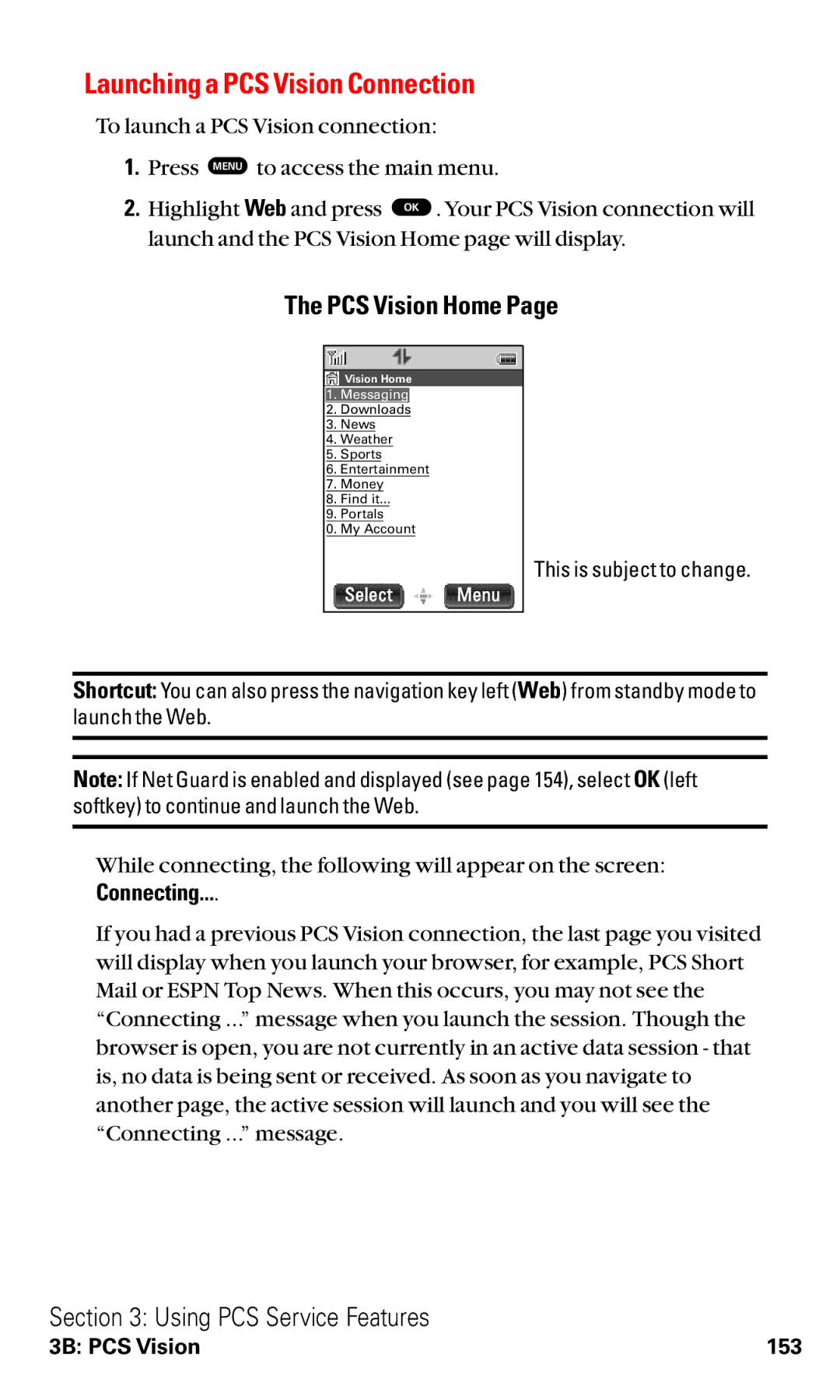Launching a PCS Vision Connection
To launch a PCS Vision connection:
1.Press MENU to access the main menu.
2. Highlight Web and press OK . Your PCS Vision connection will launch and the PCS Vision Home page will display.
The PCS Vision Home Page
This is subject to change.
Shortcut: You can also press the navigation key left (Web) from standby mode to launch the Web.
Note: If Net Guard is enabled and displayed (see page 154), select OK (left softkey) to continue and launch the Web.
While connecting, the following will appear on the screen: Connecting....
If you had a previous PCS Vision connection, the last page you visited will display when you launch your browser, for example, PCS Short Mail or ESPN Top News. When this occurs, you may not see the “Connecting ...” message when you launch the session. Though the browser is open, you are not currently in an active data session - that is, no data is being sent or received. As soon as you navigate to another page, the active session will launch and you will see the “Connecting ...” message.
Section 3: Using PCS Service Features
3B: PCS Vision | 153 |