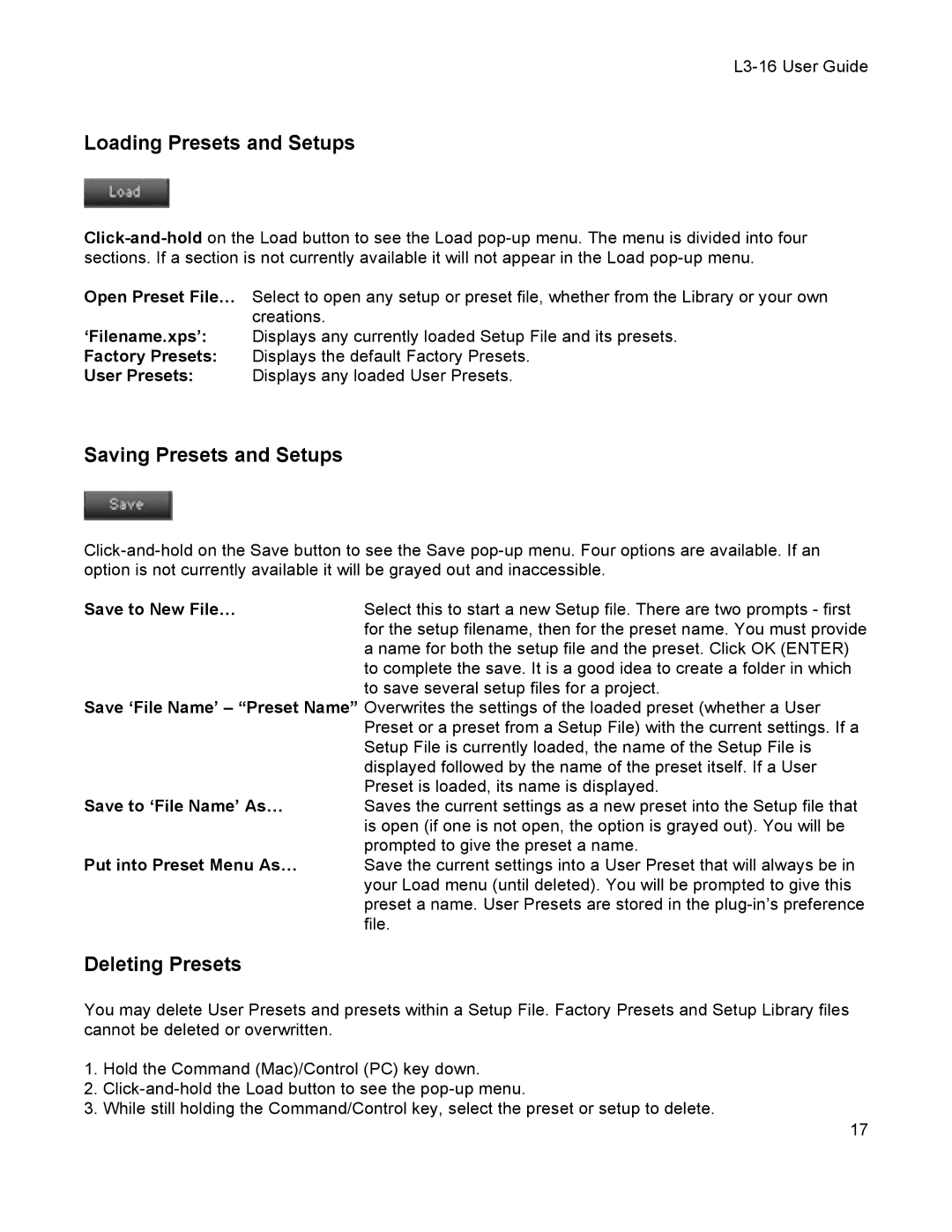L3-16 User Guide
Loading Presets and Setups
Open Preset File… Select to open any setup or preset file, whether from the Library or your own creations.
‘Filename.xps’: Displays any currently loaded Setup File and its presets.
Factory Presets: Displays the default Factory Presets.
User Presets: Displays any loaded User Presets.
Saving Presets and Setups
Save to New File… | Select this to start a new Setup file. There are two prompts - first |
| for the setup filename, then for the preset name. You must provide |
| a name for both the setup file and the preset. Click OK (ENTER) |
| to complete the save. It is a good idea to create a folder in which |
| to save several setup files for a project. |
Save ‘File Name’ – “Preset Name” Overwrites the settings of the loaded preset (whether a User | |
| Preset or a preset from a Setup File) with the current settings. If a |
| Setup File is currently loaded, the name of the Setup File is |
| displayed followed by the name of the preset itself. If a User |
Save to ‘File Name’ As… | Preset is loaded, its name is displayed. |
Saves the current settings as a new preset into the Setup file that | |
| is open (if one is not open, the option is grayed out). You will be |
Put into Preset Menu As… | prompted to give the preset a name. |
Save the current settings into a User Preset that will always be in | |
| your Load menu (until deleted). You will be prompted to give this |
| preset a name. User Presets are stored in the |
| file. |
Deleting Presets
You may delete User Presets and presets within a Setup File. Factory Presets and Setup Library files cannot be deleted or overwritten.
1.Hold the Command (Mac)/Control (PC) key down.
2.
3.While still holding the Command/Control key, select the preset or setup to delete.
17