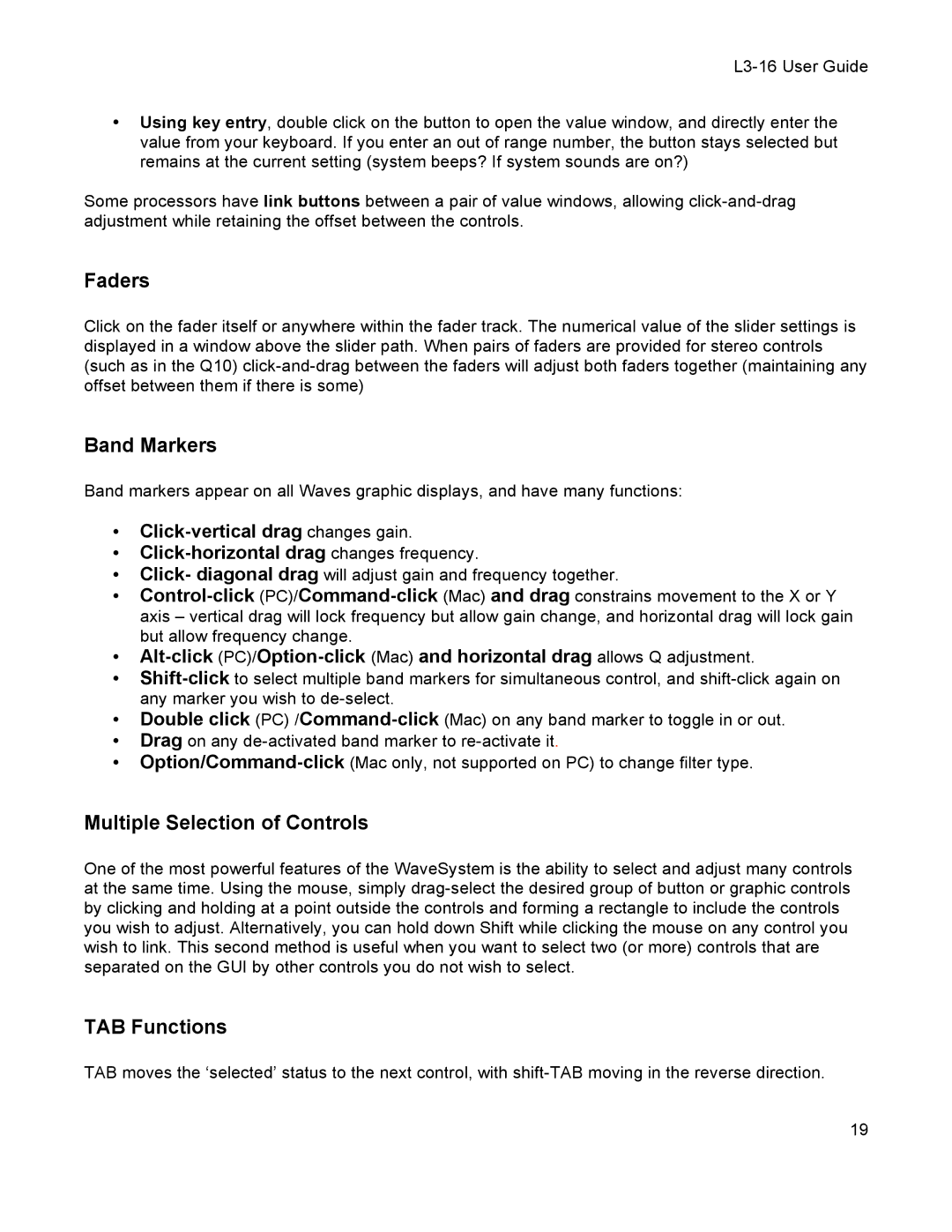L3-16 User Guide
•Using key entry, double click on the button to open the value window, and directly enter the value from your keyboard. If you enter an out of range number, the button stays selected but remains at the current setting (system beeps? If system sounds are on?)
Some processors have link buttons between a pair of value windows, allowing click-and-drag adjustment while retaining the offset between the controls.
Faders
Click on the fader itself or anywhere within the fader track. The numerical value of the slider settings is displayed in a window above the slider path. When pairs of faders are provided for stereo controls (such as in the Q10) click-and-drag between the faders will adjust both faders together (maintaining any offset between them if there is some)
Band Markers
Band markers appear on all Waves graphic displays, and have many functions:
•Click-vertical drag changes gain.
•Click-horizontal drag changes frequency.
•Click- diagonal drag will adjust gain and frequency together.
•Control-click(PC)/Command-click(Mac) and drag constrains movement to the X or Y
axis – vertical drag will lock frequency but allow gain change, and horizontal drag will lock gain but allow frequency change.
•Alt-click (PC)/Option-click (Mac) and horizontal drag allows Q adjustment.
•Shift-clickto select multiple band markers for simultaneous control, and shift-click again on
any marker you wish to de-select.
•Double click (PC) /Command-click(Mac) on any band marker to toggle in or out.
•Drag on any de-activated band marker to re-activate it.
•Option/Command-click(Mac only, not supported on PC) to change filter type.
Multiple Selection of Controls
One of the most powerful features of the WaveSystem is the ability to select and adjust many controls at the same time. Using the mouse, simply drag-select the desired group of button or graphic controls by clicking and holding at a point outside the controls and forming a rectangle to include the controls you wish to adjust. Alternatively, you can hold down Shift while clicking the mouse on any control you wish to link. This second method is useful when you want to select two (or more) controls that are separated on the GUI by other controls you do not wish to select.
TAB Functions
TAB moves the ‘selected’ status to the next control, with shift-TAB moving in the reverse direction.
19