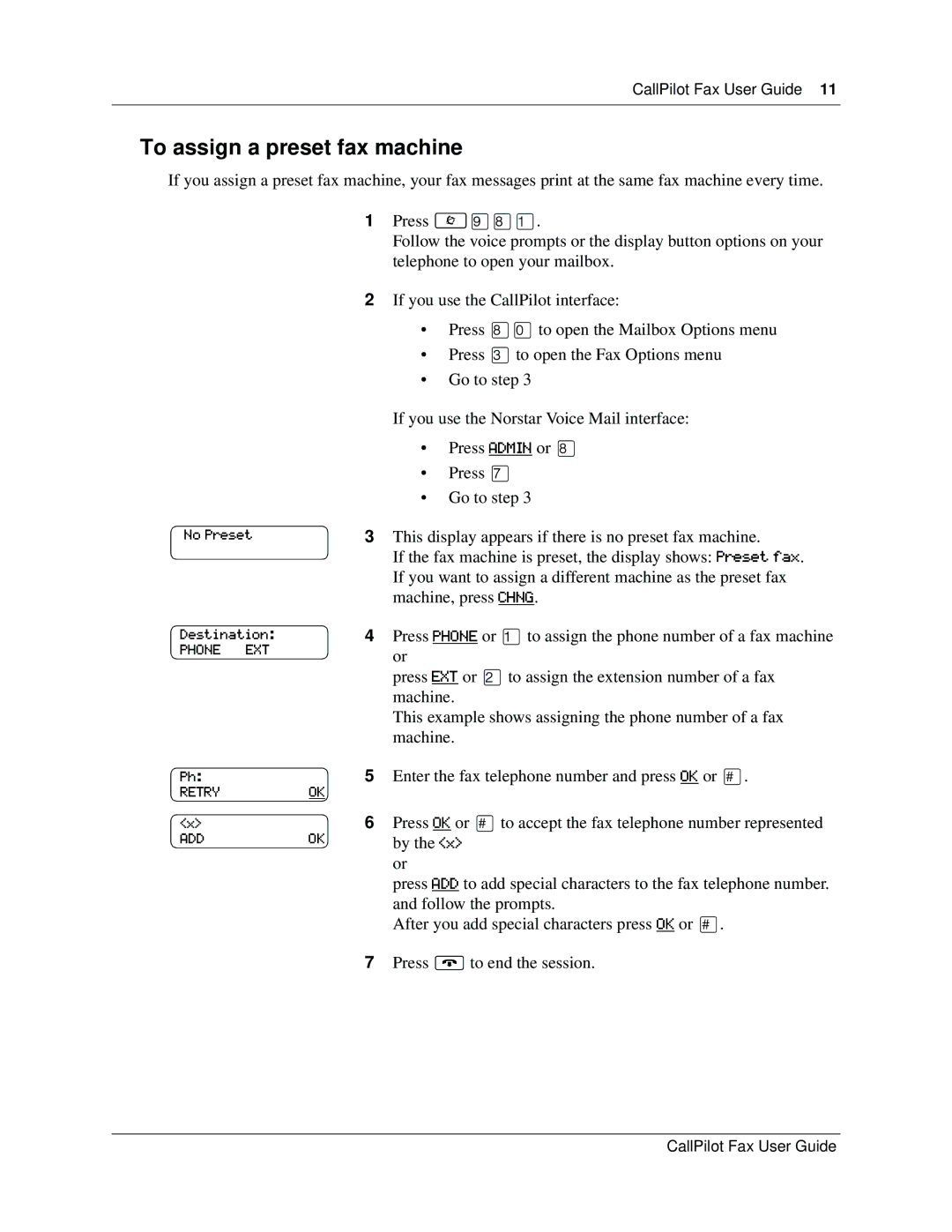CallPilot Fax User Guide 11
To assign a preset fax machine
If you assign a preset fax machine, your fax messages print at the same fax machine every time.
1Press ≤·°⁄.
Follow the voice prompts or the display button options on your telephone to open your mailbox.
2If you use the CallPilot interface:
•Press °‚to open the Mailbox Options menu
•Press ‹to open the Fax Options menu
•Go to step 3
No Preset
Destination:
PHONE EXT
Ph:
RETRYOK
<x>
ADDOK
If you use the Norstar Voice Mail interface:
•Press ADMIN or °
•Press ‡
•Go to step 3
3This display appears if there is no preset fax machine.
If the fax machine is preset, the display shows: Preset fax. If you want to assign a different machine as the preset fax machine, press CHNG.
4Press PHONE or ⁄to assign the phone number of a fax machine or
press EXT or ¤to assign the extension number of a fax machine.
This example shows assigning the phone number of a fax machine.
5Enter the fax telephone number and press OK or £.
6Press OK or £to accept the fax telephone number represented by the <x>
or
press ADD to add special characters to the fax telephone number. and follow the prompts.
After you add special characters press OK or £.
7Press ®to end the session.
CallPilot Fax User Guide