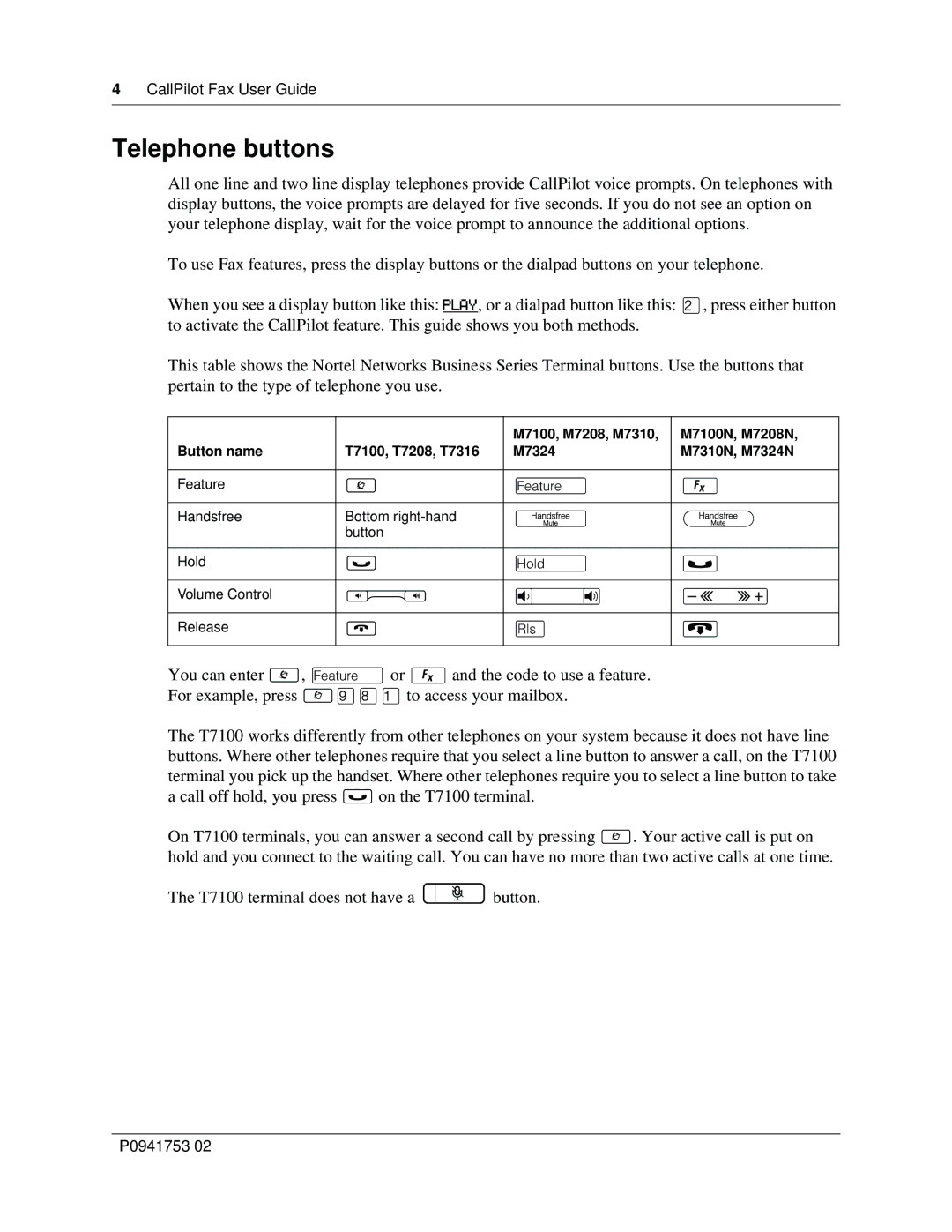4CallPilot Fax User Guide
Telephone buttons
All one line and two line display telephones provide CallPilot voice prompts. On telephones with display buttons, the voice prompts are delayed for five seconds. If you do not see an option on your telephone display, wait for the voice prompt to announce the additional options.
To use Fax features, press the display buttons or the dialpad buttons on your telephone.
When you see a display button like this: PLAY, or a dialpad button like this: Û, press either button to activate the CallPilot feature. This guide shows you both methods.
This table shows the Nortel Networks Business Series Terminal buttons. Use the buttons that pertain to the type of telephone you use.
|
| M7100, M7208, M7310, | M7100N, M7208N, |
Button name | T7100, T7208, T7316 | M7324 | M7310N, M7324N |
|
|
|
|
Feature | ≤ | Ä | ƒ |
|
|
|
|
Handsfree | Bottom | © | © |
| button |
|
|
|
|
|
|
Hold | ≥ | ú | ˙ |
|
|
|
|
Volume Control | √ | Ã | √ |
|
|
|
|
Release | ® | ¨ | ® |
|
|
|
|
You can enter ≤, Äor ƒand the code to use a feature.
For example, press ≤·°⁄to access your mailbox.
The T7100 works differently from other telephones on your system because it does not have line buttons. Where other telephones require that you select a line button to answer a call, on the T7100 terminal you pick up the handset. Where other telephones require you to select a line button to take a call off hold, you press ≥on the T7100 terminal.
On T7100 terminals, you can answer a second call by pressing ≤. Your active call is put on hold and you connect to the waiting call. You can have no more than two active calls at one time.
The T7100 terminal does not have a ©button.
P0941753 02