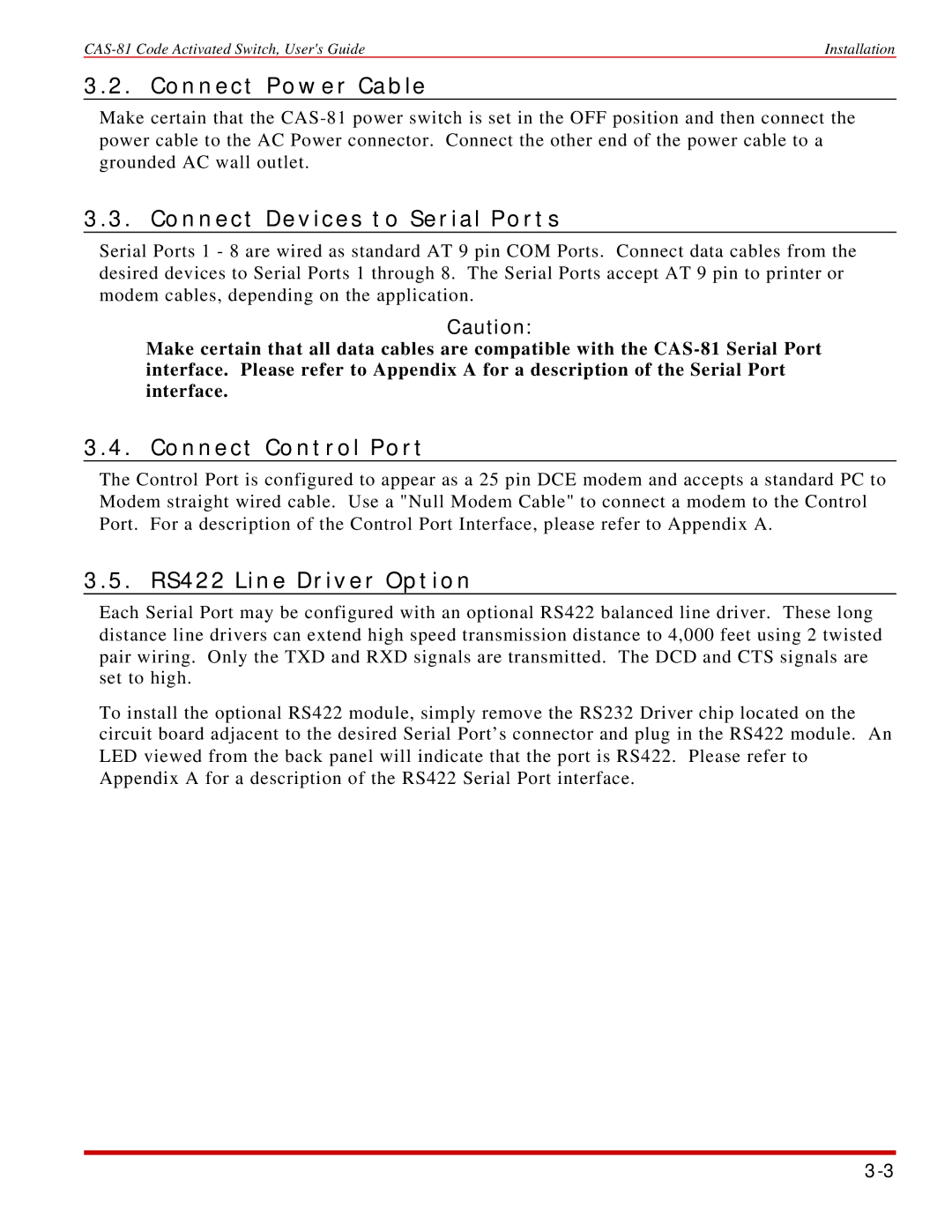Installation |
3.2. Connect Power Cable
Make certain that the
3.3. Connect Devices to Serial Ports
Serial Ports 1 - 8 are wired as standard AT 9 pin COM Ports. Connect data cables from the desired devices to Serial Ports 1 through 8. The Serial Ports accept AT 9 pin to printer or modem cables, depending on the application.
Caution:
Make certain that all data cables are compatible with the
3.4. Connect Control Port
The Control Port is configured to appear as a 25 pin DCE modem and accepts a standard PC to Modem straight wired cable. Use a "Null Modem Cable" to connect a modem to the Control Port. For a description of the Control Port Interface, please refer to Appendix A.
3.5. RS422 Line Driver Option
Each Serial Port may be configured with an optional RS422 balanced line driver. These long distance line drivers can extend high speed transmission distance to 4,000 feet using 2 twisted pair wiring. Only the TXD and RXD signals are transmitted. The DCD and CTS signals are set to high.
To install the optional RS422 module, simply remove the RS232 Driver chip located on the circuit board adjacent to the desired Serial Port’s connector and plug in the RS422 module. An LED viewed from the back panel will indicate that the port is RS422. Please refer to Appendix A for a description of the RS422 Serial Port interface.