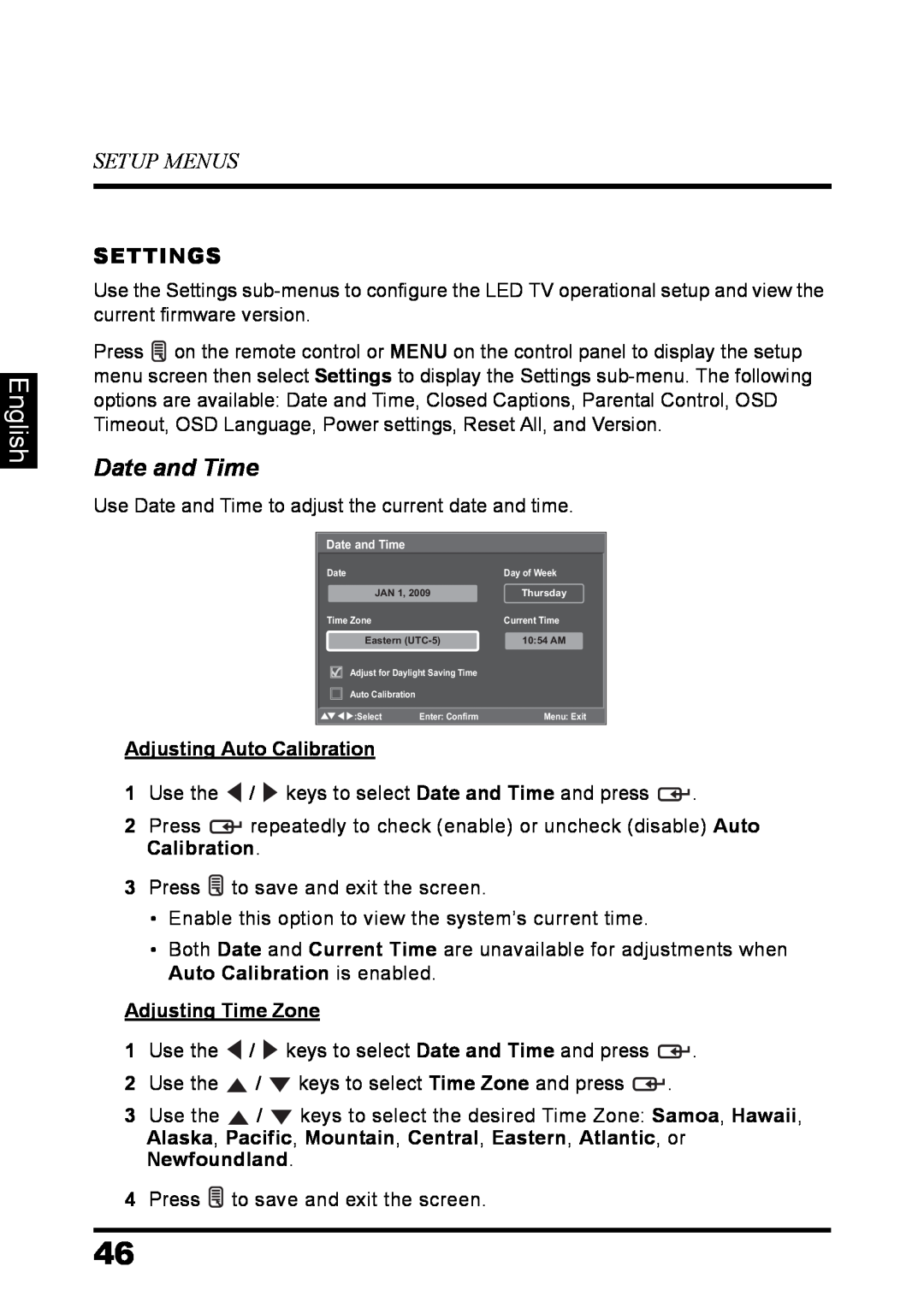English
SETUP MENUS
SETTINGS
Use the Settings
Press ![]() on the remote control or MENU on the control panel to display the setup menu screen then select Settings to display the Settings
on the remote control or MENU on the control panel to display the setup menu screen then select Settings to display the Settings
Date and Time
Use Date and Time to adjust the current date and time.
Date and Time
Date |
| Day of Week | ||
|
| JAN 1, 2009 | Thursday | |
Time Zone |
| Current Time | ||
|
| Eastern | 10:54 AM | |
|
| Adjust for Daylight Saving Time |
| |
|
|
| ||
|
| Auto Calibration |
|
|
|
| :Select | Enter: Confirm | Menu: Exit |
Adjusting Auto Calibration
1Use the ![]() /
/ ![]() keys to select Date and Time and press
keys to select Date and Time and press ![]() .
.
2Press ![]() repeatedly to check (enable) or uncheck (disable) Auto Calibration.
repeatedly to check (enable) or uncheck (disable) Auto Calibration.
3Press ![]() to save and exit the screen.
to save and exit the screen.
•Enable this option to view the system’s current time.
•Both Date and Current Time are unavailable for adjustments when Auto Calibration is enabled.
Adjusting Time Zone
1Use the ![]() /
/ ![]() keys to select Date and Time and press
keys to select Date and Time and press ![]() .
.
2Use the ![]() /
/ ![]() keys to select Time Zone and press
keys to select Time Zone and press ![]() .
.
3Use the ![]() /
/ ![]() keys to select the desired Time Zone: Samoa, Hawaii, Alaska, Pacific, Mountain, Central, Eastern, Atlantic, or Newfoundland.
keys to select the desired Time Zone: Samoa, Hawaii, Alaska, Pacific, Mountain, Central, Eastern, Atlantic, or Newfoundland.
4Press ![]() to save and exit the screen.
to save and exit the screen.
46