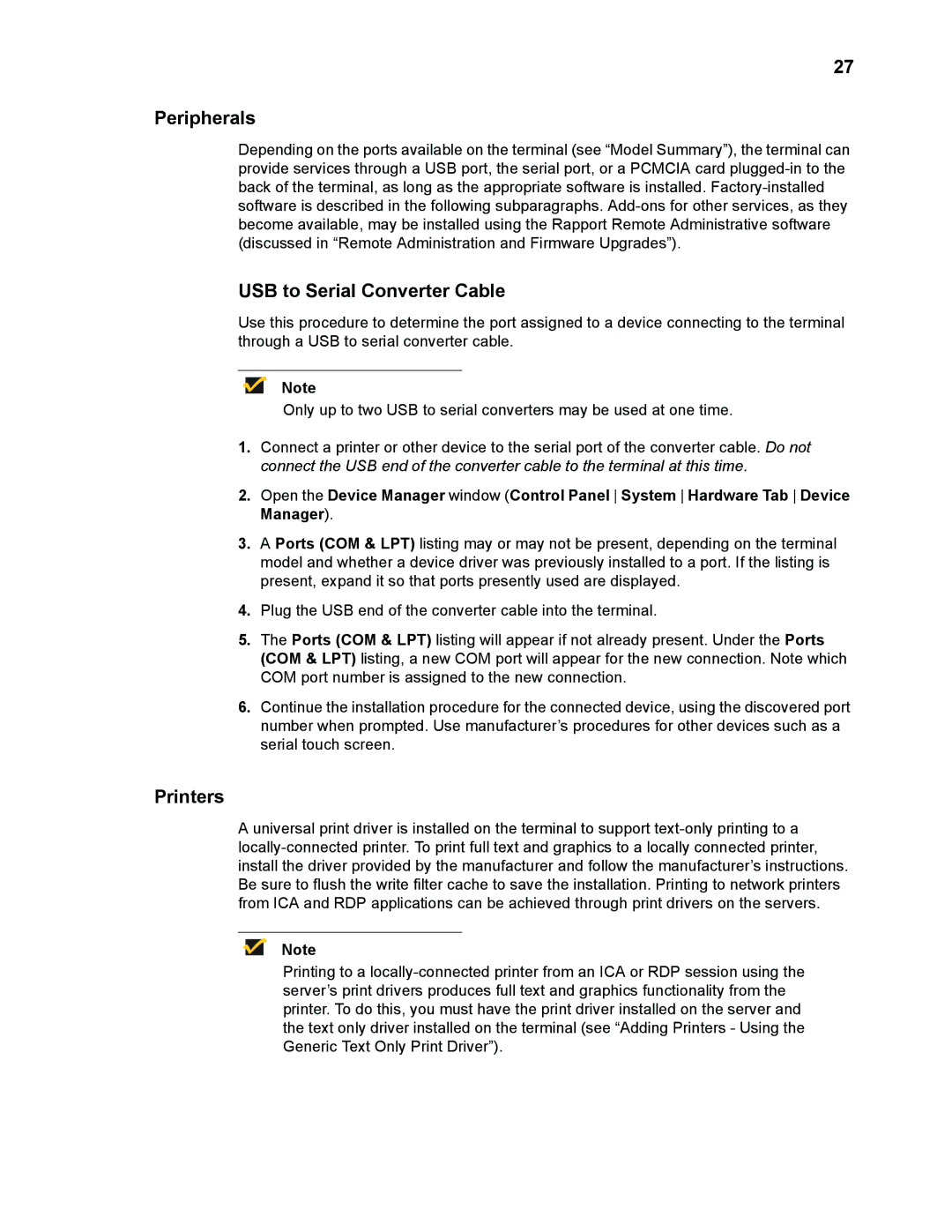27
Peripherals
Depending on the ports available on the terminal (see “Model Summary”), the terminal can provide services through a USB port, the serial port, or a PCMCIA card
USB to Serial Converter Cable
Use this procedure to determine the port assigned to a device connecting to the terminal through a USB to serial converter cable.
Note
Only up to two USB to serial converters may be used at one time.
1.Connect a printer or other device to the serial port of the converter cable. Do not connect the USB end of the converter cable to the terminal at this time.
2.Open the Device Manager window (Control Panel System Hardware Tab Device Manager).
3.A Ports (COM & LPT) listing may or may not be present, depending on the terminal model and whether a device driver was previously installed to a port. If the listing is present, expand it so that ports presently used are displayed.
4.Plug the USB end of the converter cable into the terminal.
5.The Ports (COM & LPT) listing will appear if not already present. Under the Ports (COM & LPT) listing, a new COM port will appear for the new connection. Note which COM port number is assigned to the new connection.
6.Continue the installation procedure for the connected device, using the discovered port number when prompted. Use manufacturer’s procedures for other devices such as a serial touch screen.
Printers
A universal print driver is installed on the terminal to support
Note
Printing to a