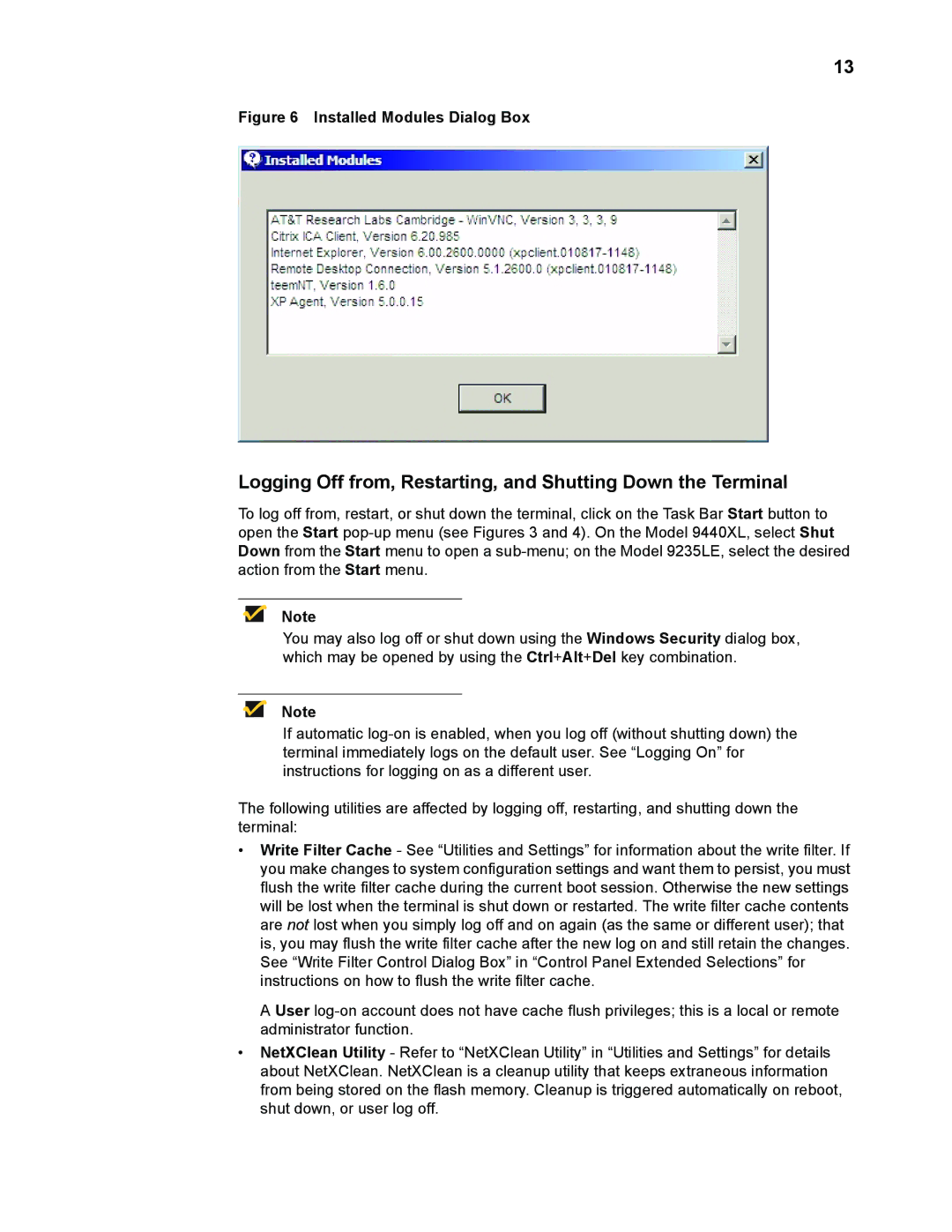13
Figure 6 Installed Modules Dialog Box
Logging Off from, Restarting, and Shutting Down the Terminal
To log off from, restart, or shut down the terminal, click on the Task Bar Start button to open the Start
Note
You may also log off or shut down using the Windows Security dialog box, which may be opened by using the Ctrl+Alt+Del key combination.
Note
If automatic
The following utilities are affected by logging off, restarting, and shutting down the terminal:
•Write Filter Cache - See “Utilities and Settings” for information about the write filter. If you make changes to system configuration settings and want them to persist, you must flush the write filter cache during the current boot session. Otherwise the new settings will be lost when the terminal is shut down or restarted. The write filter cache contents are not lost when you simply log off and on again (as the same or different user); that is, you may flush the write filter cache after the new log on and still retain the changes. See “Write Filter Control Dialog Box” in “Control Panel Extended Selections” for instructions on how to flush the write filter cache.
A User
•NetXClean Utility - Refer to “NetXClean Utility” in “Utilities and Settings” for details about NetXClean. NetXClean is a cleanup utility that keeps extraneous information from being stored on the flash memory. Cleanup is triggered automatically on reboot, shut down, or user log off.