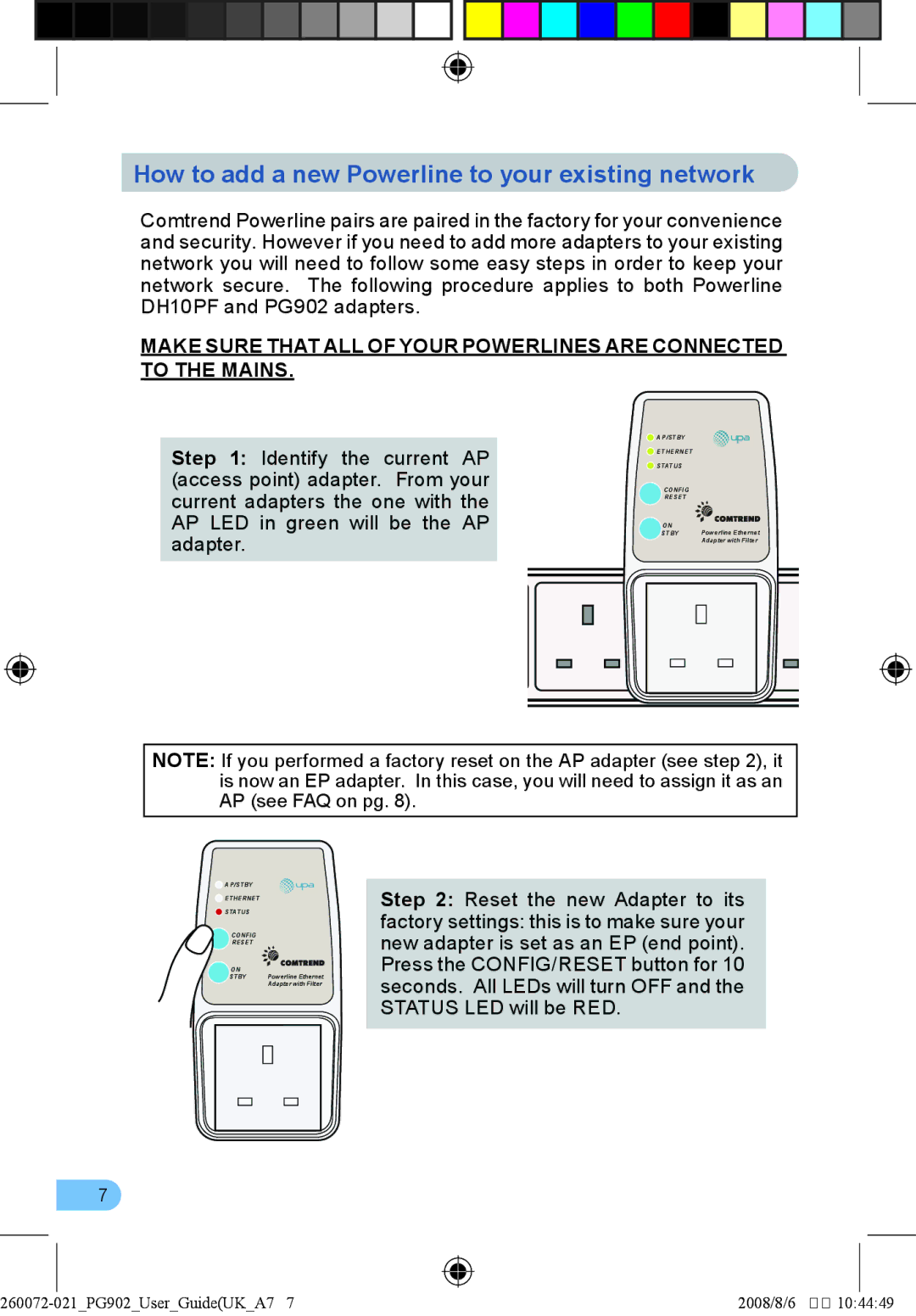How to add a new Powerline to your existing network
Comtrend Powerline pairs are paired in the factory for your convenience and security. However if you need to add more adapters to your existing network you will need to follow some easy steps in order to keep your network secure. The following procedure applies to both Powerline DH10PF and PG902 adapters.
MAKE SURE THAT ALL OF YOUR POWERLINES ARE CONNECTED TO THE MAINS.
Step 1: Identify the current AP (access point) adapter. From your current adapters the one with the AP LED in green will be the AP adapter.
![]() AP/STBY
AP/STBY
![]() ETHERNET
ETHERNET
![]() STATUS
STATUS
CONFIG
RESET
ON
STBY Powerline Ethernet Adapter with Filter
NOTE: If you performed a factory reset on the AP adapter (see step 2), it is now an EP adapter. In this case, you will need to assign it as an AP (see FAQ on pg. 8).
![]() AP/STBY
AP/STBY
![]() ETHERNET
ETHERNET
![]() STATUS
STATUS
CONFIG
RESET
ON
STBY Powerline Ethernet Adapter with Filter
Step 2: Reset the new Adapter to its
factory settings: this is to make sure your new adapter is set as an EP (end point). Press the CONFIG/RESET button for 10 seconds. All LEDs will turn OFF and the STATUS LED will be RED.
|
|
|
|
|
|
|
|
|
|
|
|
|
|
|
|
|
|
|
|
|
|
|
|
|
|
|
|
|
|
|
|
|
|
|
|
|
|
|
|
|
|
|
|
|
|
|
|
|
|
|
|
|
|
|
|
|
|
|
|
|
|
|
|
|
|
|
|
|
|
|
|
|
|
|
|
|
|
|
|
|
|
|
|
|
|
|
|
|
|
|
|
|
|
|
|
|
|
|
|
|
|
|
|
|
|
|
|
|
|
|
|
|
|
|
|
|
|
|
|
|
|
|
|
|
|
260072- |
| 021_PG902_User_Guide(UK_A7 7 |
|
|
|
|
|
| |||||||||
|
|
|
|
|
|
| |||||||||||
|
|
|
|
|
|
| |||||||||||
|
|
|
|
|
|
| |||||||||||
|
|
|
| 2008/8/6 �� 10:44:49 | |||||||||||||