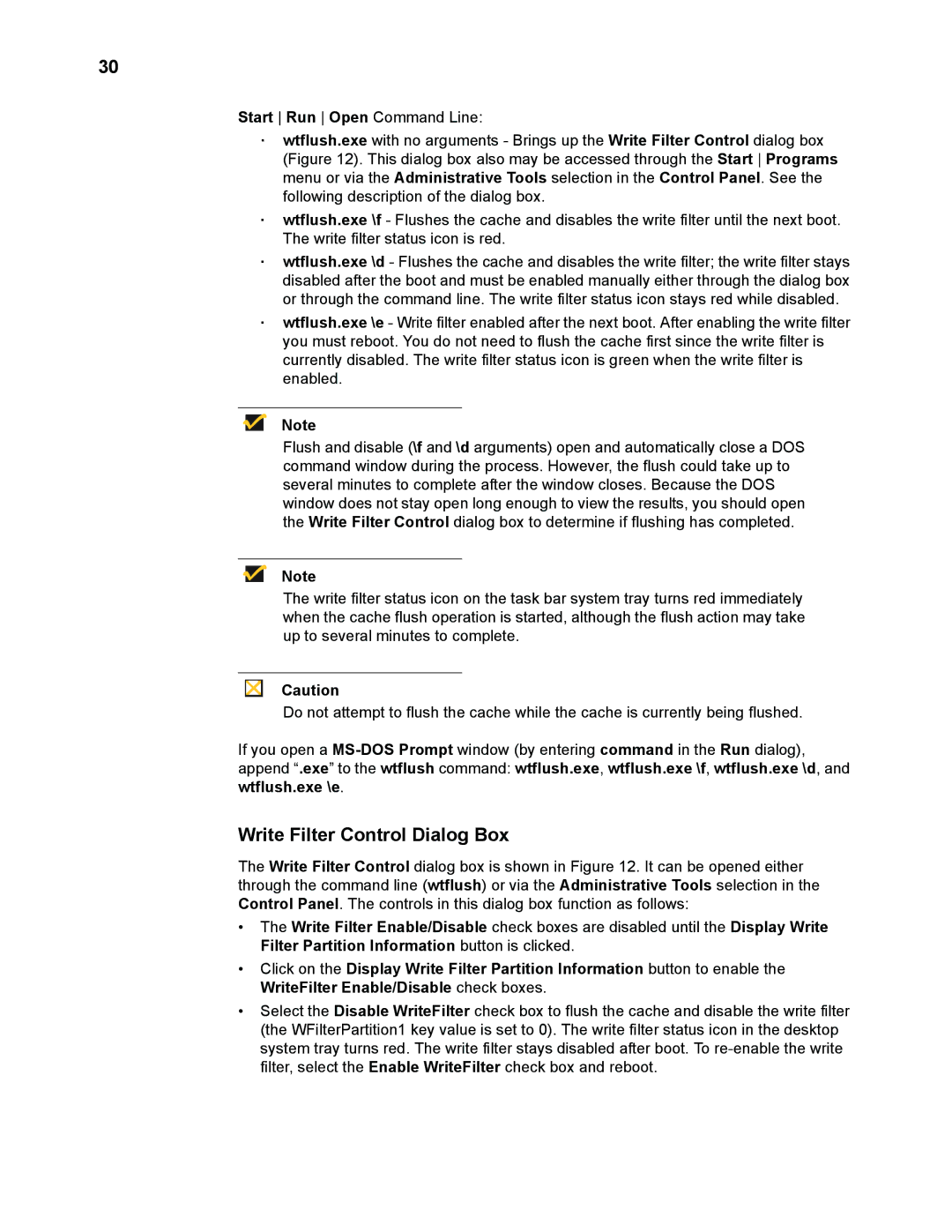30
Start Run Open Command Line:
·wtflush.exe with no arguments - Brings up the Write Filter Control dialog box (Figure 12). This dialog box also may be accessed through the Start Programs menu or via the Administrative Tools selection in the Control Panel. See the following description of the dialog box.
·wtflush.exe \f - Flushes the cache and disables the write filter until the next boot. The write filter status icon is red.
·wtflush.exe \d - Flushes the cache and disables the write filter; the write filter stays disabled after the boot and must be enabled manually either through the dialog box or through the command line. The write filter status icon stays red while disabled.
·wtflush.exe \e - Write filter enabled after the next boot. After enabling the write filter you must reboot. You do not need to flush the cache first since the write filter is currently disabled. The write filter status icon is green when the write filter is enabled.
Note
Flush and disable (\f and \d arguments) open and automatically close a DOS command window during the process. However, the flush could take up to several minutes to complete after the window closes. Because the DOS window does not stay open long enough to view the results, you should open the Write Filter Control dialog box to determine if flushing has completed.
Note
The write filter status icon on the task bar system tray turns red immediately when the cache flush operation is started, although the flush action may take up to several minutes to complete.
Caution
Do not attempt to flush the cache while the cache is currently being flushed.
If you open a
Write Filter Control Dialog Box
The Write Filter Control dialog box is shown in Figure 12. It can be opened either through the command line (wtflush) or via the Administrative Tools selection in the Control Panel. The controls in this dialog box function as follows:
•The Write Filter Enable/Disable check boxes are disabled until the Display Write Filter Partition Information button is clicked.
•Click on the Display Write Filter Partition Information button to enable the WriteFilter Enable/Disable check boxes.
•Select the Disable WriteFilter check box to flush the cache and disable the write filter (the WFilterPartition1 key value is set to 0). The write filter status icon in the desktop system tray turns red. The write filter stays disabled after boot. To