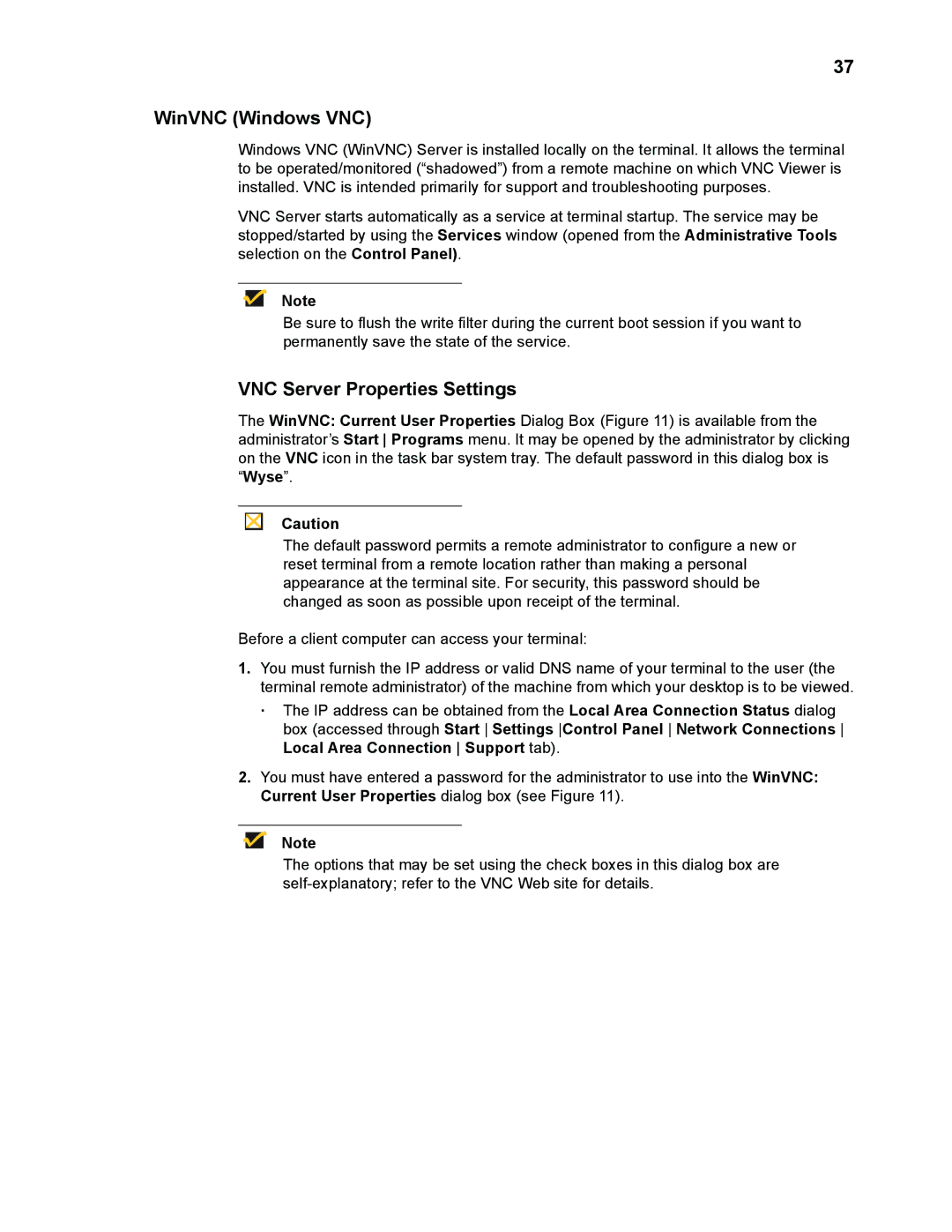37
WinVNC (Windows VNC)
Windows VNC (WinVNC) Server is installed locally on the terminal. It allows the terminal to be operated/monitored (“shadowed”) from a remote machine on which VNC Viewer is installed. VNC is intended primarily for support and troubleshooting purposes.
VNC Server starts automatically as a service at terminal startup. The service may be stopped/started by using the Services window (opened from the Administrative Tools selection on the Control Panel).
Note
Be sure to flush the write filter during the current boot session if you want to permanently save the state of the service.
VNC Server Properties Settings
The WinVNC: Current User Properties Dialog Box (Figure 11) is available from the administrator’s Start Programs menu. It may be opened by the administrator by clicking on the VNC icon in the task bar system tray. The default password in this dialog box is “Wyse”.
Caution
The default password permits a remote administrator to configure a new or reset terminal from a remote location rather than making a personal appearance at the terminal site. For security, this password should be changed as soon as possible upon receipt of the terminal.
Before a client computer can access your terminal:
1.You must furnish the IP address or valid DNS name of your terminal to the user (the terminal remote administrator) of the machine from which your desktop is to be viewed.
·The IP address can be obtained from the Local Area Connection Status dialog box (accessed through Start Settings Control Panel Network Connections Local Area Connection Support tab).
2.You must have entered a password for the administrator to use into the WinVNC: Current User Properties dialog box (see Figure 11).
Note
The options that may be set using the check boxes in this dialog box are