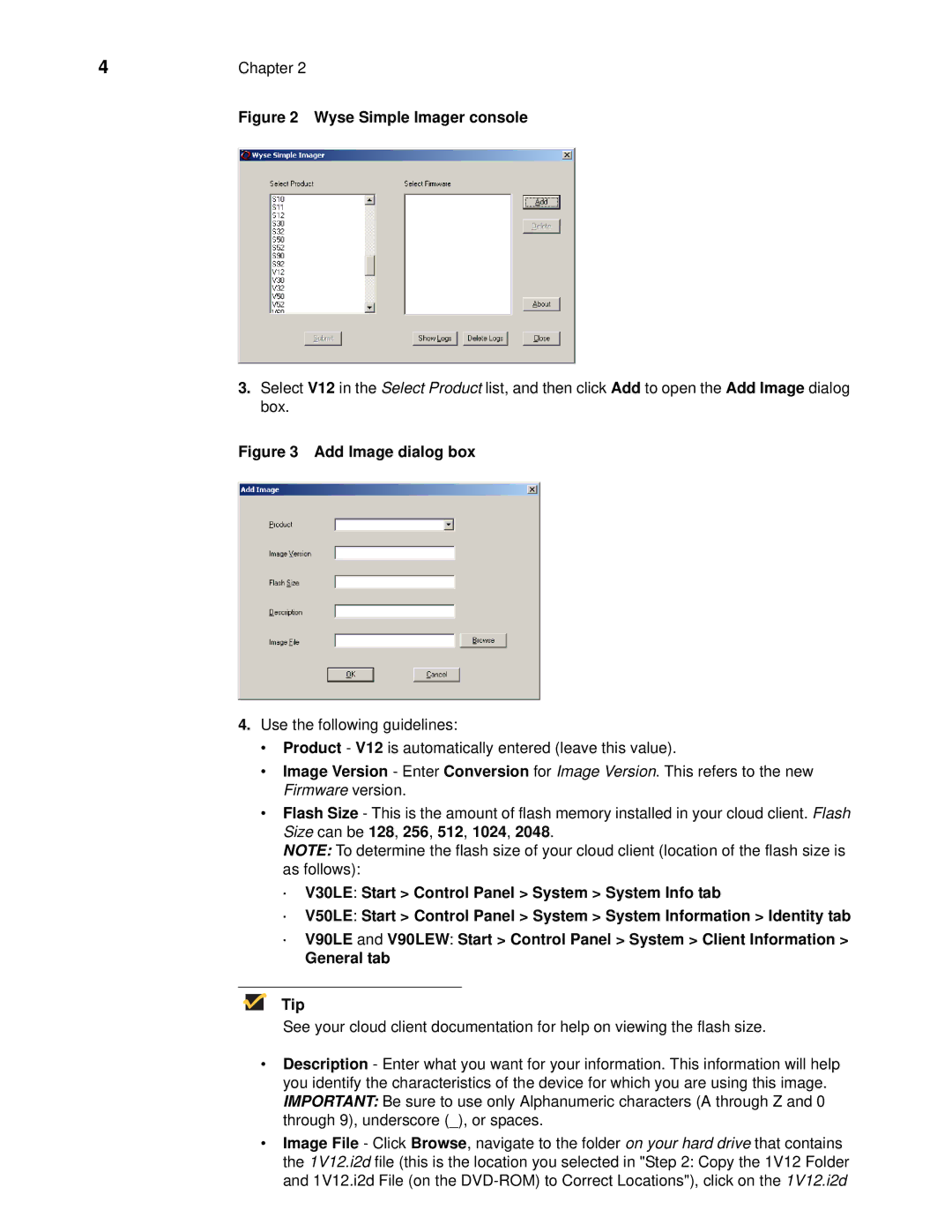4 | Chapter 2 |
| Figure 2 Wyse Simple Imager console |
3.Select V12 in the Select Product list, and then click Add to open the Add Image dialog box.
Figure 3 Add Image dialog box
4.Use the following guidelines:
•Product - V12 is automatically entered (leave this value).
•Image Version - Enter Conversion for Image Version. This refers to the new Firmware version.
•Flash Size - This is the amount of flash memory installed in your cloud client. Flash Size can be 128, 256, 512, 1024, 2048.
NOTE: To determine the flash size of your cloud client (location of the flash size is as follows):
·V30LE: Start > Control Panel > System > System Info tab
·V50LE: Start > Control Panel > System > System Information > Identity tab
·V90LE and V90LEW: Start > Control Panel > System > Client Information >
General tab
Tip
See your cloud client documentation for help on viewing the flash size.
•Description - Enter what you want for your information. This information will help you identify the characteristics of the device for which you are using this image. IMPORTANT: Be sure to use only Alphanumeric characters (A through Z and 0 through 9), underscore (_), or spaces.
•Image File - Click Browse, navigate to the folder on your hard drive that contains the 1V12.i2d file (this is the location you selected in "Step 2: Copy the 1V12 Folder and 1V12.i2d File (on the