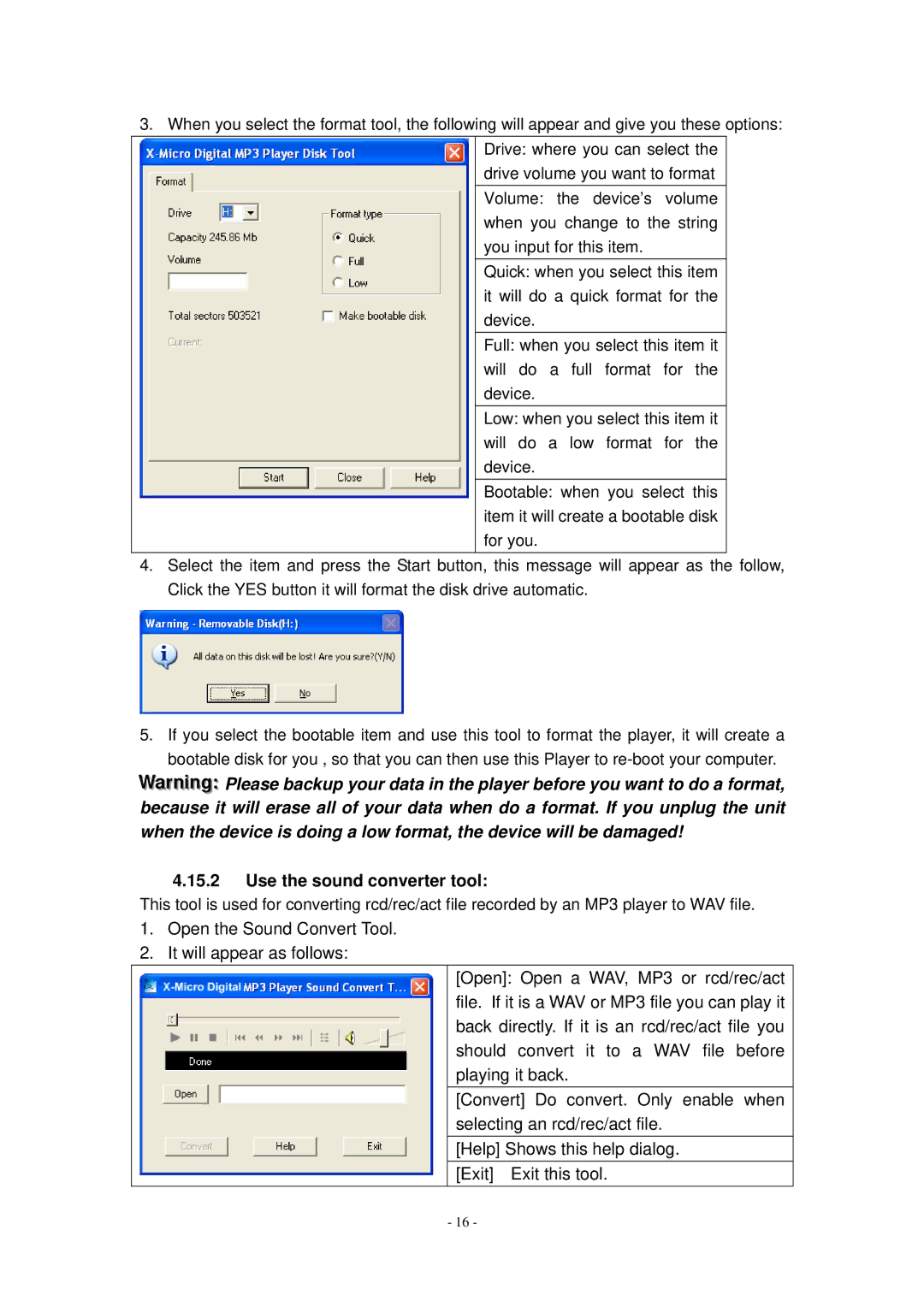3.When you select the format tool, the following will appear and give you these options: Drive: where you can select the
drive volume you want to format Volume: the device’s volume when you change to the string you input for this item.
Quick: when you select this item it will do a quick format for the device.
Full: when you select this item it will do a full format for the device.
Low: when you select this item it will do a low format for the device.
Bootable: when you select this item it will create a bootable disk for you.
4.Select the item and press the Start button, this message will appear as the follow, Click the YES button it will format the disk drive automatic.
5.If you select the bootable item and use this tool to format the player, it will create a bootable disk for you , so that you can then use this Player to
Warniing: Please backup your data in the player before you want to do a format, because it will erase all of your data when do a format. If you unplug the unit when the device is doing a low format, the device will be damaged!
4.15.2Use the sound converter tool:
This tool is used for converting rcd/rec/act file recorded by an MP3 player to WAV file.
1.Open the Sound Convert Tool.
2.It will appear as follows:
[Open]: Open a WAV, MP3 or rcd/rec/act file. If it is a WAV or MP3 file you can play it back directly. If it is an rcd/rec/act file you should convert it to a WAV file before playing it back.
[Convert] Do convert. Only enable when selecting an rcd/rec/act file.
![]() [Help] Shows this help dialog.
[Help] Shows this help dialog. ![]() [Exit] Exit this tool.
[Exit] Exit this tool.
- 16 -