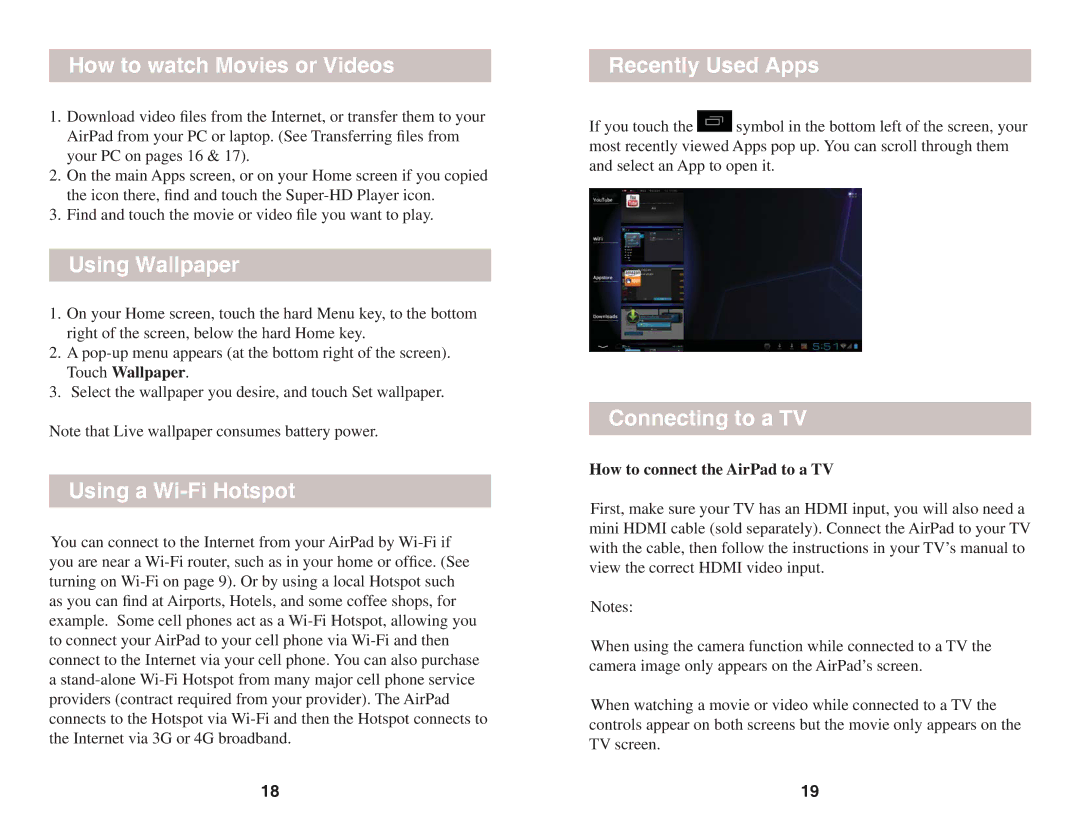How to watch Movies or Videos
1.Download video files from the Internet, or transfer them to your AirPad from your PC or laptop. (See Transferring files from your PC on pages 16 & 17).
2.On the main Apps screen, or on your Home screen if you copied the icon there, find and touch the
3.Find and touch the movie or video file you want to play.
Using Wallpaper
1.On your Home screen, touch the hard Menu key, to the bottom right of the screen, below the hard Home key.
2.A
3.Select the wallpaper you desire, and touch Set wallpaper.
Note that Live wallpaper consumes battery power.
Using a Wi-Fi Hotspot
You can connect to the Internet from your AirPad by
18
Recently Used Apps
If you touch the ![]() symbol in the bottom left of the screen, your most recently viewed Apps pop up. You can scroll through them and select an App to open it.
symbol in the bottom left of the screen, your most recently viewed Apps pop up. You can scroll through them and select an App to open it.
Connecting to a TV
How to connect the AirPad to a TV
First, make sure your TV has an HDMI input, you will also need a mini HDMI cable (sold separately). Connect the AirPad to your TV with the cable, then follow the instructions in your TV’s manual to view the correct HDMI video input.
Notes:
When using the camera function while connected to a TV the camera image only appears on the AirPad’s screen.
When watching a movie or video while connected to a TV the controls appear on both screens but the movie only appears on the TV screen.
19