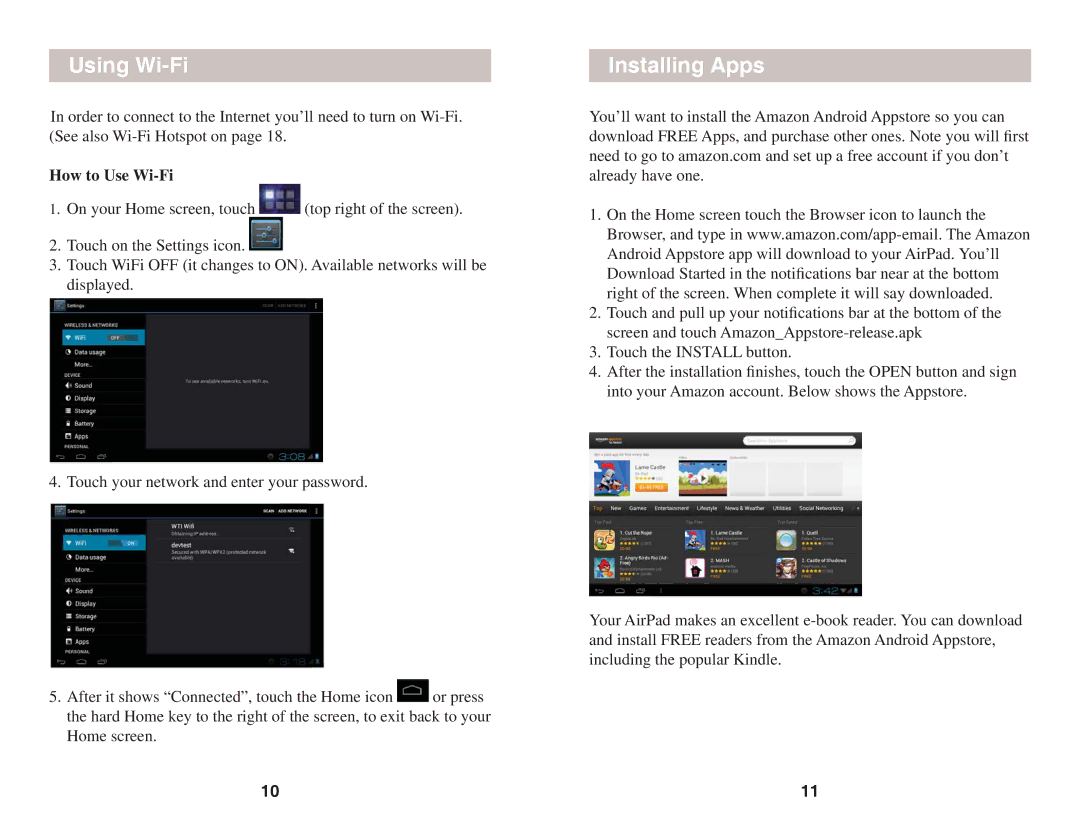Using Wi-Fi
In order to connect to the Internet you’ll need to turn on
How to Use Wi-Fi
1.On your Home screen, touch ![]() (top right of the screen).
(top right of the screen).
2.Touch on the Settings icon. ![]()
3.Touch WiFi OFF (it changes to ON). Available networks will be displayed.
4. Touch your network and enter your password.
5.After it shows “Connected”, touch the Home icon ![]() or press the hard Home key to the right of the screen, to exit back to your Home screen.
or press the hard Home key to the right of the screen, to exit back to your Home screen.
Installing Apps
You’ll want to install the Amazon Android Appstore so you can download FREE Apps, and purchase other ones. Note you will first need to go to amazon.com and set up a free account if you don’t already have one.
1.On the Home screen touch the Browser icon to launch the Browser, and type in
2.Touch and pull up your notifications bar at the bottom of the screen and touch
3.Touch the INSTALL button.
4.After the installation finishes, touch the OPEN button and sign into your Amazon account. Below shows the Appstore.
Your AirPad makes an excellent
10 | 11 |