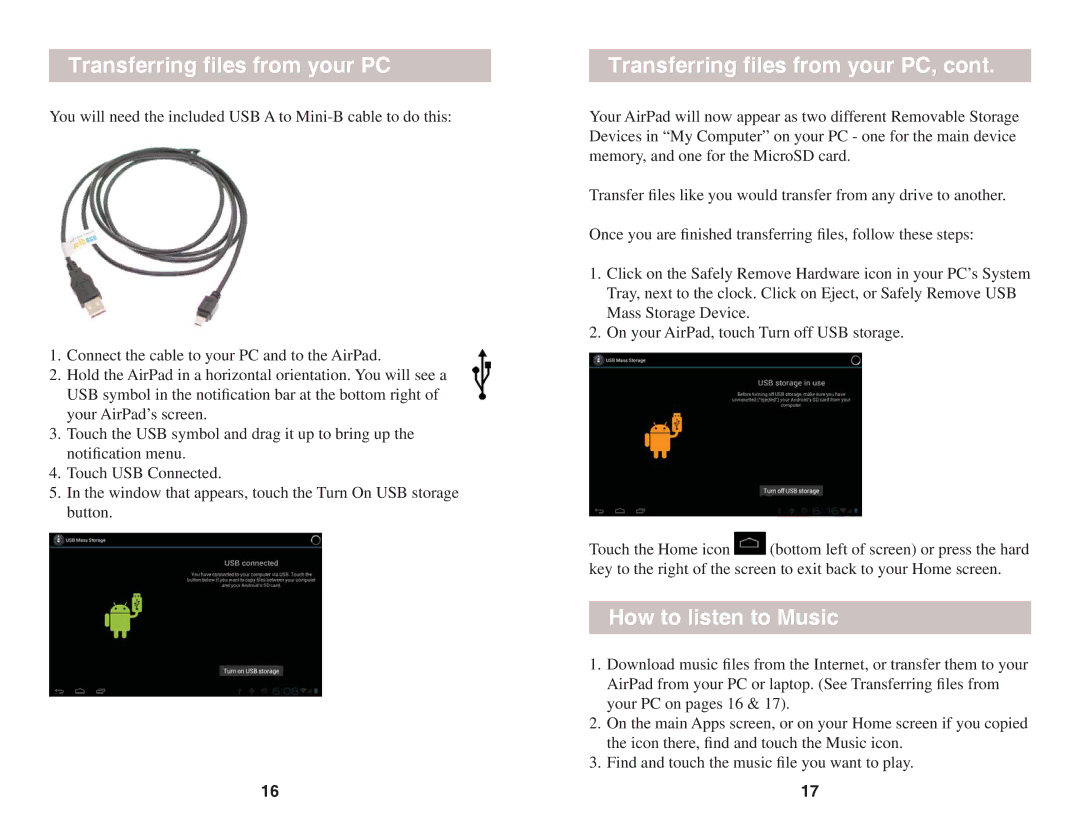Transferring files from your PC
You will need the included USB A to
1.Connect the cable to your PC and to the AirPad.
2.Hold the AirPad in a horizontal orientation. You will see a USB symbol in the notification bar at the bottom right of your AirPad’s screen.
3.Touch the USB symbol and drag it up to bring up the notification menu.
4.Touch USB Connected.
5.In the window that appears, touch the Turn On USB storage button.
16
Transferring files from your PC, cont.
Your AirPad will now appear as two different Removable Storage Devices in “My Computer” on your PC - one for the main device memory, and one for the MicroSD card.
Transfer files like you would transfer from any drive to another.
Once you are finished transferring files, follow these steps:
1.Click on the Safely Remove Hardware icon in your PC’s System Tray, next to the clock. Click on Eject, or Safely Remove USB Mass Storage Device.
2.On your AirPad, touch Turn off USB storage.
Touch the Home icon ![]() (bottom left of screen) or press the hard key to the right of the screen to exit back to your Home screen.
(bottom left of screen) or press the hard key to the right of the screen to exit back to your Home screen.
How to listen to Music
1.Download music files from the Internet, or transfer them to your AirPad from your PC or laptop. (See Transferring files from your PC on pages 16 & 17).
2.On the main Apps screen, or on your Home screen if you copied the icon there, find and touch the Music icon.
3.Find and touch the music file you want to play.
17