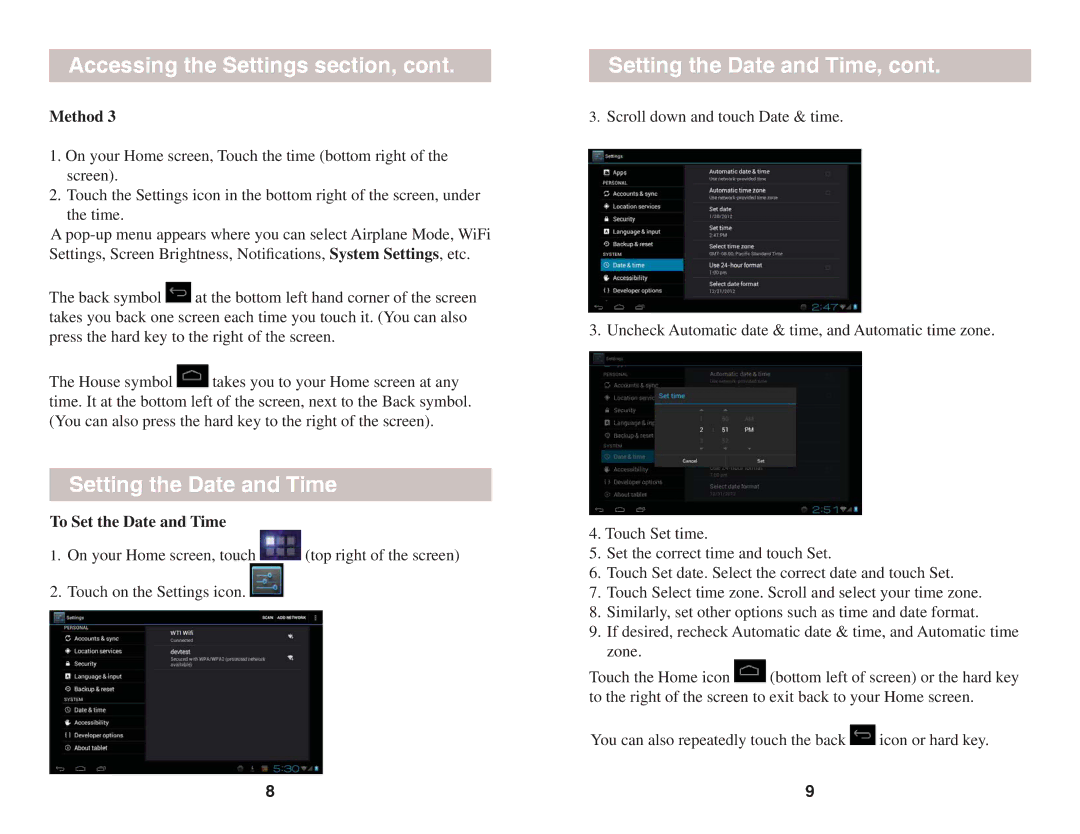Accessing the Settings section, cont.
Method 3
1.On your Home screen, Touch the time (bottom right of the screen).
2.Touch the Settings icon in the bottom right of the screen, under
the time.
A
The back symbol ![]() at the bottom left hand corner of the screen takes you back one screen each time you touch it. (You can also press the hard key to the right of the screen.
at the bottom left hand corner of the screen takes you back one screen each time you touch it. (You can also press the hard key to the right of the screen.
The House symbol ![]() takes you to your Home screen at any time. It at the bottom left of the screen, next to the Back symbol. (You can also press the hard key to the right of the screen).
takes you to your Home screen at any time. It at the bottom left of the screen, next to the Back symbol. (You can also press the hard key to the right of the screen).
Setting the Date and Time
To Set the Date and Time
1.On your Home screen, touch ![]() (top right of the screen)
(top right of the screen)
2.Touch on the Settings icon. ![]()
8
Setting the Date and Time, cont.
3.Scroll down and touch Date & time.
3. Uncheck Automatic date & time, and Automatic time zone.
4.Touch Set time.
5.Set the correct time and touch Set.
6.Touch Set date. Select the correct date and touch Set.
7.Touch Select time zone. Scroll and select your time zone.
8.Similarly, set other options such as time and date format.
9.If desired, recheck Automatic date & time, and Automatic time zone.
Touch the Home icon ![]() (bottom left of screen) or the hard key to the right of the screen to exit back to your Home screen.
(bottom left of screen) or the hard key to the right of the screen to exit back to your Home screen.
You can also repeatedly touch the back ![]() icon or hard key.
icon or hard key.
9