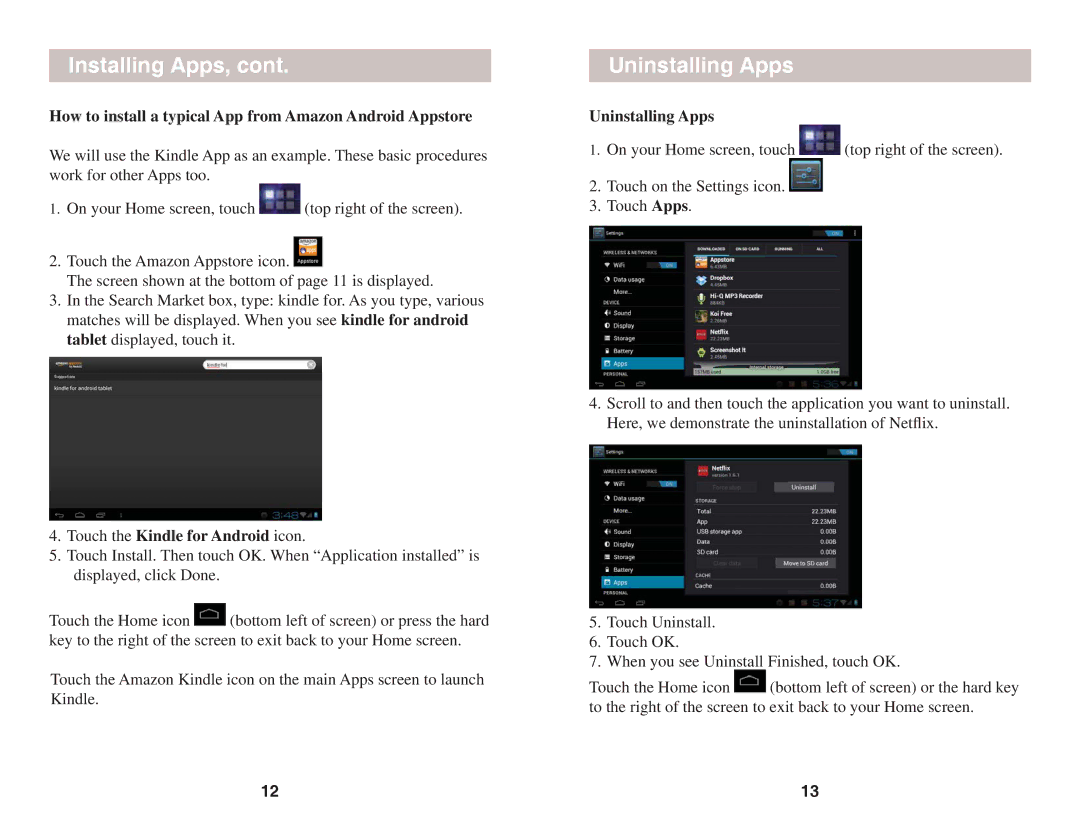Installing Apps, cont.
How to install a typical App from Amazon Android Appstore
We will use the Kindle App as an example. These basic procedures work for other Apps too.
1.On your Home screen, touch ![]() (top right of the screen).
(top right of the screen).
2.Touch the Amazon Appstore icon. ![]()
The screen shown at the bottom of page 11 is displayed.
3.In the Search Market box, type: kindle for. As you type, various matches will be displayed. When you see kindle for android tablet displayed, touch it.
4.Touch the Kindle for Android icon.
5.Touch Install. Then touch OK. When “Application installed” is displayed, click Done.
Touch the Home icon ![]() (bottom left of screen) or press the hard key to the right of the screen to exit back to your Home screen.
(bottom left of screen) or press the hard key to the right of the screen to exit back to your Home screen.
Touch the Amazon Kindle icon on the main Apps screen to launch Kindle.
Uninstalling Apps
Uninstalling Apps
1.On your Home screen, touch ![]() (top right of the screen).
(top right of the screen).
2.Touch on the Settings icon. ![]()
3.Touch Apps.
4.Scroll to and then touch the application you want to uninstall. Here, we demonstrate the uninstallation of Netflix.
5.Touch Uninstall.
6.Touch OK.
7.When you see Uninstall Finished, touch OK.
Touch the Home icon ![]() (bottom left of screen) or the hard key to the right of the screen to exit back to your Home screen.
(bottom left of screen) or the hard key to the right of the screen to exit back to your Home screen.
12 | 13 |