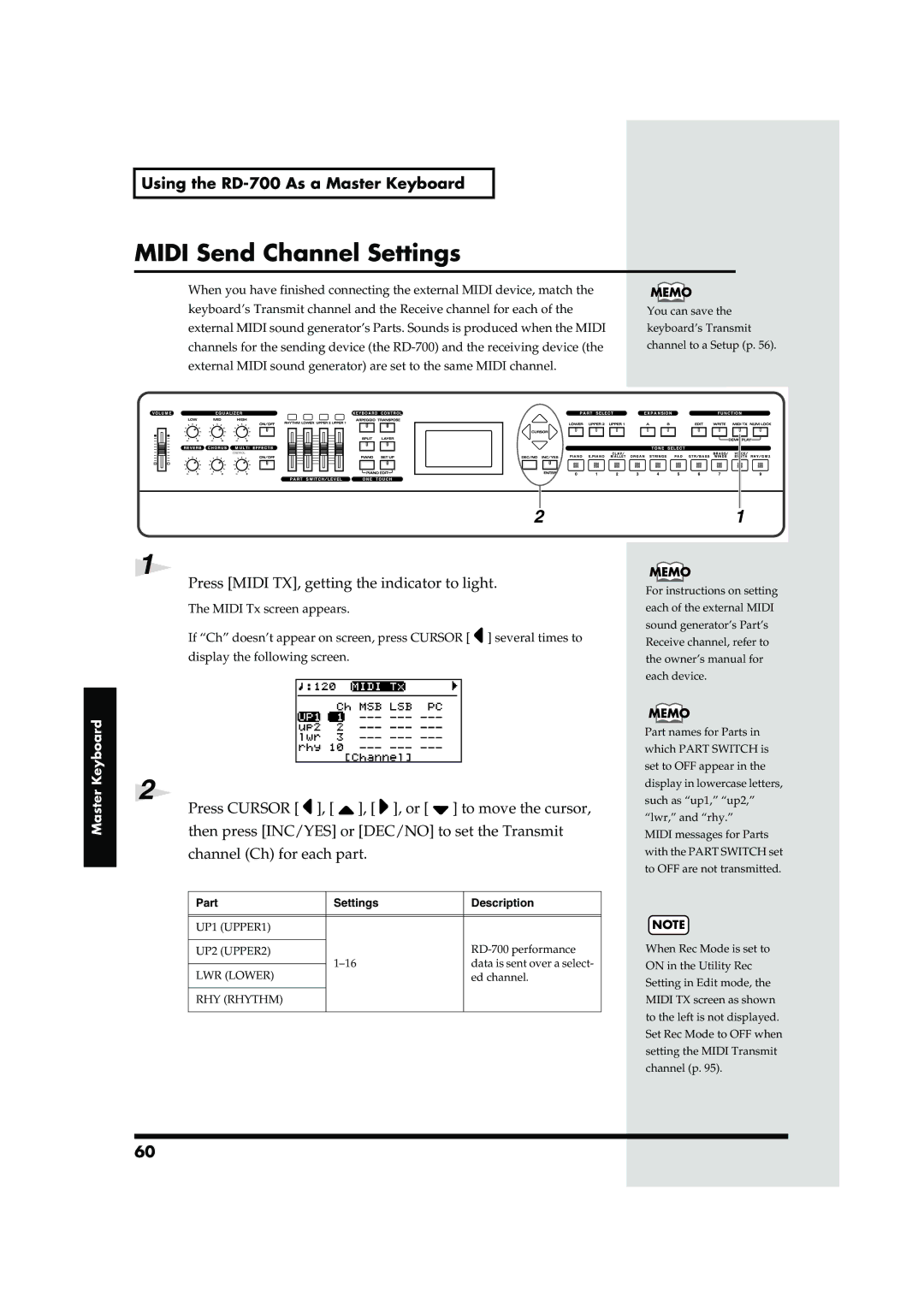Page
Important Safety Instructions
001 002b
Protect the unit from strong impact. Do not drop it
Power Supply
Placement
Maintenance
Additional Precautions
Main Features
Convention Used in This Manual
Contents
Contents
Using the Convenient Functions in Performances
Using the RD-700 As a Master Keyboard
Making Detailed Settings for the Piano Tones Piano Edit
Contents Detailed Settings for Each Function Edit
Connecting External Midi Devices
Keyboard Part and Controllers Settings Local Part Param
Setting Midi Receive Parts Internal Part Prm
Making Arpeggio Settings Arpeggio
Appendices
General Midi
Panel Descriptions
Front Panel
Display Function
11 DEC/NO, INC/YES/ENTER
Expansion A, B
Rear Panel
Installing the Wave Expansion Board
Getting Ready
Installing SRX Series Boards
Getting Ready
Use the Installation Tool supplied with the Wave Expansion
Will be fastened in place
Use the screws that you removed in to fasten the cover
Back in place
Checking the Installed Wave Expansion Boards
Selecting Wave Expansion Board Tones
Installation de la carte d’extension Wave
French language for Canadian Safety Standard
Installer les cartes de série SRX
Appareils reliés au RD-700
Schéma suivant
Série SRX SRX A, SRX B tout en enfonçant les supports à
Power p
Pour tourner les supports en position Lock verrouillé
Reposez le couvercle en remettant les vis enlevées comme
Spécifié à l’étape
Connecting the RD-700 to External Equipment
Before you begin making connections, confirm the following
Connecting Pedals
Connect supplied AC power cable to the RD-700, and plug
Other end into an AC power outlet
Connect the RD-700 and the external device
Turning the Power On and Off
Turning On the Power
Adjusting the Volume
Turning Off the Power
Restoring the Factory Settings Factory Reset
Press Cursor To select 9.Utility To display the Edit screen
Press Cursor to select Factory Reset All
Press INC/YES
Adjusting the Display Contrast LCD Contrast
Press Cursor To select 0.System To display the Edit screen
Press Cursor or to move the cursor to the LCD
Contrast parameter
Tuning to Other Instruments’ Pitches Master Tune
Press Edit to make the indicator go dark
Getting Ready
Overview of the RD-700
Units of Sound
Basic Organization of the RD-700
Tone
Basic Operation of the RD-700
Main Screens
Special Indications
About the Function Buttons
Changing the Settings Values
About the Cursor Buttons
Listening to the Demo Demo Play
Hold down NUM Lock and press Write
Press Cursor / to select the song that you wish to hear
Press Cursor or INC/YES to start playback of the demo song
Performing with the Keyboard
Piano Performances One Touch Piano
Press ONE Touch Piano
Performing with a Variety of Tones
Performing with the Keyboard
Tones in Layer and Split
Press NUM Lock to make the indicator light
Specifying the Tone Number to Select a Tone NUM Lock
Enter the tone number with the Tone Select buttons
Press Enter
Playing a Rhythm Set
Press Tone Select RHY/GM2
Press Expansion a or B to make its indicator light
Changing Tones Layer and Split Mode p
Selecting Wave Expansion Board Tones
Play the keyboard, and you will hear the selected tone
Wave Expansion Board Rhythm Set Tone Numbers
Fig.Q1-10
To Switch to Single Mode
To Turn Off Layer or Split Extinguishing the Indicator
Playing Two Tones on the Keyboard
Press ONE Touch Piano
Press LAYER, getting the indicator to light
Playing with Two Layered Tones Layer
Press SPLIT, getting the indicator to light
Selecting Both Layer and Split Mode
Keyboard’s Split
Changing Tones in Layer and Split Mode
Hold down Split for several seconds
Hold down Split and press a key
Range for Each Part Key Range p
Adjusting the Volume Each Part Midi TX Part
Part Level Slider
Transposing the Key of the Keyboard Transpose
Hold down Transpose for several seconds
Hold down Transpose and press a key
Transposition for Each Individual Part Key Transpose p
Adding Reverberation to the Sound Reverb knob
Adding Breadth to the Sound Chorus knob
Press Equalizer ON/OFF to make its indicator light
Turn the knobs to adjust the levels in each range
Simulating the Creation Organ Tones Tone Wheel Mode p
Equalizer Frequency Settings Freq/Q p
Using the Convenient Functions in Performances
Creating Arpeggios from the Chords You Play Arpeggio
Using the Convenient Functions in Performances
For details, refer to Making Arpeggio Settings Arpeggio p
Setting the Way Arpeggios are Played Style p
Changing the Arpeggio Style
Press Part Switch Rhythm to make the button indicator light
Switching the Intro Ending On or Off Intro Ending p
Playing Rhythm Rhythm
Patterns Pattern p
Changing the Rhythm Pattern
Changing Rhythm Tempos
Rhythm Pattern List p
When Using Multi-effects in Split or Layer Mode
Applying Effects to the Sound
Effect/Parameter List
Selecting Stored Settings Setup
Press SETUP, getting the indicator to light
Selecting Setups Without Pressing NUM Lock
Try playing the keyboard
Storing Settings to Setups Write
Press WRITE, getting the indicator to light
Press Cursor to move the cursor to the new Setup name
When INC/YES is pressed, saving of the Setup begins
Repeat steps 5-6 to input the name
Settings Not Saved in a Setup
Setup
About Midi Connectors
Connecting to External Midi Sound Generators
What’s MIDI?
Midi Send Channel Settings
Using the RD-700 As a Master Keyboard
Press Midi TX, getting the indicator to light
Part Settings Description
Parameter Settings
Selecting Sounds on an External Midi Device
Adjusting the Volume of Each Part Midi TX Part
Adjust the Volume Level For Individual Parts
Detailed Settings for Transmitted Parts Midi TX
How to Make Settings
Adjusting the Volume and Pan
Setting the Key Range LWR/UPR
Setting the Transposition for Each
Changing Tone Elements
Individual Part Key Transpose
Smoothly Changing the Pitch Portamento
Changing the Pitch Coarse Tune/Fine Tune
Description Value
Parameter Description Value
Making the settings
Parameters
Selecting the Piano Sound
Changing the Width of the Sound Stereo Width
Making Detailed Settings for the Piano Tones Piano Edit
Changing the Sense of Space Surrounding the Sound Ambience
Changing the Amount of Reverb Effect Reverb Level
EQ-SW ON, OFF
Detailed Settings for Each Function Edit
Parameters That Can Be Set
Setting Parameters
Making System Settings System
Detailed Settings for Each Function Edit
Cursor
Adjusting the Volume Master Volume
Switching Between Reception GM/GM2 System On and GS Reset
Changing the Clock Timing Source Clock Source
Setting the Keyboard Touch
Setting the Device ID Number
Switching the Pedal’s Polarity Pedal Polarity
Key Touch
Setting a Constant Volume Level
Velocity Delay Sens
Changing the Key Touch
Response to the Playing Force
Pedal, Control Knob, and Equalizer Settings Control/EQ
Param Value Function/Parameter Setting Eter Changed
Assigning Functions to Pedals FC1/FC2
Changing the Control Knob Settings Control/Src
Changing the Equalizer Frequency Settings Freq/Q
Tones Tone Wheel Mode
Simulating the Creation of Organ
What Are Feet?
Changing the Undulation of the Organ
Chorus Settings Screen
Delay Settings Screen
RHY LWR
UP2 UP1
Making Multi-Effects Settings
MFX Source, MFX Dest
Type
MFX Control
Making Reverb Settings
Setting Chorus and Delay
Making Tone Settings Tone Edit
Detailed Settings for Each Function Edit Chorus Feedback
When Chorus/Delay is Set to Delay Delay-Center
Delay-Left
Setting the Reverb/Chorus Depth Reverb/Chorus Amount
Selecting the Part to Be Set Part, Tone
Changing the Effect Applied to the Tone MFX
Playing Sound Monophonically Mono/Poly
Portamento Switch/Time
Creating Smooth Pitch Changes
Changing the Bend Range
Bend Range
Making the Rhythm Settings Rhythm Pattern
Adjusting the Tempo Tempo
Changing Patterns Pattern
Selecting Rhythm Variations
Making Arpeggio Settings Arpeggio
Switching the Intro and Ending On or Off Intro/Ending
Changing the Drum Set Rhy Set
Creating Arpeggios from the Chords You Play Arpeggio p
Setting the Way Arpeggios are Played Style
Selecting Parts to Play Arpeggios Dest. Part
Changing the octave range
Arpeggio style Octave Range
Changing the Order in Which
Arpeggio Style List p
Beat Pattern
Accent Rate
Shuffle Rate
Settings Local Part Param
Keyboard Part and Controllers
Keeping the Force of the Notes
Constant Velocity
Setting the Change in Volume
Setting the Key Range for Each
According to the Force Used to
Play the Keyboard
Setting Midi Receive Parts Internal Part Prm
Turning the Controllers in Each Part On and Off
Assigning Internal Parts to Local Parts Part Assign
Setting the Receive Channel Receive Channel
Setting the Volume and Pan Volume/Pan
Making the Effect ON/OFF Settings MFX Switch
Setting the Required Polyphony Voice Reserve
Setting the Tuning Method Temperament/Key
Settings to an External Midi
Other Functions Utility
Transferring the RD-700’s
Device Bulk Dump
Number Device ID p
Restoring the settings to
Factory condition Factory Reset
Factory Reset All
Factory Reset Current
Connecting External Midi Devices
Connecting to an External Sequencer
Switch p
Recording RD-700 Performances to an External Midi Sequencer
About the Local Switch
Connecting External Midi Devices
Exiting Rec Mode
Recording the Performance
Setting the Channels
Switching Setups
Switching Tones
Making connections
Using the RD-700 as a GM Sound Module GM Mode
Points to Note Regarding GM Mode
Playing Back GM Scores
Troubleshooting
Problem Check/Solution
Troubleshooting
100
ANO?
101
Moved
102
Error Messages/Other Messages
Error messages
Other Messages
103
Effect/Parameter List
104
Stereo EQ Stereo Equalizer
Overdrive
Effect/Parameter List
105
106
Rotary
Compressor
Limiter
107
Tremolo CHO Tremolo Chorus
SPACE-D
Stereo Chorus
Stereo Delay
108
15 ST.FLANGER Stereo Flanger
Step Flanger
MOD Delay Modulation Delay
TRI TAP DLY Triple Tap Delay
109
Quad TAP DLY Quadruple Tap Delay
Time Ctrl DLY Time Control Delay
110
111
22 2V PCH Shift 2 Voice Pitch Shifter
FBK PCH Shift Feedback Pitch Shifter
Reverb
112
Gated Reverb
26 OD→CHORUS Overdrive→Chorus
27 OD→FLANGER Overdrive→Flanger
113
ENHANCR→DELAY Enhancer→Delay
CHORUS→DELAY Chorus→Delay
FLANGER→DELAY
114
CHORUS/DELAY
FLANGER/DELAY
Stereo Phaser
115
116
Keysync Flang Keysync Flanger
Formant Filtr Formant Filter
Multi TAP DLY Multi Tap Delay
117
Ring Modulat Ring Modulator
Reverse Delay
Shuffle Delay
118
48 3D Delay
119
49 3V PCH Shift 3 Voice Pitch Shifter
Lofi Compress
120
Lofi Noise
SP Simulator Speaker Simulator
121
Stereo Compressor
Stereo Limiter
122
Gate
Slicer
Isolator
123
60 3D Chorus
61 3D Flanger
124
Tremolo
Auto PAN
64 SYM.RESONANCE Sympathetic Resonance
125
65 OD→ROTARY Overdrive→Rotary
Effects Parameter List
Stereo Delay
Limiter
HEXA-CHORUS
Tremolo CHO
MOD Delay
TRI TAP DLY
Quad TAP DLY
Time Ctrl DLY
28 OD→DELAY
DISTORTION→DELAY
ENHANCR→DELAY
CHORUS→DELAY
FLANGER→DELAY
CHORUS/DELAY
FLANGER/DELAY
Stereo Phaser
Reverse Delay
Shuffle Delay
Multi TAP DLY
49 3V PCH Shift
Lofi Noise
SP Simulator
55 ST.COMPRESSOR
56 ST.LIMITER
60 3D Chorus
61 3D Flanger
Tremolo
Auto PAN
Delay
Reverb Parameters
Chorus Parameters
SRV ROOM/SRV HALL/SRV Plate
Tone List
Piano CLAV/MALLET Strings
Piano Organ PAD
135
Tone List
GTR/BASSVOICE/SYNTH
RHYTHM/GM2
BRASS/WINDS
137
Rhythm Set List
138
RD Pop Kit RD Rock Kit RD Jazz Kit RD House Kit
139
GM2 Standard GM2 Room GM2 Power GM2 Electric GM2 Analog
140
141
GM2 Jazz GM2 Brush GM2 Orchstra GM2 SFX
Arpeggio Style List
142
Style Motif Beat Pattern Accent Rate
Rhythm Pattern List
143
Rhythm Pattern Recommended Tempo
Rhythm Pattern
Setup List
Setup Name
144
Shortcut List
145
What to do Operation
Midi Implementation
Receive data
146
Channel Voice Messages
Midi Implementation
147
Pitch Bend Change
Channel Mode Messages
148
System Realtime Message
System Exclusive Message
149
Universal Realtime System Exclusive Messages
Global Parameter Control
150
Data Transmission
Data set 1DT1 GM Mode
151
Data Transmission Channel Voice Messages Note off
Data set 1DT1
152
Midi Implementation Parameter Address Map
153
System Realtime Messages
System Exclusive Messages
System Onetouch Piano Tone Backup
Setup Common
Setup Common MFX
154
Setup Common Chorus
Setup Common Reverb
155
Setup Local Part
Setup Midi Tx Part
Setup Internal Part
156
Midi Implementation GS Model ID = 42H
157
Drum Setup Parameter
158
159
Arpeggio Parameter List
Decimal and Hexadecimal Table
How to calculate the checksum
160
Examples of Actual Midi Messages
Example of an Exclusive Message and Calculating a Checksum
Scale Tune Feature address 40 1x
161
Ascii Code Table
Midi Implementation Chart
162
Vibrato delay
163
Main Specifications
164
Index
165
Index
166
167
REV
Purpose-Oriented Index
168
Memo
169
Africa
Asia
AUSTRALIA/ NEW Zealand
Europe
Avis
02565478 ’04-5-9N

![]() ] several times to display the following screen.
] several times to display the following screen.![]() ], [
], [ ![]() ], [
], [ ![]() ], or [
], or [ ![]() ] to move the cursor, then press [INC/YES] or [DEC/NO] to set the Transmit channel (Ch) for each part.
] to move the cursor, then press [INC/YES] or [DEC/NO] to set the Transmit channel (Ch) for each part.