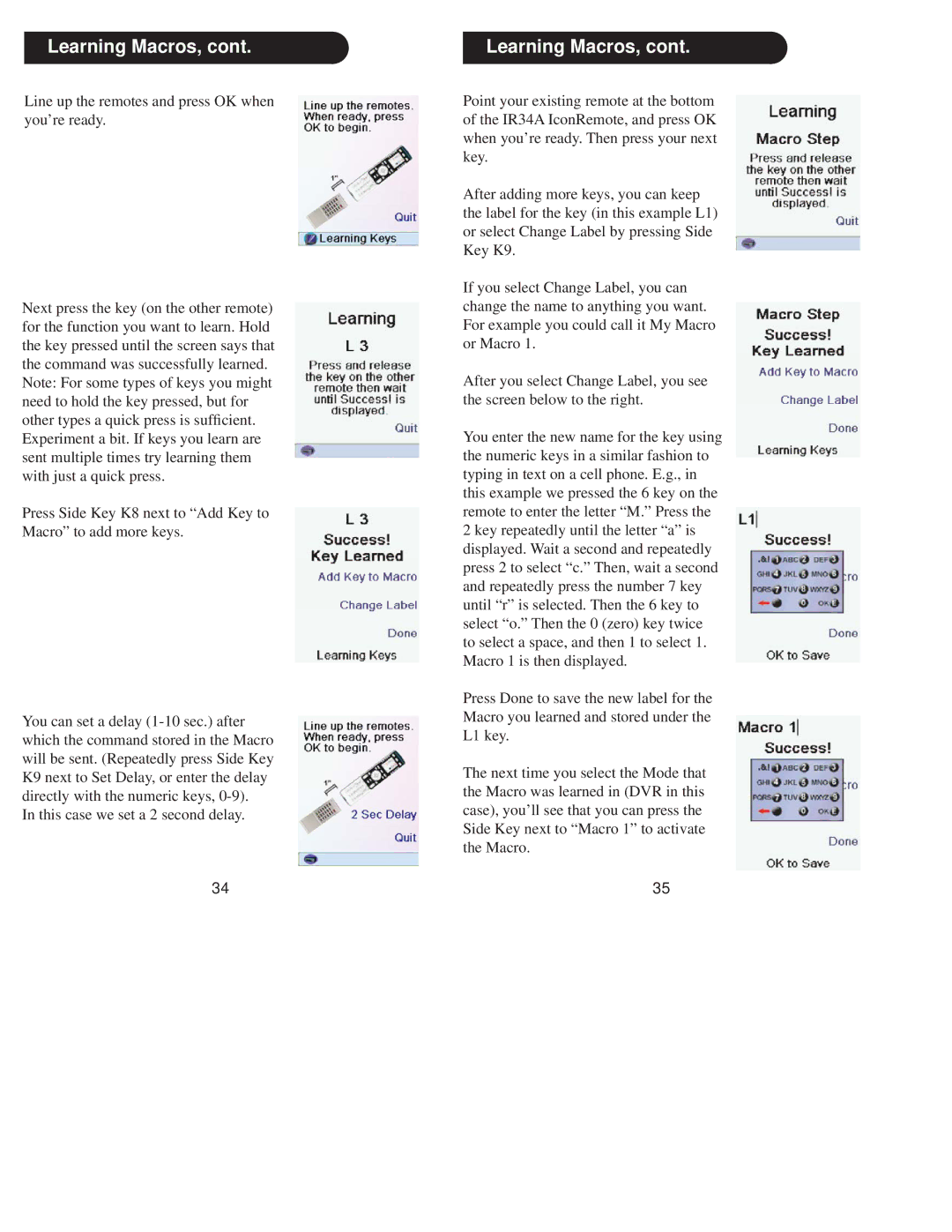Learning Macros, cont.
Line up the remotes and press OK when you’re ready.
Next press the key (on the other remote) for the function you want to learn. Hold the key pressed until the screen says that the command was successfully learned. Note: For some types of keys you might need to hold the key pressed, but for other types a quick press is sufficient. Experiment a bit. If keys you learn are sent multiple times try learning them with just a quick press.
Press Side Key K8 next to “Add Key to Macro” to add more keys.
You can set a delay
In this case we set a 2 second delay.
34
Learning Macros, cont.
Point your existing remote at the bottom of the IR34A IconRemote, and press OK when you’re ready. Then press your next key.
After adding more keys, you can keep the label for the key (in this example L1) or select Change Label by pressing Side Key K9.
If you select Change Label, you can change the name to anything you want. For example you could call it My Macro or Macro 1.
After you select Change Label, you see the screen below to the right.
You enter the new name for the key using the numeric keys in a similar fashion to typing in text on a cell phone. E.g., in this example we pressed the 6 key on the remote to enter the letter “M.” Press the 2 key repeatedly until the letter “a” is displayed. Wait a second and repeatedly press 2 to select “c.” Then, wait a second and repeatedly press the number 7 key until “r” is selected. Then the 6 key to select “o.” Then the 0 (zero) key twice to select a space, and then 1 to select 1. Macro 1 is then displayed.
Press Done to save the new label for the Macro you learned and stored under the L1 key.
The next time you select the Mode that the Macro was learned in (DVR in this case), you’ll see that you can press the Side Key next to “Macro 1” to activate the Macro.
35