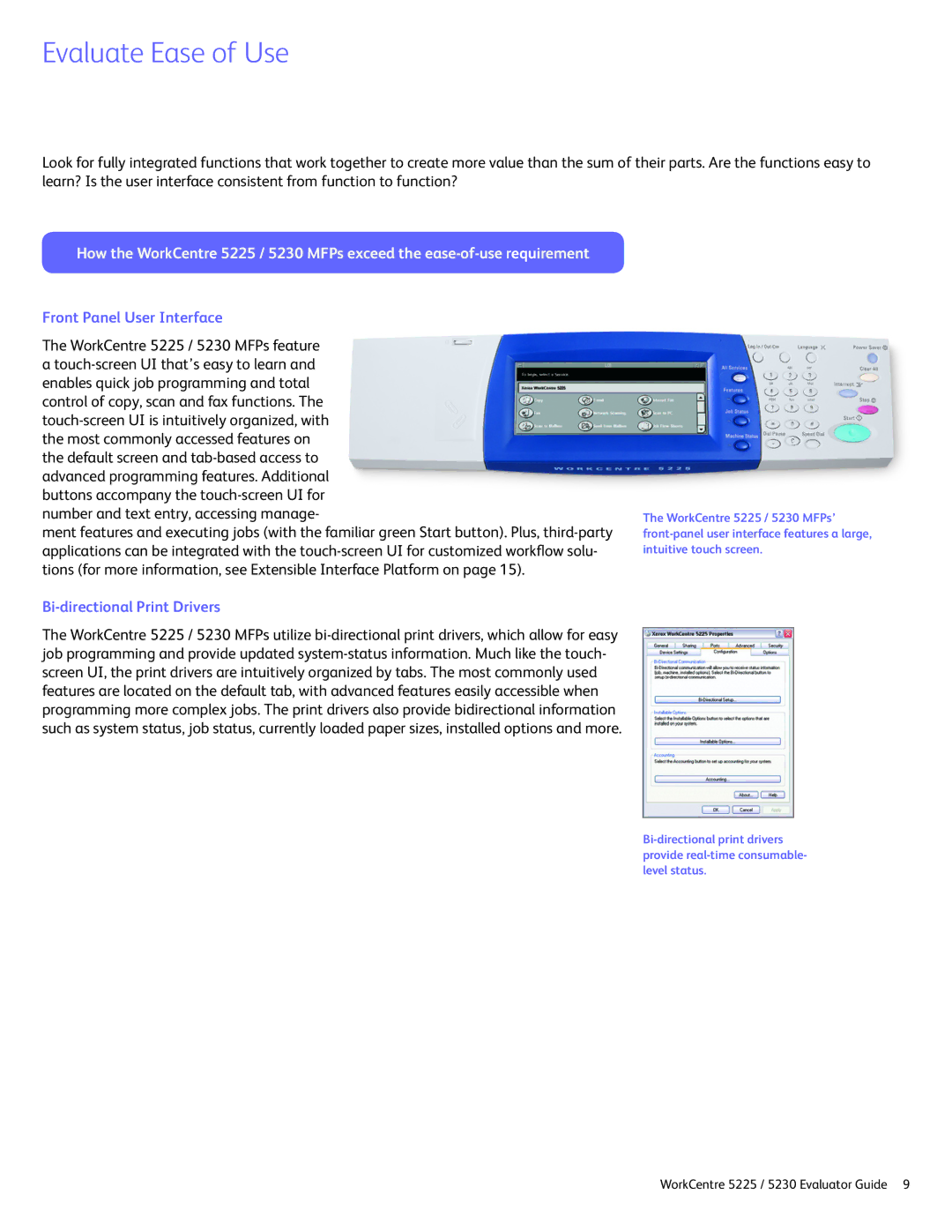How the WorkCentre 5225 / 5230 MFPs exceed the ease-of-use requirement
Front Panel User Interface
The WorkCentre 5225 / 5230 MFPs feature a touch-screen UI that’s easy to learn and enables quick job programming and total control of copy, scan and fax functions. The touch-screen UI is intuitively organized, with the most commonly accessed features on the default screen and tab-based access to advanced programming features. Additional buttons accompany the touch-screen UI for number and text entry, accessing manage-
ment features and executing jobs (with the familiar green Start button). Plus, third-party applications can be integrated with the touch-screen UI for customized workflow solu- tions (for more information, see Extensible Interface Platform on page 15).
Bi-directional Print Drivers
The WorkCentre 5225 / 5230 MFPs utilize bi-directional print drivers, which allow for easy job programming and provide updated system-status information. Much like the touch- screen UI, the print drivers are intuitively organized by tabs. The most commonly used features are located on the default tab, with advanced features easily accessible when programming more complex jobs. The print drivers also provide bidirectional information such as system status, job status, currently loaded paper sizes, installed options and more.