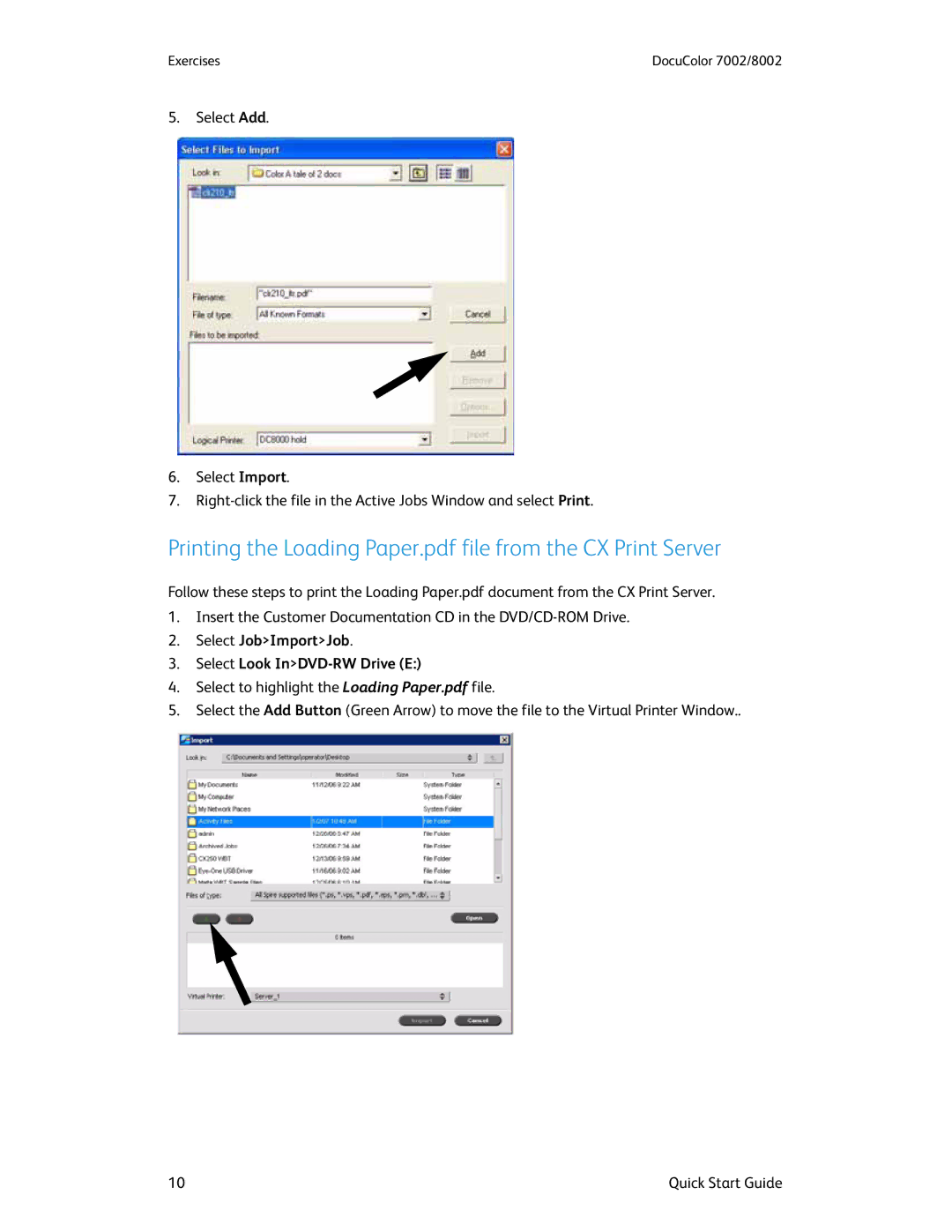Exercises | DocuColor 7002/8002 |
5.Select Add.
6.Select Import.
7.
Printing the Loading Paper.pdf file from the CX Print Server
Follow these steps to print the Loading Paper.pdf document from the CX Print Server.
1.Insert the Customer Documentation CD in the
2.Select Job>Import>Job.
3.Select Look In>DVD-RW Drive (E:)
4.Select to highlight the Loading Paper.pdf file.
5.Select the Add Button (Green Arrow) to move the file to the Virtual Printer Window..
10 | Quick Start Guide |