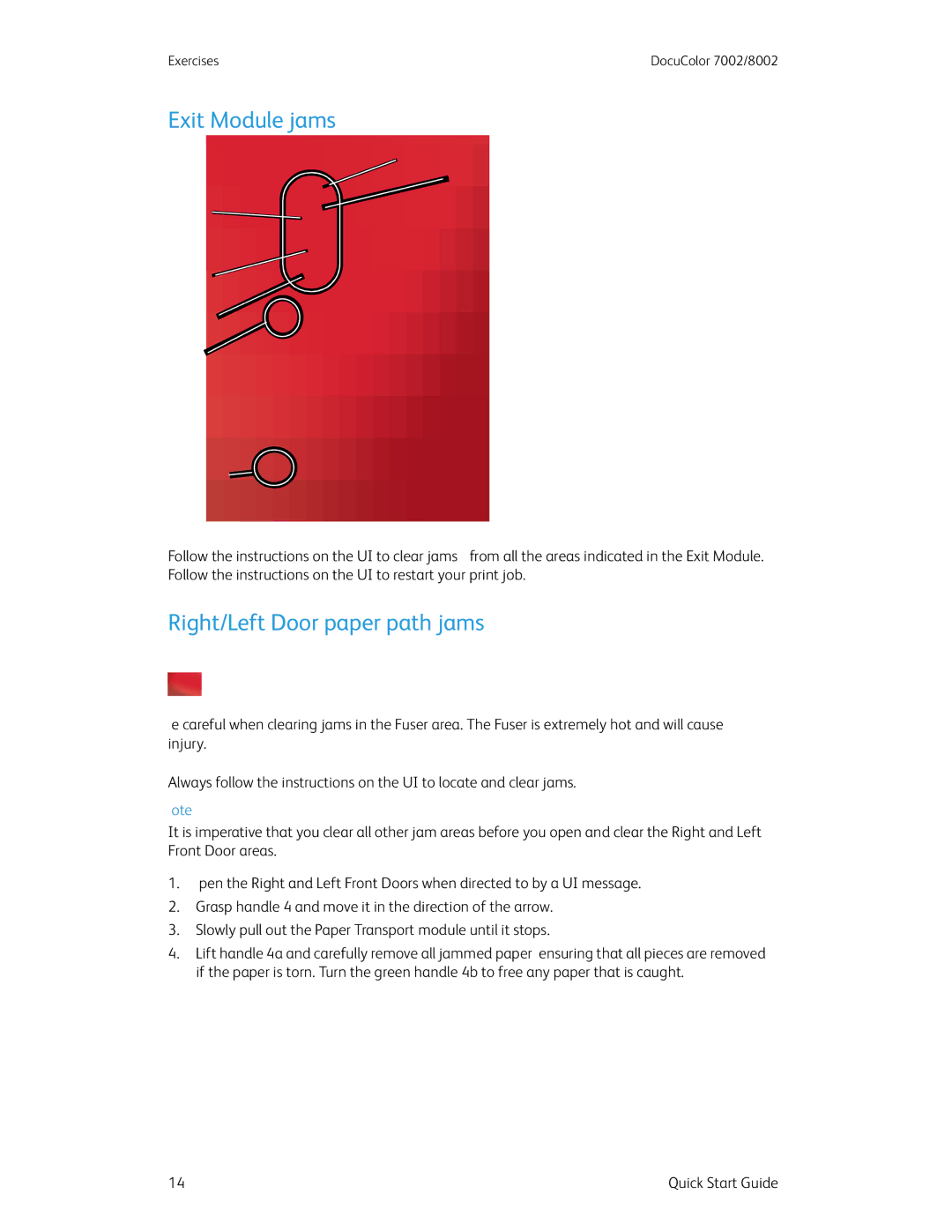Exercises | DocuColor 7002/8002 |
Exit Module jams
8a
![]() 8b
8b
8e ![]()
8c ![]()
![]()
8d ![]()
8f![]()
8g ![]()
![]()
Follow the instructions on the UI to clear jams from all the areas indicated in the Exit Module. Follow the instructions on the UI to restart your print job.
Right/Left Door paper path jams
![]() WARNING
WARNING
Be careful when clearing jams in the Fuser area. The Fuser is extremely hot and will cause injury.
Always follow the instructions on the UI to locate and clear jams.
Note
It is imperative that you clear all other jam areas before you open and clear the Right and Left Front Door areas.
1.Open the Right and Left Front Doors when directed to by a UI message.
2.Grasp handle 4 and move it in the direction of the arrow.
3.Slowly pull out the Paper Transport module until it stops.
4.Lift handle 4a and carefully remove all jammed paper, ensuring that all pieces are removed if the paper is torn. Turn the green handle 4b to free any paper that is caught.
14 | Quick Start Guide |