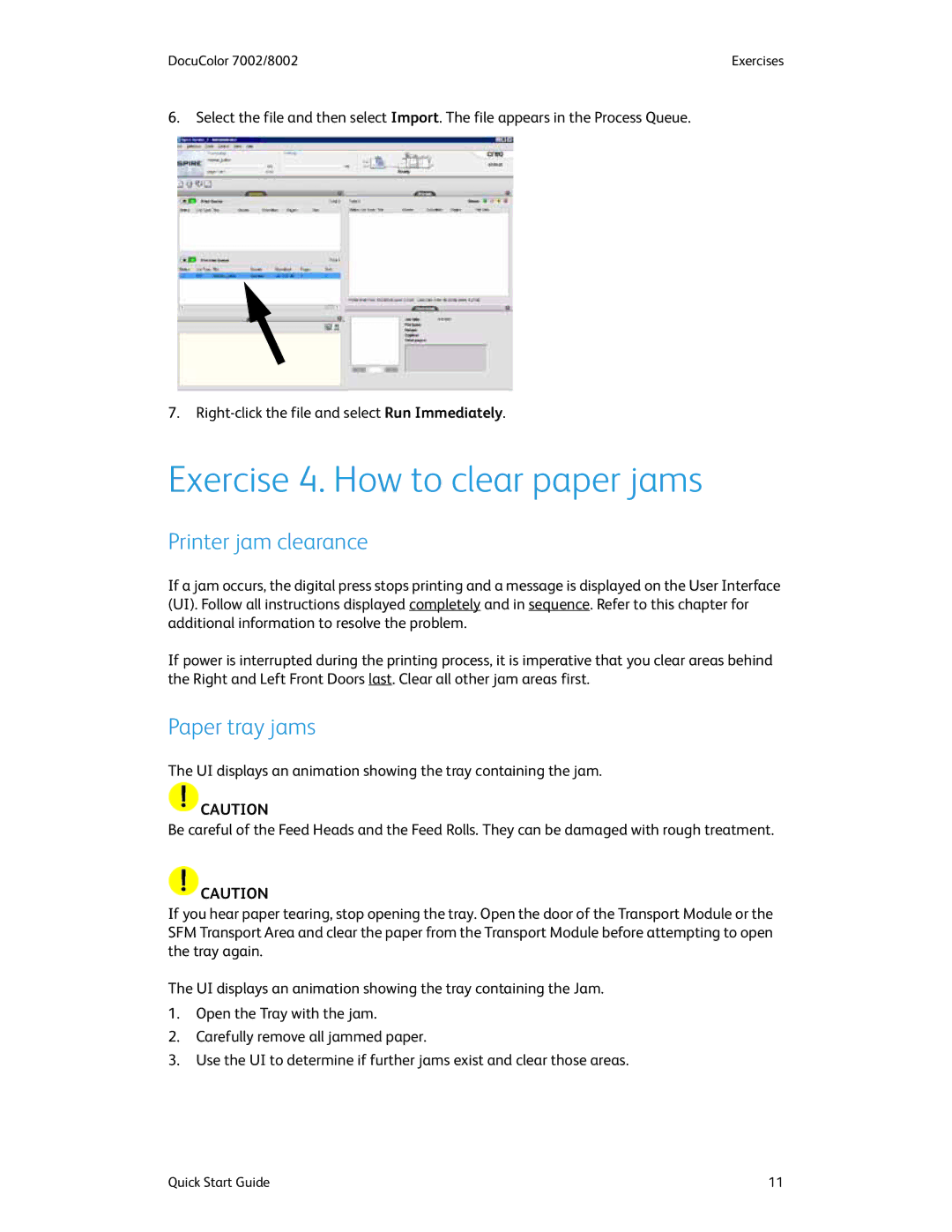DocuColor 7002/8002 | Exercises |
6.Select the file and then select Import. The file appears in the Process Queue.
7.
Exercise 4. How to clear paper jams
Printer jam clearance
If a jam occurs, the digital press stops printing and a message is displayed on the User Interface (UI). Follow all instructions displayed completely and in sequence. Refer to this chapter for additional information to resolve the problem.
If power is interrupted during the printing process, it is imperative that you clear areas behind the Right and Left Front Doors last. Clear all other jam areas first.
Paper tray jams
The UI displays an animation showing the tray containing the jam.
![]() CAUTION
CAUTION
Be careful of the Feed Heads and the Feed Rolls. They can be damaged with rough treatment.
![]() CAUTION
CAUTION
If you hear paper tearing, stop opening the tray. Open the door of the Transport Module or the SFM Transport Area and clear the paper from the Transport Module before attempting to open the tray again.
The UI displays an animation showing the tray containing the Jam.
1.Open the Tray with the jam.
2.Carefully remove all jammed paper.
3.Use the UI to determine if further jams exist and clear those areas.
Quick Start Guide | 11 |