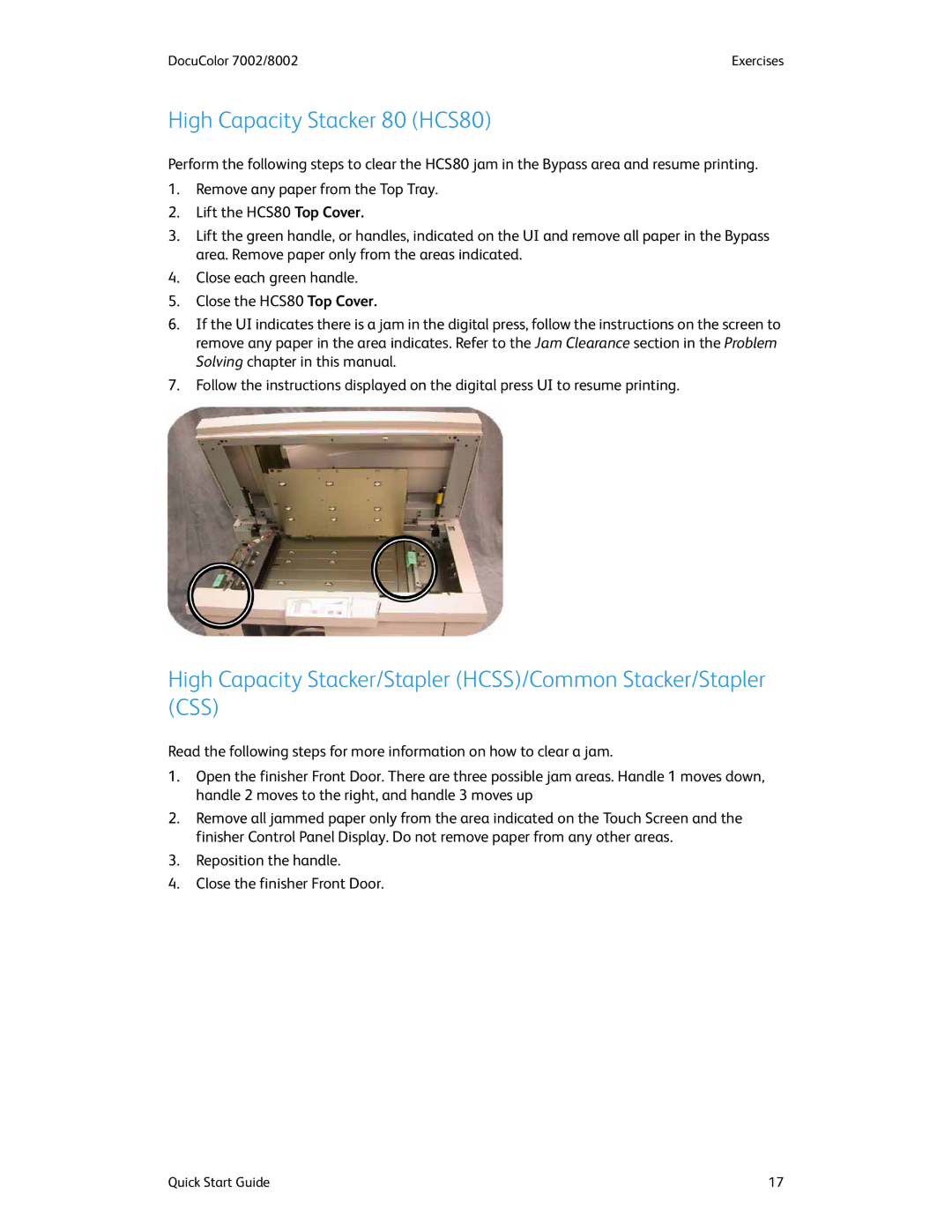DocuColor 7002/8002 | Exercises |
High Capacity Stacker 80 (HCS80)
Perform the following steps to clear the HCS80 jam in the Bypass area and resume printing.
1.Remove any paper from the Top Tray.
2.Lift the HCS80 Top Cover.
3.Lift the green handle, or handles, indicated on the UI and remove all paper in the Bypass area. Remove paper only from the areas indicated.
4.Close each green handle.
5.Close the HCS80 Top Cover.
6.If the UI indicates there is a jam in the digital press, follow the instructions on the screen to remove any paper in the area indicates. Refer to the Jam Clearance section in the Problem Solving chapter in this manual.
7.Follow the instructions displayed on the digital press UI to resume printing.
High Capacity Stacker/Stapler (HCSS)/Common Stacker/Stapler (CSS)
Read the following steps for more information on how to clear a jam.
1.Open the finisher Front Door. There are three possible jam areas. Handle 1 moves down, handle 2 moves to the right, and handle 3 moves up
2.Remove all jammed paper only from the area indicated on the Touch Screen and the finisher Control Panel Display. Do not remove paper from any other areas.
3.Reposition the handle.
4.Close the finisher Front Door.
Quick Start Guide | 17 |