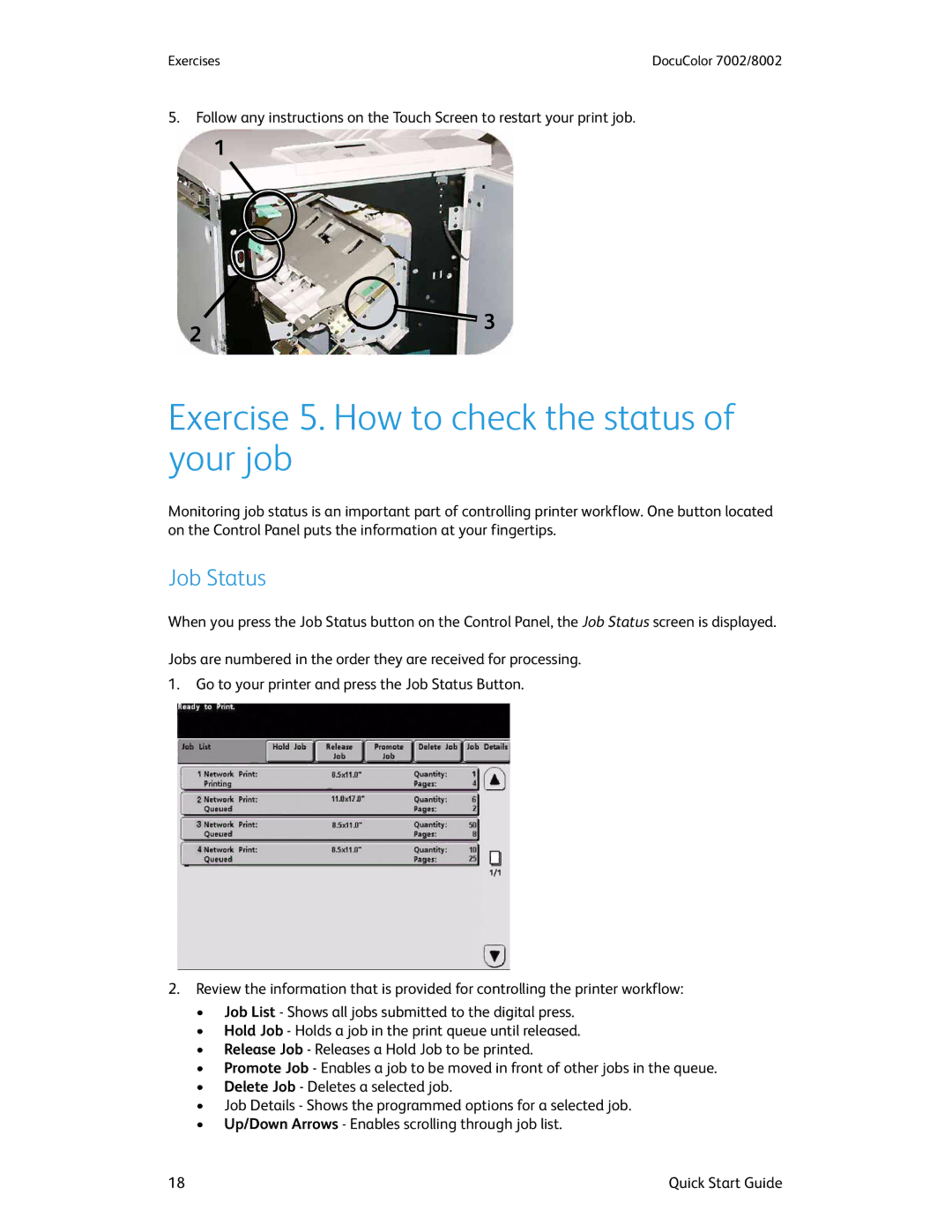Exercises | DocuColor 7002/8002 |
5.Follow any instructions on the Touch Screen to restart your print job.
1
2
![]() 3
3
Exercise 5. How to check the status of your job
Monitoring job status is an important part of controlling printer workflow. One button located on the Control Panel puts the information at your fingertips.
Job Status
When you press the Job Status button on the Control Panel, the Job Status screen is displayed.
Jobs are numbered in the order they are received for processing.
1.Go to your printer and press the Job Status Button.
2.Review the information that is provided for controlling the printer workflow:
•Job List - Shows all jobs submitted to the digital press.
•Hold Job - Holds a job in the print queue until released.
•Release Job - Releases a Hold Job to be printed.
•Promote Job - Enables a job to be moved in front of other jobs in the queue.
•Delete Job - Deletes a selected job.
•Job Details - Shows the programmed options for a selected job.
•Up/Down Arrows - Enables scrolling through job list.
18 | Quick Start Guide |