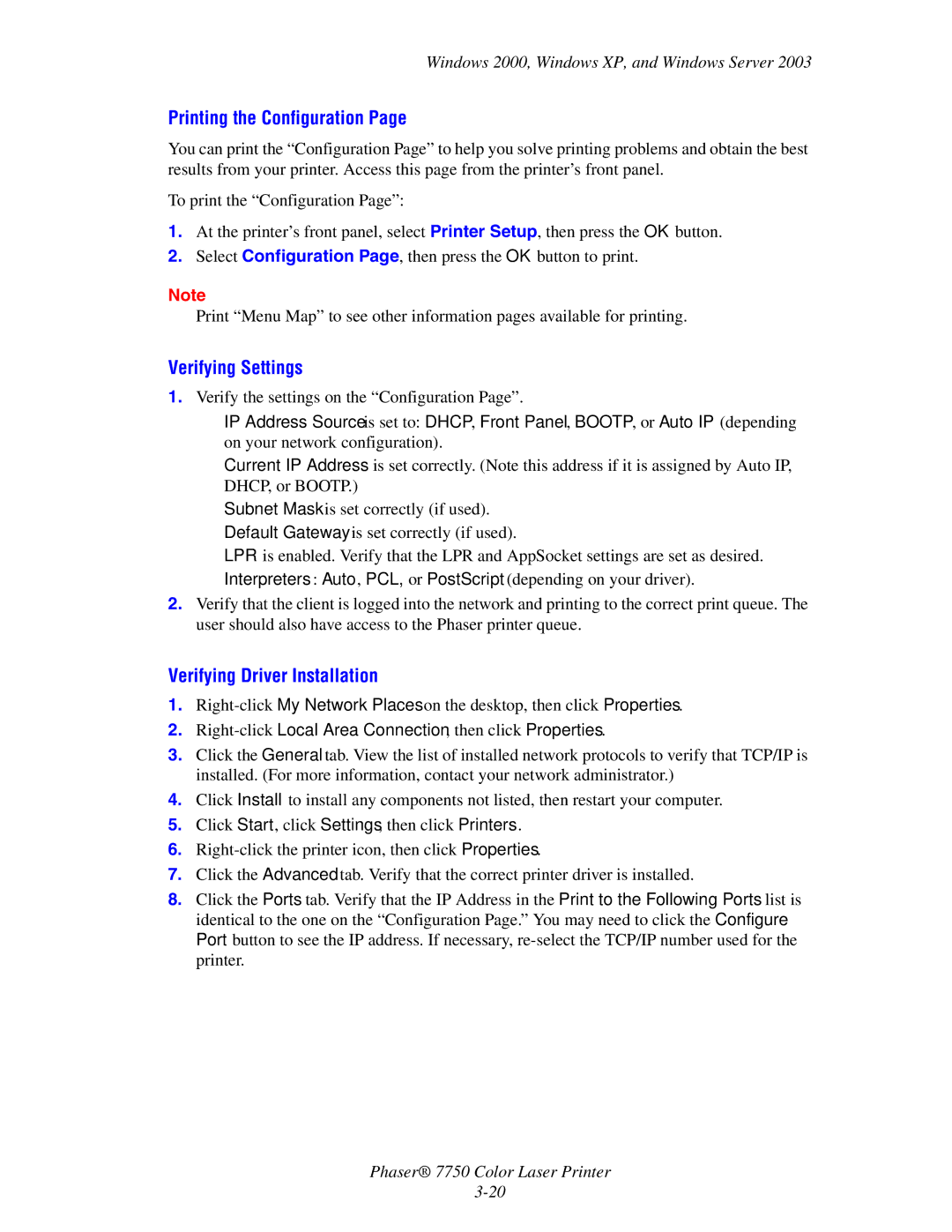Reference Guide
Page
Contents
Contents
Printing
Phaser 7750 Color Laser Printer Iii
Connections and Networks
Troubleshooting
Front Panel Messages Status Messages Errors and Warnings
Features
Copyright 2004 Xerox Corporation. All Rights Reserved
Printer Features
Printer Tour
Available Configurations
Features Printer Configuration
Printer Tour
7750DN 7750GX 7750DXF
Internal Components
Front View
Rear View
Printer Options, Upgrades, and Accessories
Upgrades
Accessory
Color
Resources
Information Source
Front Panel Layout
Front Panel
Front Panel Description
Error and Warning Messages
Front Panel
Print Icon
Menu Map
Information Pages
Sample Pages
Printer Drivers
Available Printer Drivers
Printer Driver Features
Windows Feature 2000, XP Macintosh 98, Me
Printer Drivers
Server 2003
CentreWare Internet Services is
Managing Your Printer
Printer’s IP Address
Launching CentreWare is
PhaserSMART
Launching PhaserSMART from CentreWare is
PrintingScout
Managing Your Printer
Printer Settings
Accessing the Startup
Using the Printer’s Front Panel
Using CentreWare is
Accessing Power Saver
Accessing Intelligent Ready Mode
Printer Settings
Printing the Startup
Preventing Access to Front Panel Settings
Using CentereWare is
Accessing Load Paper Timeout
Tray Sequence
Selecting Tray Settings
Tray Switching
Selecting the Default Tray
With End of Set
Selecting Output Options
Selecting Job Offset
Adjusting Front Panel Brightness
Adjusting Front Panel Contrast
Adjusting Front Panel Sound Level
Adjusting Printer Language
Fonts
Types of Fonts
Resident Printer Fonts
Viewing a List of Resident Fonts
Using a PC Printer Driver
Select the Troubleshooting tab
Printing a List of Resident Fonts
Fonts
Downloading Fonts
Listing the Fonts from a Mac
Downloading Fonts from CentreWare Font Management Utility
Click Open Printer
Downloading Fonts from a Mac 9.x only
Web link from the Printer Installer and Utilities CD-ROM
Registering Your Printer
Printing
Changing Paper
Guidelines
Trays 2-5 Long-Edge Feed Trays 2-5 Short-Edge Feed
Changing Paper
Tray 1 MPT and Tray
Trays
A s e r 7 7 5
Supported Papers
Paper Usage Guidelines
Supported Papers
Phaser 45-Series Tray 1 MPT Transparency Sheet Tray
Phaser 45-Series
Plain Paper
Heavy Plain Paper
Thin Card Stock
Phaser Photo
Paper Storage Guidelines
Labels
Paper
Paper that May Damage Your Printer
Basic Printing
Loading Paper in Tray 1 MPT
Basic Printing
Long-Edge Feed
Selecting Front Panel Settings
Short-Edge Feed
Tray 1 MPT Paper Path
Loading Paper in Trays
7750-044
7750-119
Selecting Front Panel Settings for Tray
Selecting Front Panel Settings for Trays
Trays 2-5 Paper Path
Automatic 2-Sided Printing in Trays
Tray
Trays 2-5 Paper Path for 2-Sided Printing
Using the Stapler
Stapling Options
Mac OS 9 driver
Mac OS X version 10.1 and higher driver
Basic Printing
Adding Staples
Remove the empty cartridge from the staple cartridge
Replace the staple cartridge in the printer
Factors Affecting Printer Performance
Adjusting Printing Options
Setting Printing Options
Selecting Printing Preferences in Windows
Selecting Properties for an Individual Job Windows
Adjusting Printing Options
Printing Options for Windows Operating Systems
Selecting Properties for an Individual Job Mac
Print-Quality Mode Description Standard
Selecting Print-Quality Modes
Enhanced
Photo
Printing in Black & White
Windows 98, Windows Me PostScript driver
Monitors and RGB
Using Color
Printers and Cmyk
Adjusting Color Using TekColor Correction
Using Color
Pantone Color Chart
Image Processing
Color Calibration
Overview
Paper Calibration
Color Sampler Pages
Guidelines
Sided Printing
Automatic 2-Sided Printing
Binding Preferences
Sided Printing
Short-Edge Feed
Manual 2-Sided Printing
Manual 2-Sided Printing Using Tray 1 MPT
Insert the printed paper into Tray 1 MPT
Manual 2-Sided Printing Using Trays
7750-088
7750-089
Transparencies
Transparencies
Selecting Front Panel Settings to Print Transparencies
Printing Transparencies from Tray 1 MPT
Printing Transparencies from Tray
Envelopes
Buying and Storing Envelopes
Preparing to Print
Clear Clockwise Rotation
Envelopes
Selecting Front Panel Settings to Print Envelopes
Printing Envelopes
Labels
Printing Labels
Selecting Front Panel Settings to Print Labels
Labels
Specialty Paper
Printing Glossy Coated Paper
Printing Glossy Coated Paper in Tray 1 MPT
Specialty Paper
Selecting Front Panel Settings to Print Glossy Coated Paper
Printing Glossy Coated Paper in Tray
Printing Glossy Coated Paper in Trays
Printing Digital Photo Paper
Printing Digital Photo Paper in Tray 1 MPT
Selecting Front Panel Settings to Print Photo Paper
Trifold Brochures
Printing Postcards and Trifold Brochures
Postcards
Loading Postcards and Trifold Brochures in Tray 1 MPT
Printing Side One or One-Sided Printing
Printing Weatherproof Paper
Printing Weatherproof Paper from Tray 1 MPT
Selecting Front Panel Settings to Print Weatherproof Paper
Printing Weatherproof Paper from Tray
Printing Weatherproof Paper in Trays
Custom Size Paper
Tray
7750B
7750DN, 7750GX, 7750DXF
Printing Custom Size Paper in Tray 1 MPT or Tray
Loading the Paper Trays
Custom Size Paper
Long-Edge Feed Short-Edge Feed
Tray 1 MPT
Tray
Selecting Custom Size Options at the Front Panel
Select Force printing from a specific tray
Selecting Printer Driver Settings
Turning Off Custom Size Printing for Tray 1 MPT or Tray
Advanced Options
Printing Separation Pages
Windows NT PostScript driver
Printing Multiple Pages to a Single Sheet N-Up
Advanced Options
Printing Booklets
Printing Negative and Mirror Images
Negative Image Mirror Image
To select negative or mirror images in a supported driver
Mac OS 9, Mac OS X version 10.1 and higher driver
Scaling
Windows NT driver
Printing Watermarks
Image Smoothing
Print Option Last Page of Text Blank Pages
Printing Cover Pages
Cover Print Option Pages Printed on Cover
Sending Secure, Proof, and Saved Print Jobs to the Printer
Printer Features dialog box, select Last Page Paper Source
Printing or Deleting Secure, Proof, and Saved Print Jobs
Printing or Deleting Secure Print Jobs
Printing or Deleting Proof and Saved Print Jobs
Routine Maintenance Items
Supplies and Recycling
Supplies
Consumables
Supplies and Recycling
Recycling
Customer Usage Patterns
Connections Networks
Printer Setup
Setting an IP Address
Connections and IP Address
Ethernet Connection Recommended
Setting a Static IP Address on Your Computer
Connections and IP Address
Right-clickLocal Area Connection, then click Properties
Click Add, then click Internet Protocol TCP/IP
USB Connection
Macintosh OS X 10.1 and Higher
Connection Setup
Installing the Printer Driver
Dynamic Methods of Setting the Printer’s IP Address
Information Comments
DNS Setup Using CentreWare Internet Services
Dynamic Domain Name Service Ddns
Primary Wins Server optional Secondary Wins Server optional
Other Resources
Release Host Name Set to no
Printer Management Software
Using CentreWare Software
CentreWare Internet Service is
Feature Benefit
CentreWare DP for NetWare
CentreWare MC Microsoft Management Console
CentreWare Web
MaiLinX Alerts
Using Printer Management Features
Job Accounting
Usage Profile Reports
Click Save Changes
Xerox Usage Analysis Tool
Click Send Usage Profile Report
Quick CD-ROM Install Steps
Select Install Printer Driver
Windows 2000, Windows XP, and Windows Server
Preliminary Steps
Other Methods of Installation
Microsoft TCP/IP Protocol
Windows 2000, Windows XP, and Windows Server
Click the Create a New Port button
Xerox TCP/IP Port Monitor
Add Xerox TCP/IP Port dialog box
Click OK to exit Printer Properties
Microsoft IPP Port
Http//printer-ip-addressipp
Verifying Driver Installation
Printing the Configuration
Verifying Settings
Printing a Test
Windows NT
Other Methods of Installation
Quick Install Steps Microsoft TCP/IP Protocol
Windows NT
Click New Port
Xerox TCP/IP Port Monitor
Windows NT 4.x Troubleshooting TCP/IP
Verifying Installation
Status column Started Startup column Automatic
Windows 98 and Windows Me
Windows 98 and Windows Me
PhaserPort Software
Add Xerox TCP/IP Port window
Windows 98 and Windows Me Troubleshooting
Verifying Settings
Requirements
Enabling and Using EtherTalk for Mac OS
Macintosh
Enabling and Using TCP/IP for Mac OS
Setting Up the Macintosh Ethernet Port for TCP/IP
Creating an LPR Printer with LaserWriter 8.5.1 or Higher
Click Ethernet from the Connect via menu
PhaserPort for Mac OS System Requirements
Launch the PhaserPort Printer Tool
Click Quit to exit the PhaserPort Printer Tool
Click Change Setup in the Finder’s Printing menu
Select Built-In Ethernet from the Active Ports menu
Verify that AppleTalk is enabled in System Preferences
Requirements
Macintosh Troubleshooting Step-By-Step
Mac OS X, Versions 10.1
Configuration Software for NetWare Networks
Quick Setup
Advanced Setup
Novell enable is On
Novell NetWare
Novell NetWare Troubleshooting
Novell Distributed/Enterprise Print Services NDPS/NEPS
Novell NetWare Troubleshooting Quick Check
Novell NetWare Troubleshooting Step-By-Step
Printing a Document
Novell Directory Services Bindery
Verifying the Network Settings
From the Printer
Quick Install Steps
Unix Linux
Additional Resources
From Your Computer
Unix Linux
Select Download Software Drivers & Utilities
Troubleshooting
Front Panel i Button
Automatic Diagnostic Tools
PhaserSMART Technical Support
Paper Jams
Jam at Tray 1 MPT
Paper Jams
Close Left Door a
Jam at Tray
Pull out Tray
Jam at Tray 3, 4, or
Close Left Door C
Remove the crumpled paper from the tray
Jam at the Fuser
Push down the green release latch
Close Left Door a
Jam at the Duplex Unit
Close Left Door D
Jam at Finisher Entrance
Jam at Finisher-Bypass Door G
Jam at Finisher Door H
Close Top Door H
Paper Type
Print-Quality Problems
Diagnosing Print-Quality Problems
Light Lines or Streaks One Color
Print-Quality Problems
Incomplete Fusing
Repeating Defects
Offset Image
Solid Fills Appear Mottled or Blotchy Blacks Appear Blue
Lines, Smudges, or Streaks
Colors Align Incorrectly
All Colors Too Light or Too Dark
Color Settings
Lighten/Darken Colors
Balance Colors
Calibrate Colors, then select Lighten/Darken Colors
Procedure
Calibrate Margins
Adjusting Side 1 Margins Long-Edge Feed
Adjusting Side 2 Margins Long-Edge Feed with Duplex Option
Adjusting Side 1 Margins Short-Edge Feed
1B+
Adjusting Side 2 Margins Short-Edge Feed with Duplex Option
Maintenance
Cleaning the Outside of the Printer
Front Panel Messages
Status Messages
Errors and Warnings
Front Panel Messages
MPT2345 with size type Indicated tray
Alert Error or Warning Message Description
Paper Not Available Load Tray 1 MPT2345 with size type
Documentation CD-ROM
Precautions for Moving the Printer
Moving and Repacking the Printer
Moving and Repacking the Printer
Moving the Printer Within the Office
Preparing the Printer for Shipment
Additional Resources
Support
InfoSMART Web Links
Resource Link
User Safety
Electrical Safety
Laser Safety
Maintenance Safety
Operational Safety
Moving the Printer
Symbols Marked on Product
Warranty
Physical Specifications
Environmental Specifications
Controller Specifications
Electrical Specifications
Performance Specifications
Regulatory Information
United States
Canada
European Union
Low Voltage Directive 73/23/EEC
Material Safety Data Sheet
Product Recycling Disposal
Phaser 7750 Color Laser Printer Index-1
Index
Phaser 7750 Color Laser Printer Index-2
Index
Phaser 7750 Color Laser Printer Index-3
Phaser 7750 Color Laser Printer Index-4
Phaser 7750 Color Laser Printer Index-5
Phaser 7750 Color Laser Printer Index-6
RGB
Phaser 7750 Color Laser Printer Index-7