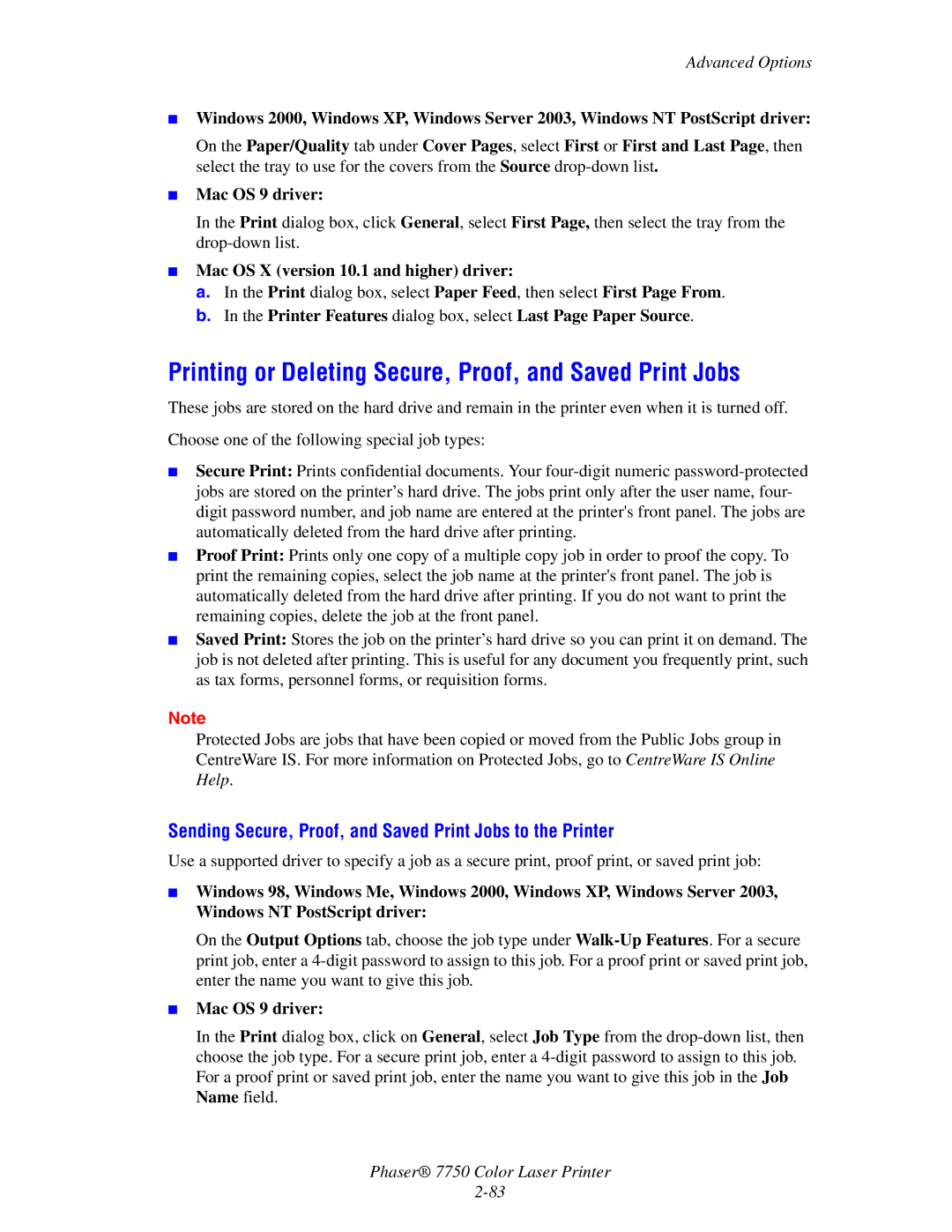7750 specifications
The Xerox 7750 is a high-performance color printer that has been designed to meet the demands of businesses seeking exceptional print quality and reliability. Engineered for robust performance, the Xerox 7750 focuses on delivering outstanding results in both color and black-and-white printing, making it particularly suitable for corporate environments that require large volumes of documents.One of the notable features of the Xerox 7750 is its advanced printing technology, which employs a solid ink system. This innovative approach provides vibrant colors and sharp image clarity, ensuring that every print job meets high standards of quality. The solid ink technology also contributes to environmentally friendly practices, as it significantly reduces waste compared to traditional toner-based systems. The ink sticks are solid at room temperature, which minimizes packaging waste and allows for cleaner printing processes.
The Xerox 7750 is equipped with powerful hardware, including high-capacity print engines that can handle significant workloads. With a print speed of up to 45 pages per minute, it efficiently processes large documents or multiple jobs without compromising quality. Additionally, the printer supports various media types and sizes, from standard sheets to heavier cardstock, allowing for versatility in print applications.
Another key characteristic of the Xerox 7750 is its user-friendly interface, which includes an intuitive control panel that simplifies the printing process. Users can easily navigate through settings, perform maintenance tasks, and monitor print jobs. The printer also supports mobile printing options, enabling employees to print directly from their smartphones or tablets, enhancing productivity in fast-paced work environments.
Furthermore, the Xerox 7750 features advanced security capabilities, ensuring that sensitive information remains protected. With secure print options, data encryption, and user authentication, businesses can maintain privacy and compliance with various regulations.
Overall, the Xerox 7750 stands out as a reliable and efficient choice for organizations that prioritize high-quality printing and sustainability. With its solid ink technology, fast print speeds, versatile media handling, and robust security features, it is well-suited to meet the evolving needs of modern businesses, making it a valuable asset in any office setting.