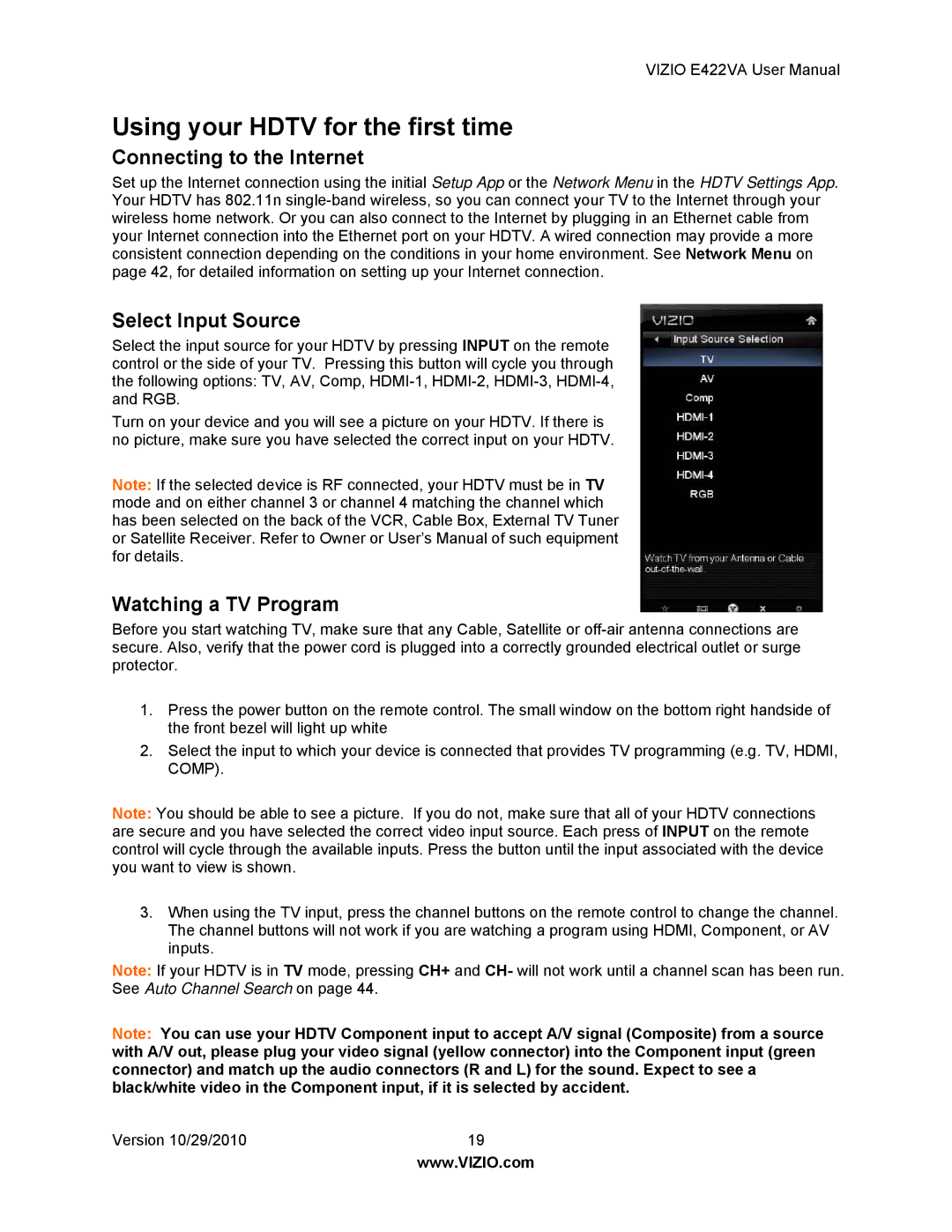VIZIO E422VA User Manual
Using your HDTV for the first time
Connecting to the Internet
Set up the Internet connection using the initial Setup App or the Network Menu in the HDTV Settings App. Your HDTV has 802.11n
Select Input Source
Select the input source for your HDTV by pressing INPUT on the remote control or the side of your TV. Pressing this button will cycle you through the following options: TV, AV, Comp,
Turn on your device and you will see a picture on your HDTV. If there is no picture, make sure you have selected the correct input on your HDTV.
Note: If the selected device is RF connected, your HDTV must be in TV mode and on either channel 3 or channel 4 matching the channel which has been selected on the back of the VCR, Cable Box, External TV Tuner or Satellite Receiver. Refer to Owner or User’s Manual of such equipment for details.
Watching a TV Program
Before you start watching TV, make sure that any Cable, Satellite or
1.Press the power button on the remote control. The small window on the bottom right handside of the front bezel will light up white
2.Select the input to which your device is connected that provides TV programming (e.g. TV, HDMI, COMP).
Note: You should be able to see a picture. If you do not, make sure that all of your HDTV connections are secure and you have selected the correct video input source. Each press of INPUT on the remote control will cycle through the available inputs. Press the button until the input associated with the device you want to view is shown.
3.When using the TV input, press the channel buttons on the remote control to change the channel. The channel buttons will not work if you are watching a program using HDMI, Component, or AV inputs.
Note: If your HDTV is in TV mode, pressing CH+ and CH- will not work until a channel scan has been run. See Auto Channel Search on page 44.
Note: You can use your HDTV Component input to accept A/V signal (Composite) from a source with A/V out, please plug your video signal (yellow connector) into the Component input (green connector) and match up the audio connectors (R and L) for the sound. Expect to see a black/white video in the Component input, if it is selected by accident.
Version 10/29/2010 | 19 |
| www.VIZIO.com |