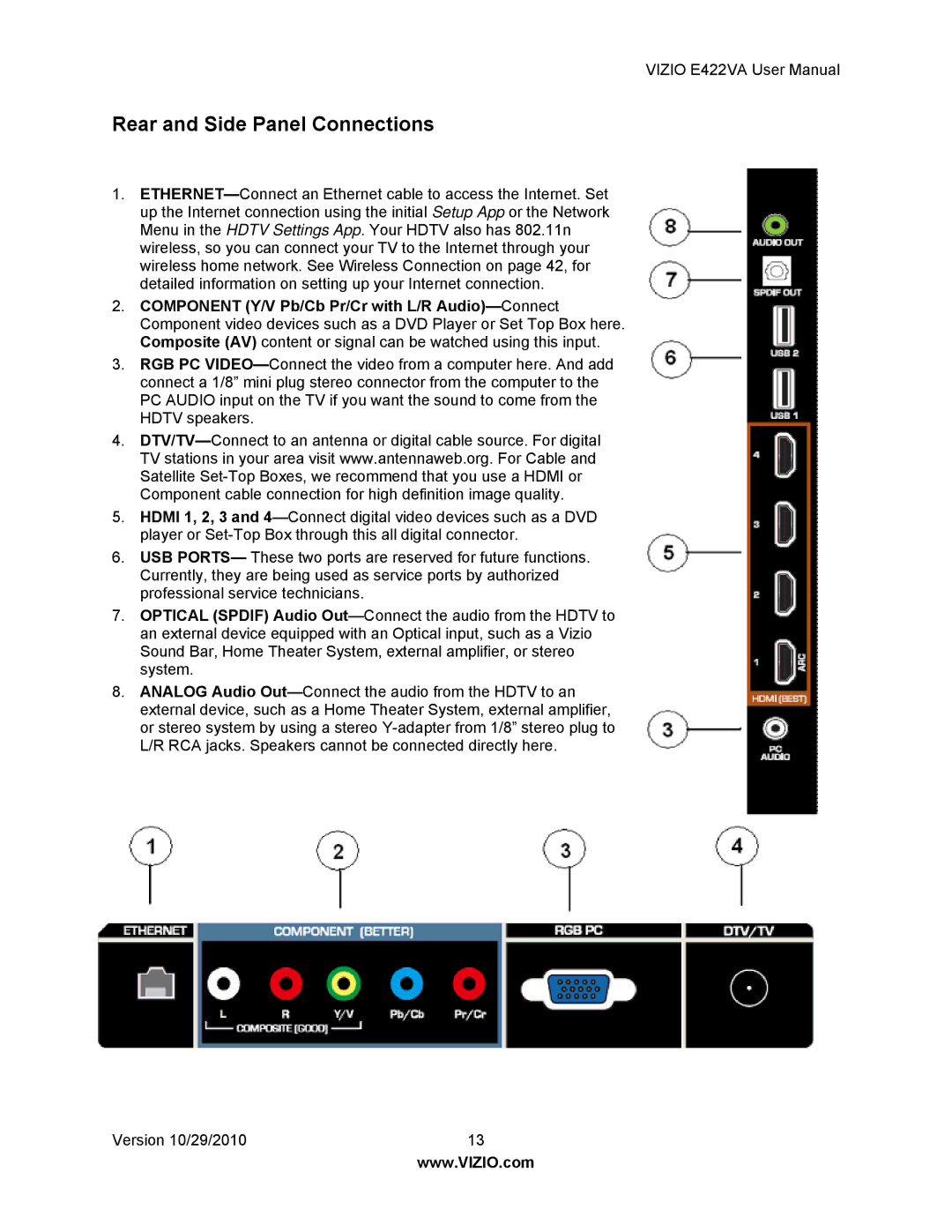VIZIO E422VA User Manual
Rear and Side Panel Connections
1.ETHERNET—Connect an Ethernet cable to access the Internet. Set up the Internet connection using the initial Setup App or the Network Menu in the HDTV Settings App. Your HDTV also has 802.11n wireless, so you can connect your TV to the Internet through your wireless home network. See Wireless Connection on page 42, for detailed information on setting up your Internet connection.
2.COMPONENT (Y/V Pb/Cb Pr/Cr with L/R Audio)—Connect Component video devices such as a DVD Player or Set Top Box here. Composite (AV) content or signal can be watched using this input.
3.RGB PC VIDEO—Connect the video from a computer here. And add connect a 1/8” mini plug stereo connector from the computer to the PC AUDIO input on the TV if you want the sound to come from the HDTV speakers.
4.DTV/TV—Connect to an antenna or digital cable source. For digital TV stations in your area visit www.antennaweb.org. For Cable and Satellite Set-Top Boxes, we recommend that you use a HDMI or Component cable connection for high definition image quality.
5.HDMI 1, 2, 3 and 4—Connect digital video devices such as a DVD player or Set-Top Box through this all digital connector.
6.USB PORTS— These two ports are reserved for future functions. Currently, they are being used as service ports by authorized professional service technicians.
7.OPTICAL (SPDIF) Audio Out—Connect the audio from the HDTV to an external device equipped with an Optical input, such as a Vizio Sound Bar, Home Theater System, external amplifier, or stereo system.
8.ANALOG Audio Out—Connect the audio from the HDTV to an external device, such as a Home Theater System, external amplifier, or stereo system by using a stereo Y-adapter from 1/8” stereo plug to L/R RCA jacks. Speakers cannot be connected directly here.
Version 10/29/2010 | 13 |
| www.VIZIO.com |