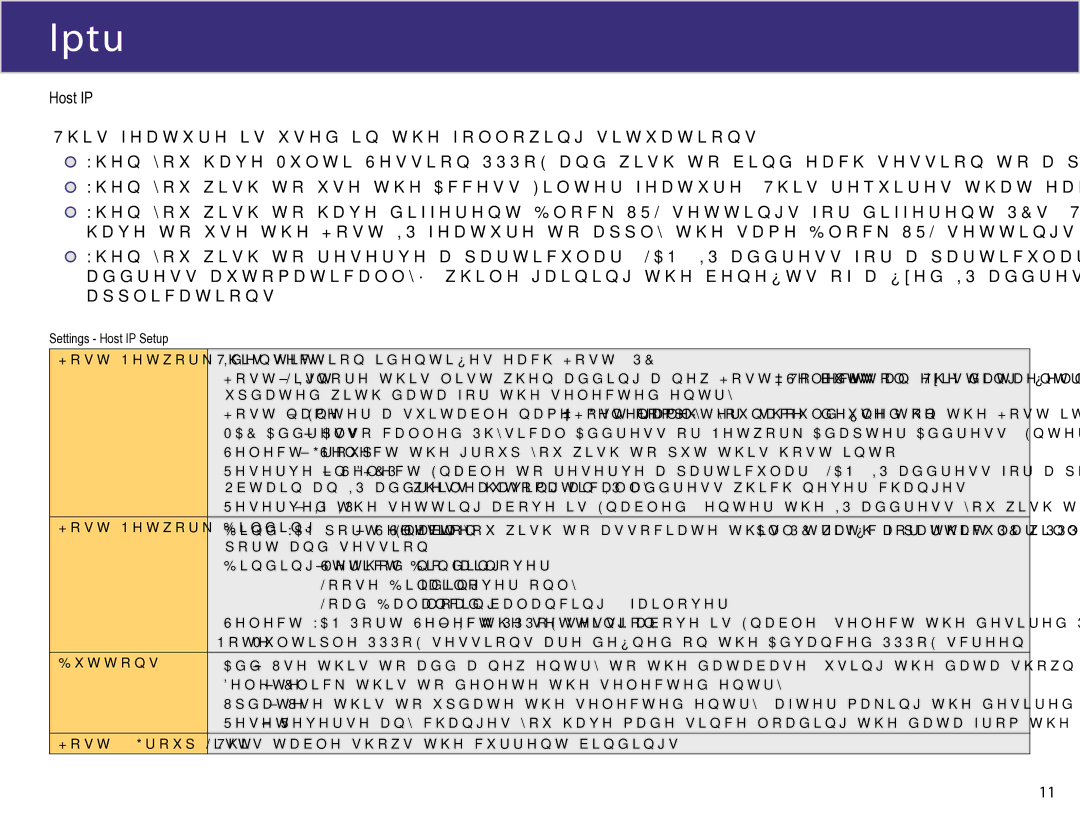XC-DPG503 specifications
The XiNCOM XC-DPG503 is a versatile and advanced dual WAN VPN router designed to meet the demands of small to medium-sized businesses looking for robust internet connectivity and reliable security features. Its distinguishing characteristics make it an excellent choice for organizations requiring seamless redundancy and high-speed performance.One of the most notable features of the XC-DPG503 is its dual WAN capability. This allows users to connect two different internet service providers simultaneously, ensuring uninterrupted connectivity. In case one connection fails, the router can automatically failover to the secondary WAN link, enhancing network reliability and uptime. This feature is particularly beneficial for businesses that cannot afford downtime due to internet connectivity issues.
The XC-DPG503 supports various VPN protocols, such as IPSec and PPTP, which enable secure remote access for employees and secure site-to-site connections. With built-in VPN support, users can establish encrypted connections over the public internet, allowing sensitive data to be transmitted safely. This level of security is essential for businesses handling confidential information.
Another characteristic of the XC-DPG503 is its comprehensive firewall capabilities, which protect the internal network from external threats. It includes features like Stateful Packet Inspection (SPI), Denial of Service (DoS) protection, and content filtering, helping to safeguard the network against various cyber threats.
Performance-wise, the XC-DPG503 comes equipped with a robust processor and ample memory, allowing it to handle multiple connections and data-intensive applications simultaneously without compromising speed and efficiency. With support for Gigabit Ethernet ports, it ensures high-speed LAN connectivity, accommodating the high bandwidth requirements of modern enterprises.
The router also features an easy-to-use web-based management interface. This user-friendly platform allows administrators to configure settings, monitor network performance, and manage security policies efficiently. Additionally, it supports remote management, enabling IT staff to oversee the network without being physically present.
Designed for scalability, the XiNCOM XC-DPG503 is an ideal solution for growing businesses. Its advanced features, security protocols, and dual WAN capability make it a reliable choice for organizations looking to maintain high levels of productivity while ensuring a secure networking environment. Overall, the XC-DPG503 stands out with its combination of performance, security, and ease of management, making it an invaluable asset for contemporary business networks.