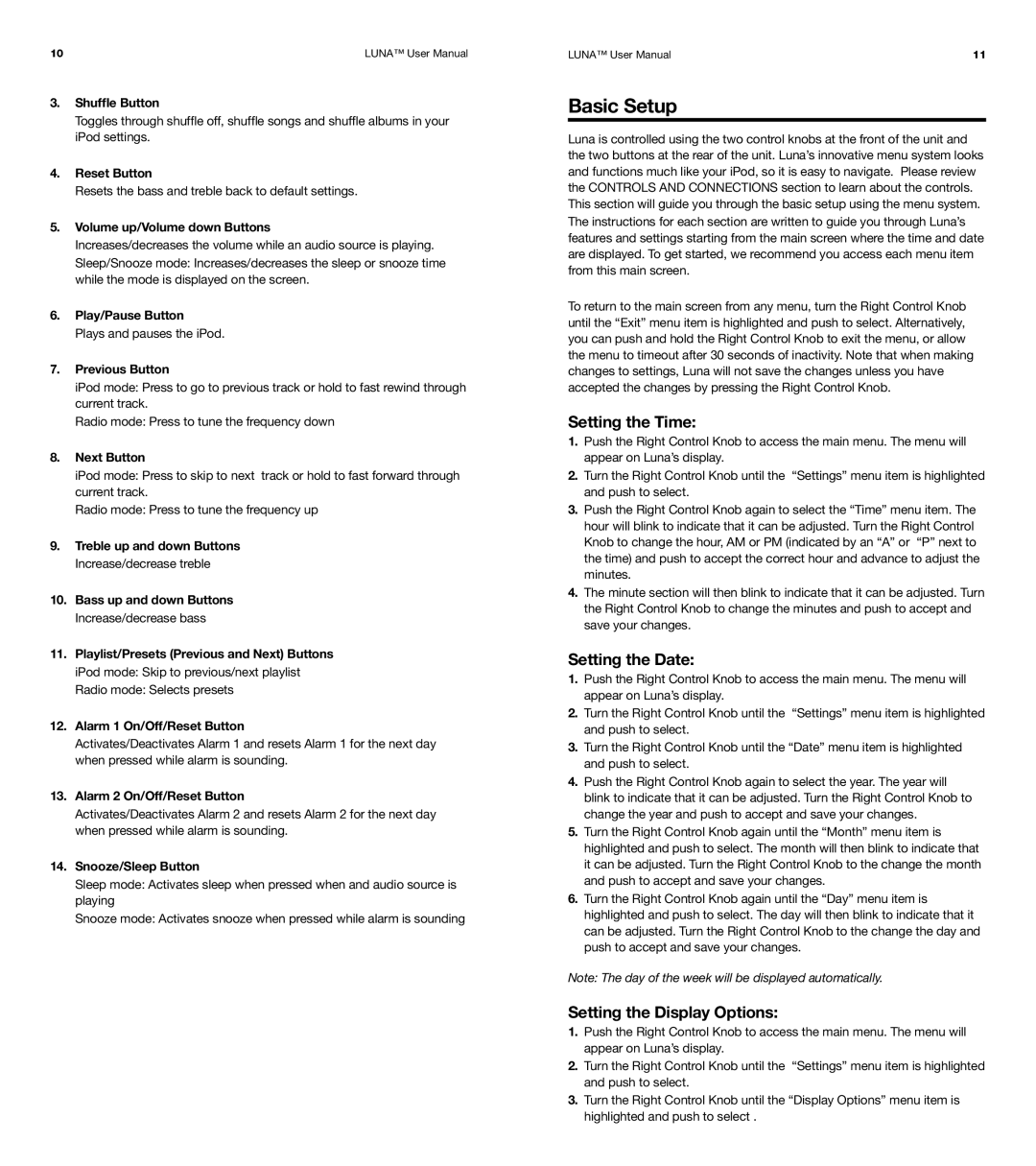Room Audio System specifications
The XtremeMac Room Audio System is an innovative audio solution designed for those who demand high-quality sound and versatile connectivity in their living spaces. This sleek and modern audio system combines cutting-edge technology with ease of use, making it an ideal choice for both casual listeners and audiophiles alike.One of the standout features of the XtremeMac Room Audio System is its remarkable sound quality. The system is engineered with advanced audio drivers that deliver rich, dynamic sound across a wide frequency range. Whether you're listening to your favorite music, watching a movie, or playing video games, the Room Audio System ensures an immersive audio experience that fills the room with clarity and depth.
Connectivity options are another key highlight of the XtremeMac Room Audio System. It offers Bluetooth connectivity, allowing users to wirelessly stream music from smartphones, tablets, or other Bluetooth-enabled devices. This feature enhances convenience, enabling users to enjoy their favorite playlists without the hassle of cables. In addition to Bluetooth, the system also includes a 3.5mm auxiliary input and USB port, providing versatile options for connecting a variety of audio sources.
The XtremeMac Room Audio System is designed with user-friendly controls, including easy-to-navigate buttons and a remote control for added convenience. This simplifies the process of adjusting settings, switching tracks, or controlling the volume from a comfortable distance. Furthermore, the system often includes features like built-in EQ settings, allowing users to customize sound profiles to suit their preferences and the acoustics of their space.
Another notable characteristic of the Room Audio System is its aesthetic appeal. With a sleek and modern design, it blends seamlessly into any home décor, making it an attractive addition to your living space. Whether placed on a shelf, side table, or as part of a home entertainment center, the XtremeMac Room Audio System is sure to enhance the overall ambiance of the room.
In conclusion, the XtremeMac Room Audio System is a powerful and aesthetically pleasing audio solution that offers exceptional sound quality, versatile connectivity, and user-friendly controls. Whether for everyday use or special occasions, this audio system is designed to accommodate a wide range of listening needs, making it a valued addition to any home. With its cutting-edge technology and stylish design, the XtremeMac Room Audio System continues to push the boundaries of what consumers can expect from their audio experiences.