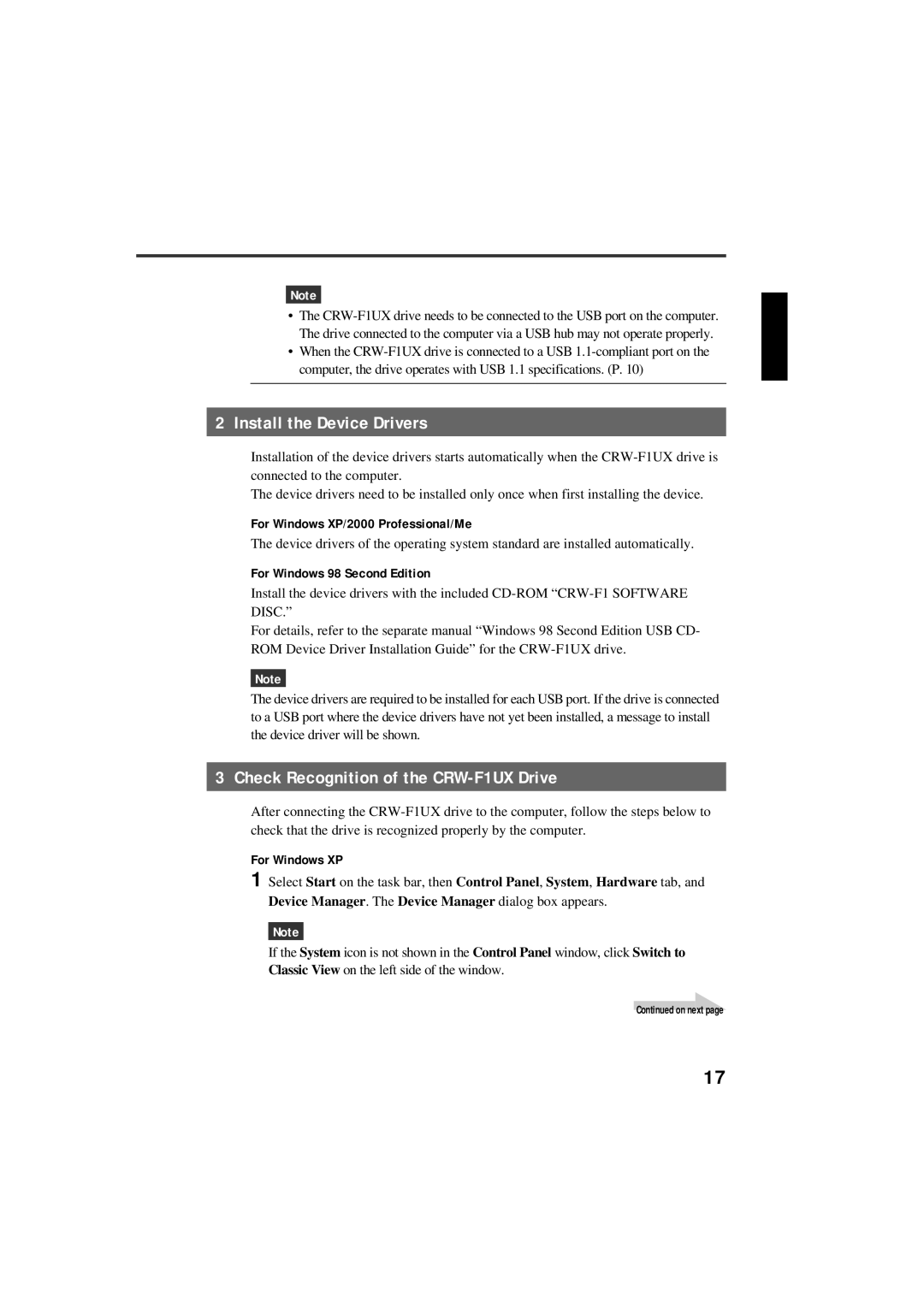Note
•The
•When the
2 Install the Device Drivers
Installation of the device drivers starts automatically when the
The device drivers need to be installed only once when first installing the device.
For Windows XP/2000 Professional/Me
The device drivers of the operating system standard are installed automatically.
For Windows 98 Second Edition
Install the device drivers with the included
For details, refer to the separate manual “Windows 98 Second Edition USB CD- ROM Device Driver Installation Guide” for the
Note
The device drivers are required to be installed for each USB port. If the drive is connected to a USB port where the device drivers have not yet been installed, a message to install the device driver will be shown.
3 Check Recognition of the CRW-F1UX Drive
After connecting the
For Windows XP
1 Select Start on the task bar, then Control Panel, System, Hardware tab, and Device Manager. The Device Manager dialog box appears.
Note
If the System icon is not shown in the Control Panel window, click Switch to Classic View on the left side of the window.
Continued on next page
17