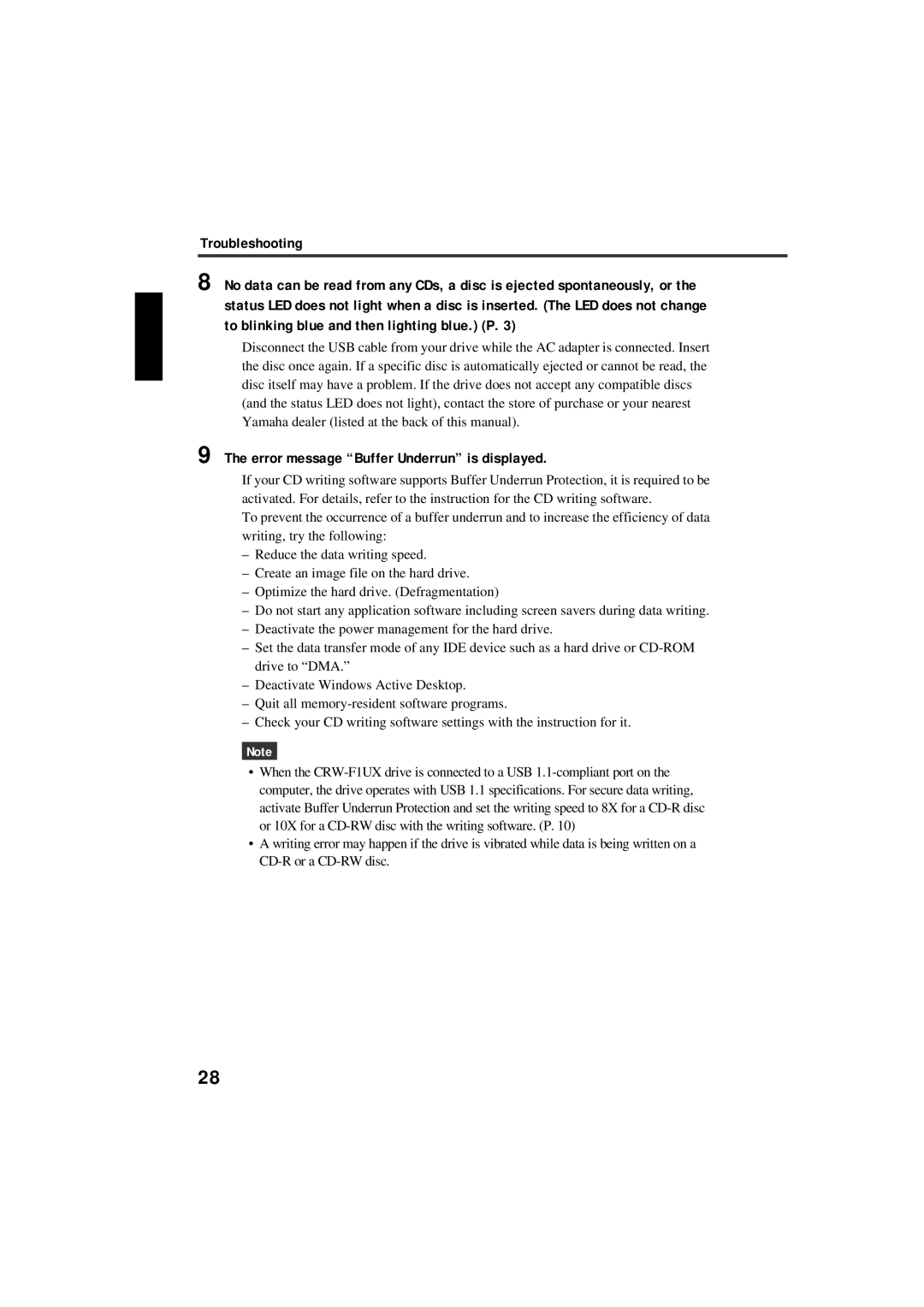Troubleshooting
8 No data can be read from any CDs, a disc is ejected spontaneously, or the status LED does not light when a disc is inserted. (The LED does not change to blinking blue and then lighting blue.) (P. 3)
Disconnect the USB cable from your drive while the AC adapter is connected. Insert the disc once again. If a specific disc is automatically ejected or cannot be read, the disc itself may have a problem. If the drive does not accept any compatible discs (and the status LED does not light), contact the store of purchase or your nearest Yamaha dealer (listed at the back of this manual).
9 The error message “Buffer Underrun” is displayed.
If your CD writing software supports Buffer Underrun Protection, it is required to be activated. For details, refer to the instruction for the CD writing software.
To prevent the occurrence of a buffer underrun and to increase the efficiency of data writing, try the following:
–Reduce the data writing speed.
–Create an image file on the hard drive.
–Optimize the hard drive. (Defragmentation)
–Do not start any application software including screen savers during data writing.
–Deactivate the power management for the hard drive.
–Set the data transfer mode of any IDE device such as a hard drive or
–Deactivate Windows Active Desktop.
–Quit all
–Check your CD writing software settings with the instruction for it.
Note
•When the
•A writing error may happen if the drive is vibrated while data is being written on a
28