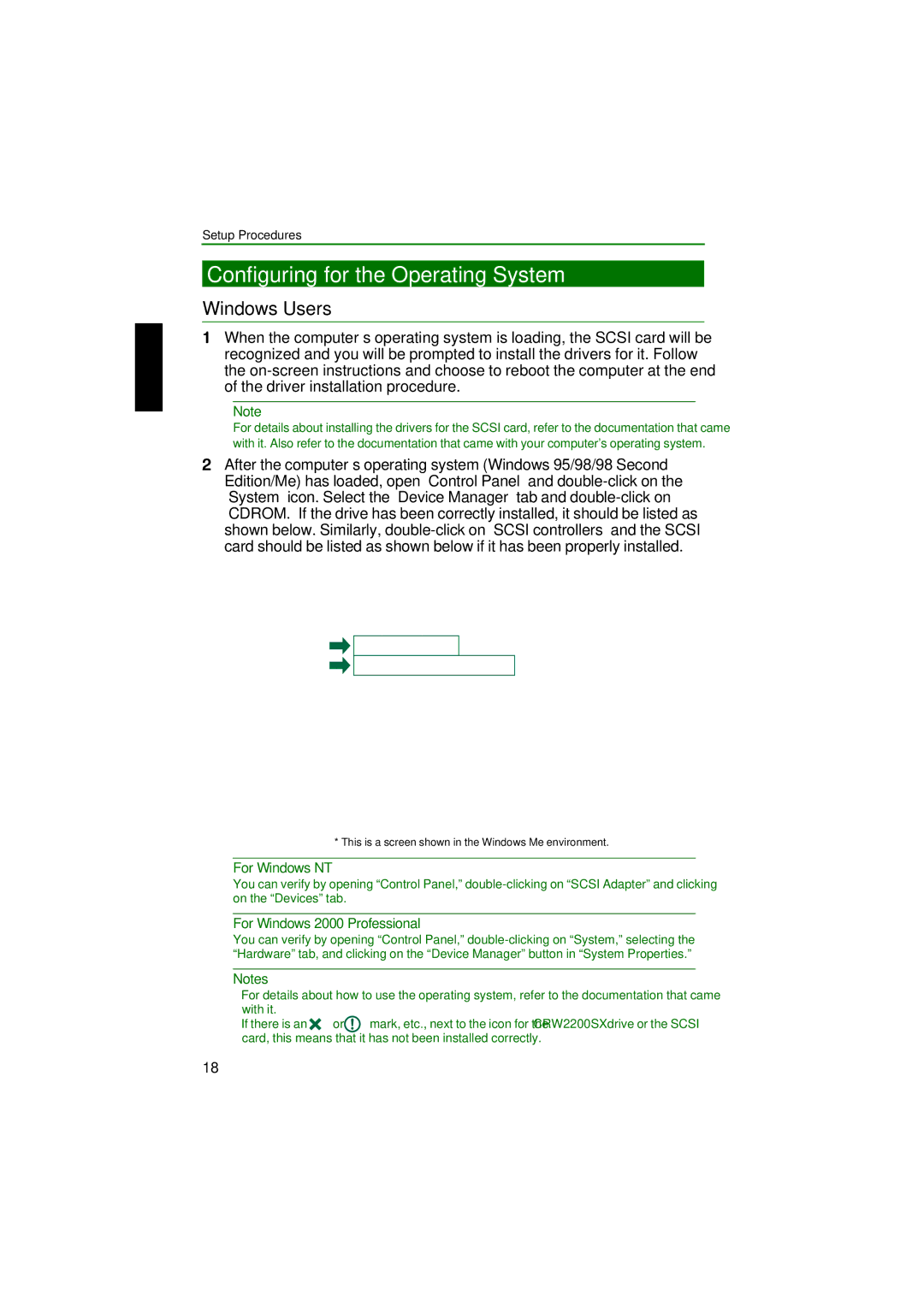CRW2200SX specifications
The Yamaha CRW2200SX is a high-performance CD recorder that has garnered attention for its array of features and technologies tailored for audio professionals and enthusiasts alike. Designed to serve as both a standalone unit and a versatile tool for music production, the CRW2200SX stands out in the competitive market of CD recorders.One of the main features of the CRW2200SX is its impressive recording capability. The unit supports a broad range of CDs, including CD-R and CD-RW formats, allowing for both one-time recording and re-recording options. This versatility makes it suitable for various applications, from live recordings to studio use. The device boasts a recording speed of up to 16x for CD-Rs and 4x for CD-RWs, ensuring efficient data transfer and minimizing wait times for users.
The CRW2200SX employs advanced Digital Signal Processing (DSP) technology, which enhances sound clarity and fidelity. With its integrated high-quality A/D and D/A converters, the recorder captures audio with remarkable detail. The result is a high-definition audio output that satisfies even the most discerning audiophiles. In addition, the unit supports a range of sampling rates and bit depths, providing flexibility for recording high-fidelity audio.
Another notable characteristic of the CRW2200SX is its user-friendly interface. The device comes equipped with an intuitive LCD display that provides essential information about the recording process, including track numbers, time remaining, and recording status. The straightforward navigation allows for easy track selection and editing, making it accessible to users of all skill levels.
Further enhancing its functionality, the Yamaha CRW2200SX features a range of digital and analog inputs and outputs. This connectivity enables integration with various audio gear, including mixing consoles and digital audio workstations. The inclusion of MIDI compatibility also allows for synchronization with other devices, making it an excellent addition to any professional studio environment.
For music producers who value reliability, the Yamaha CRW2200SX is built with robust construction, designed to withstand the rigors of regular use. Coupled with an efficient cooling system, the recorder ensures consistent performance even during extended recording sessions.
In summary, the Yamaha CRW2200SX is a powerful and versatile CD recorder that is both user-friendly and packed with features. With its advanced recording capabilities, superior audio quality, and comprehensive connectivity options, it is an invaluable tool for anyone serious about music production. Whether used for live recordings or studio projects, the CRW2200SX stands as a reliable choice for achieving exceptional sound quality.