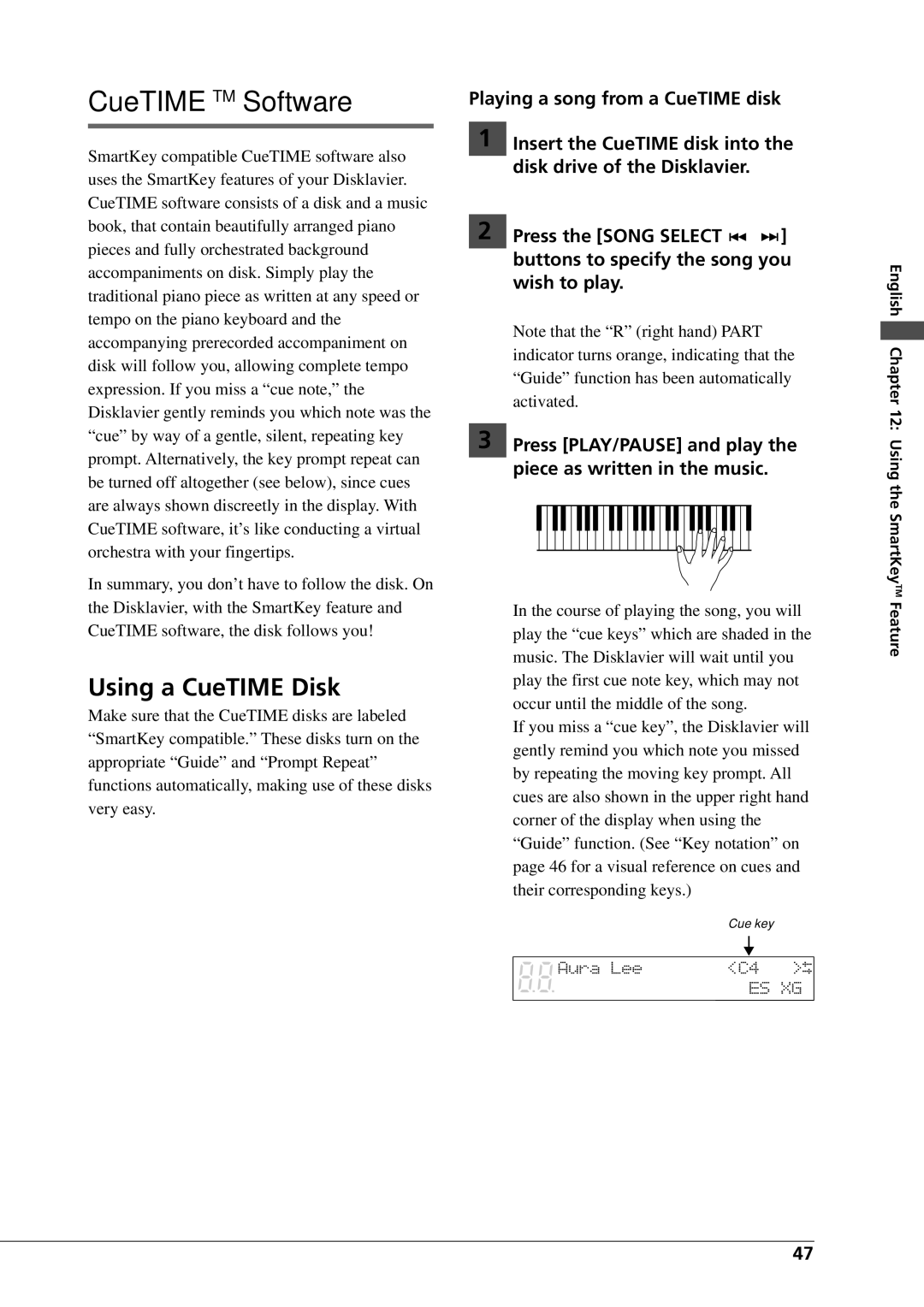DGC1B specifications
The Yamaha DGC1B digital grand piano symbolizes a perfect fusion of traditional craftsmanship and cutting-edge technology, making it an ideal choice for musicians and enthusiasts alike. With its sleek and elegant design, this digital grand piano not only captures attention visually but also delivers an impressive performance that rivals acoustic pianos.One of the central features of the DGC1B is its advanced Pure CF Sound Engine, which utilizes Yamaha's high-quality recordings from the renowned CFIIIS concert grand piano. This technology allows musicians to experience the rich and nuanced sound of a grand piano right in their own home. The DGC1B reproduces every tonal characteristic, from soft whispers to powerful fortissimos, providing a dynamic range that meets the demands of a wide array of musical styles.
The DGC1B is equipped with a Graded Hammer 3 (GH3) keyboard action that mimics the touch of an acoustic piano. Each key is weighted to reflect the varying resistance found in traditional pianos, offering a natural and responsive playing experience. Additionally, the keys are crafted with synthetic ebony and ivory textures, enhancing the overall feel and authenticity.
Another standout feature is the use of advanced sampling techniques that capture the rich overtones and subtleties of the piano sound. The DGC1B also includes a wide range of voices, allowing players to explore various instrument sounds, including strings, organs, and synthesizers. This versatility caters to both solo performances and ensemble playing.
The DGC1B comes with built-in Bluetooth connectivity, enabling seamless integration with smart devices. Musicians can easily access music apps, lessons, or streaming services, enhancing both practice and performance experiences. Furthermore, the piano features a USB-to-host connection, allowing easy connectivity to computers, enabling the use of recording software or digital audio workstations.
For those who appreciate the blend of technology and artistry, the Yamaha DGC1B offers a polished cabinet design, giving it the aesthetic charm of a classic grand piano while accommodating modern functionalities. It also incorporates various practice and learning features, making it a suitable option for beginners and advanced players alike.
In summary, the Yamaha DGC1B digital grand piano stands out with its remarkable sound quality, authentic touch, and modern technological integrations. Whether for practice, performance, or recording, the DGC1B provides musicians with a compelling instrument that satisfies both traditional and contemporary needs.