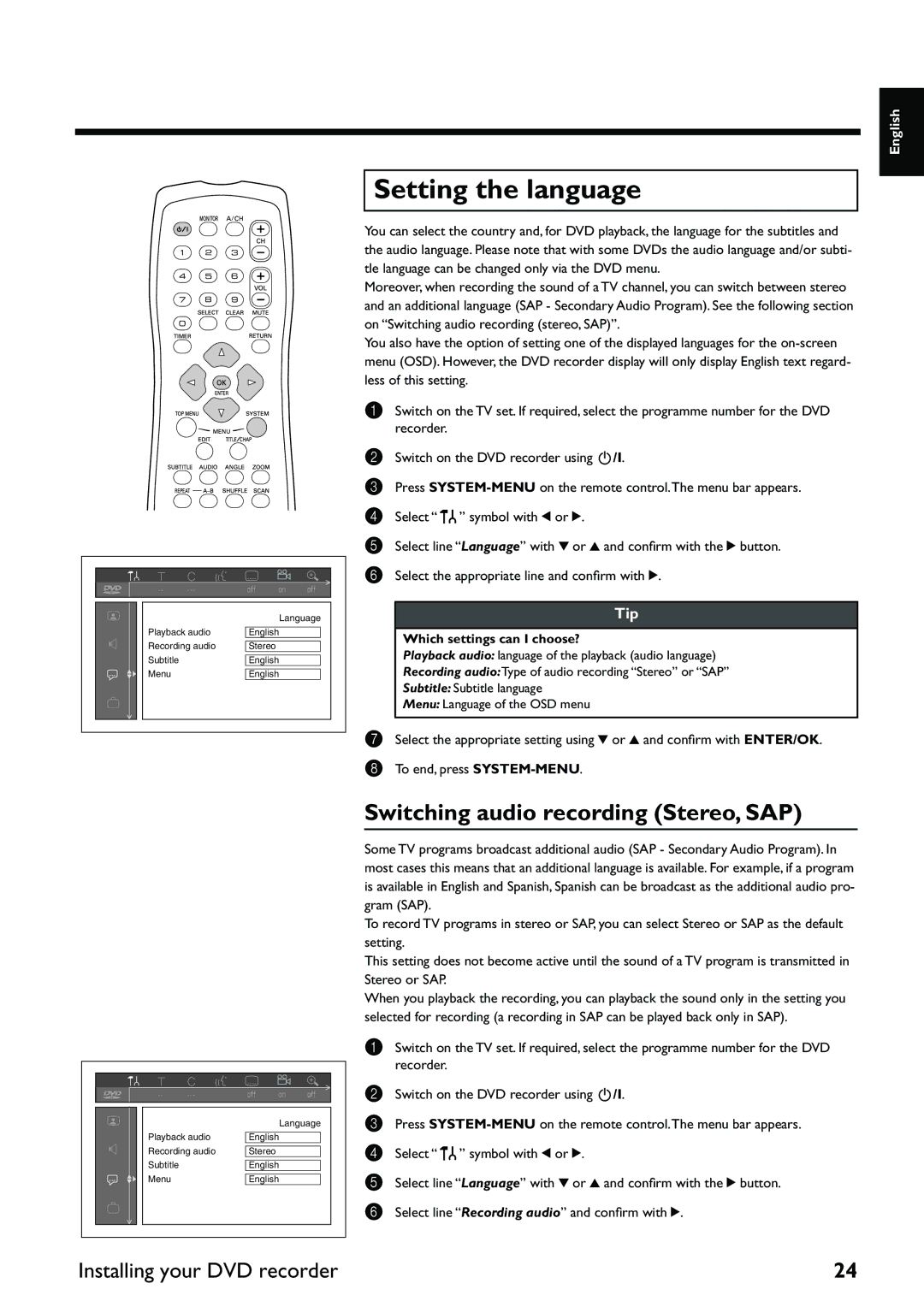DRX-2 specifications
The Yamaha DRX-2 is a cutting-edge network receiver designed to cater to the modern audiophile's needs while maintaining the brand's legacy for high-quality sound and reliable performance. This versatile receiver stands out with its rich feature set, a combination of advanced technologies, and user-friendly design that enhances the overall listening experience.At the heart of the Yamaha DRX-2 is its impressive digital signal processing capabilities. The receiver utilizes sophisticated audio processing algorithms that optimize sound quality across various listening environments. Equipped with Yamaha's proprietary YPAO (Yamaha Parametric Room Acoustic Optimizer) technology, users are able to easily calibrate the receiver to their room's acoustics, ensuring an immersive sound experience tailored to individual preferences.
One of the most notable characteristics of the DRX-2 is its multi-room audio system, which allows users to enjoy their favorite music throughout their home. The receiver supports both wired and wireless connections, making it easy to distribute audio to various rooms seamlessly. Integrated with technologies such as MusicCast, the DRX-2 enables the user to stream music from a variety of popular services, including Spotify, Tidal, and more, providing an extensive library at one's fingertips.
Connectivity is another highlight of the Yamaha DRX-2. It includes a range of inputs, such as HDMI, optical, and coaxial connections, ensuring compatibility with various devices. The HDMI ARC feature simplifies the connection to televisions, allowing users to control the receiver with a single remote. The USB port also facilitates direct playback from external drives, adding convenience and versatility.
The design of the DRX-2 is sleek and modern, featuring a user-friendly interface that makes navigation effortless. The front panel includes a bright display and intuitive controls, enabling users to adjust settings and switch between sources with ease. Additionally, the receiver supports high-resolution audio formats like FLAC, ALAC, and DSD, allowing audiophiles to experience their music in its purest form.
In summary, the Yamaha DRX-2 is a powerful network receiver that combines advanced technologies, impressive connectivity options, and exceptional sound quality. Its ability to adapt to different acoustic environments, support for multi-room audio, and user-friendly design makes it a formidable choice for anyone seeking to enhance their home audio experience. Whether streaming from various services or enjoying high-resolution music, the DRX-2 delivers a sophisticated and enjoyable listening experience that Yamaha is renowned for.