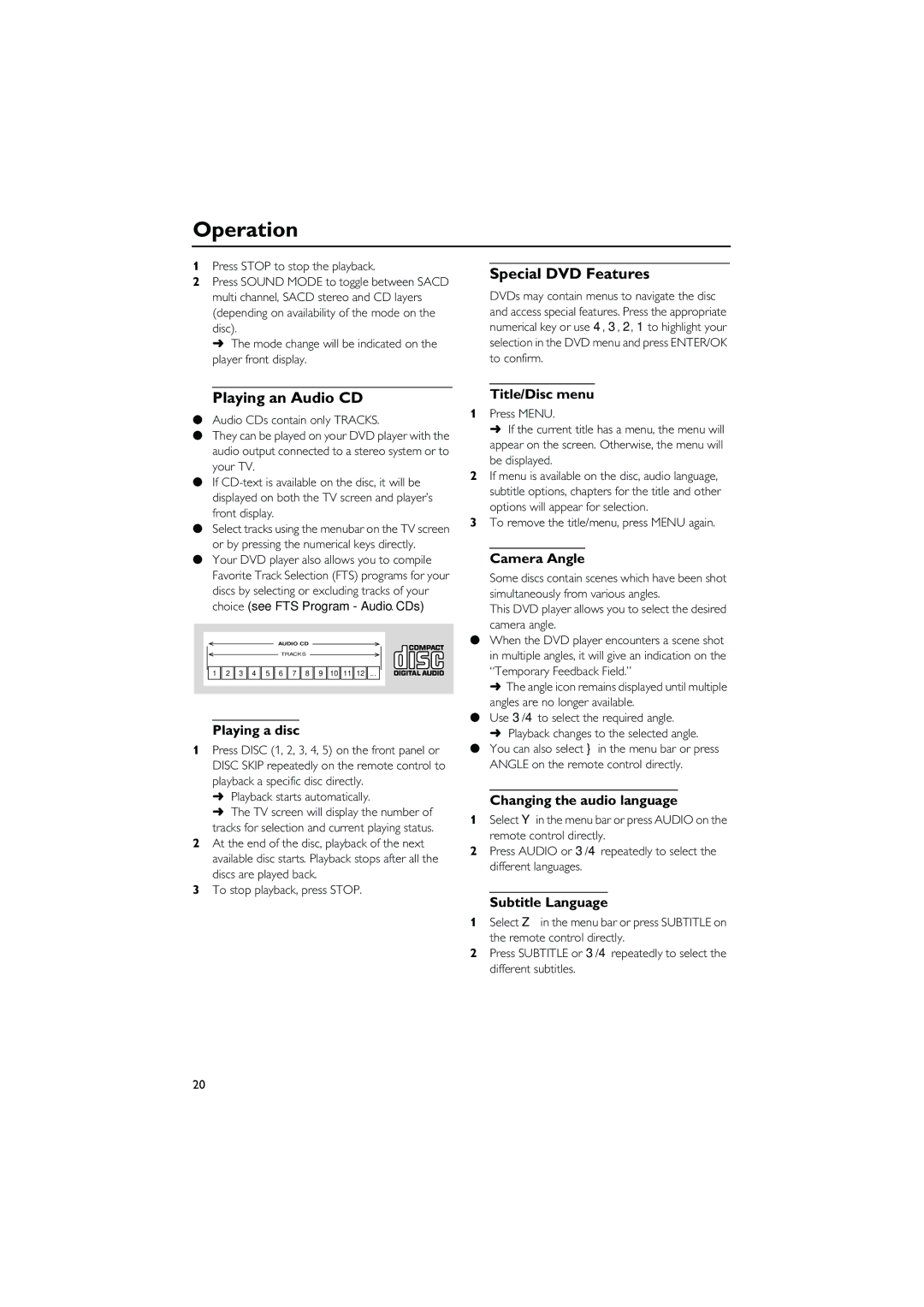DVD-C940 specifications
The Yamaha DVD-C940 is a versatile and high-performance DVD player that has garnered attention for its outstanding playback capabilities and exceptional build quality. Designed to meet the needs of both casual viewers and audiophiles, the DVD-C940 integrates a host of features that enhance the overall home entertainment experience.One of the standout features of the Yamaha DVD-C940 is its progressive scan technology. This capability allows for enhanced video clarity and quality, enabling a smoother and more detailed image when watching DVDs. The progressive scan feature is particularly beneficial for users with high-definition televisions, as it produces a clearer picture by minimizing motion artifacts and flicker.
Additionally, the DVD-C940 supports a wide range of DVD formats, including DVD-Video, DVD-R/RW, and DVD-RW, making it a versatile option for users who have diverse media collections. It also features compatibility with various audio formats, such as Dolby Digital and DTS, ensuring that viewers can enjoy a rich and immersive sound experience that complements the high-quality video output.
Yamaha has placed great emphasis on sound quality in the DVD-C940. The player is equipped with a robust digital-to-analog converter (DAC) that enhances audio fidelity, providing clear and dynamic sound reproduction. The player's output options include both analog and digital connections, offering flexibility for integration into different audio setups.
The build quality of the DVD-C940 is another aspect that sets it apart from competitors. Constructed with a solid chassis and high-quality internal components, it is designed to minimize vibration and resonance, which can adversely affect both video and audio performance. This attention to detail results in a more stable and reliable playback experience.
In addition to its impressive performance features, the Yamaha DVD-C940 is user-friendly, with an intuitive remote control and on-screen menus that simplify navigation through various settings and features. For those who want to expand their viewing options, the player also supports JPEG image playback, allowing users to enjoy slideshows of their favorite photographs.
In summary, the Yamaha DVD-C940 stands out as a premium DVD player that combines advanced technology, superior audio and video performance, and robust build quality. Whether for watching movies or enjoying music, this player provides a comprehensive solution for home entertainment enthusiasts. Its ability to deliver high-quality playback in a variety of formats makes it a worthy addition to any media setup.