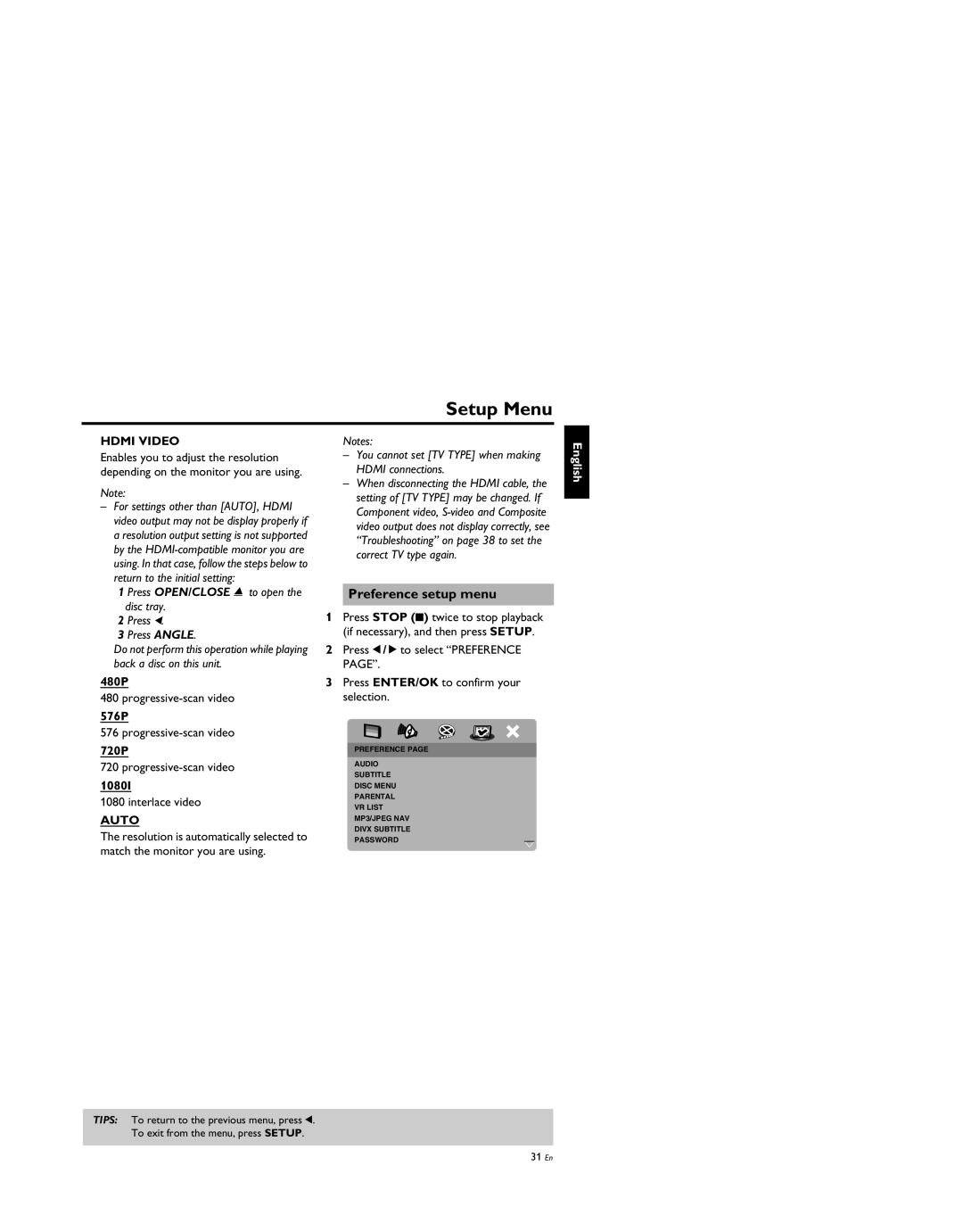DVD-S659BL specifications
The Yamaha DVD-S659BL is a versatile and high-performance DVD player designed to deliver exceptional audio and visual experiences. This model is a perfect choice for those who value quality in both video playback and sound performance.One of the standout features of the DVD-S659BL is its advanced video technology, which enhances the viewing experience. The player utilizes progressive scan output to ensure that video playback is smooth and free from motion artifacts. This technology provides a clearer and more detailed image, particularly beneficial for watching movies or video content on larger screens. The player supports various disc formats, including DVD-Video, DVD-R/RW, and CD, making it a flexible option for users with diverse media collections.
In terms of audio capabilities, the Yamaha DVD-S659BL is equipped with a high-quality digital-to-analog converter (DAC) that ensures superior sound reproduction. The player supports a range of audio formats, including PCM, Dolby Digital, and Dolby Pro Logic II, allowing for an immersive sound experience that complements the high-quality visuals. Furthermore, the player features a built-in audio signal processing system that enhances sound quality, ensuring that every detail is sharp and clear.
The Yamaha DVD-S659BL is also designed with user convenience in mind. It is compact and stylish, making it an attractive addition to any home entertainment setup. The intuitive on-screen navigation and remote control allow users to easily access their media and customize settings. The player also includes various connectivity options, including composite, S-video, and optical outputs, ensuring compatibility with most televisions and audio systems.
Additionally, the model features a fast load time, so users won't have to wait long to start enjoying their favorite movies. The DVD-S659BL also boasts a robust build quality, ensuring durability and long-lasting performance.
In summary, the Yamaha DVD-S659BL is an excellent DVD player that combines advanced video and audio technologies with user-friendly features. Its ability to play multiple disc formats, superior sound quality, and stylish design make it an ideal choice for anyone looking to enhance their home entertainment experience. Whether you’re watching the latest blockbuster or listening to your favorite music CDs, the Yamaha DVD-S659BL delivers outstanding performance that is sure to impress.