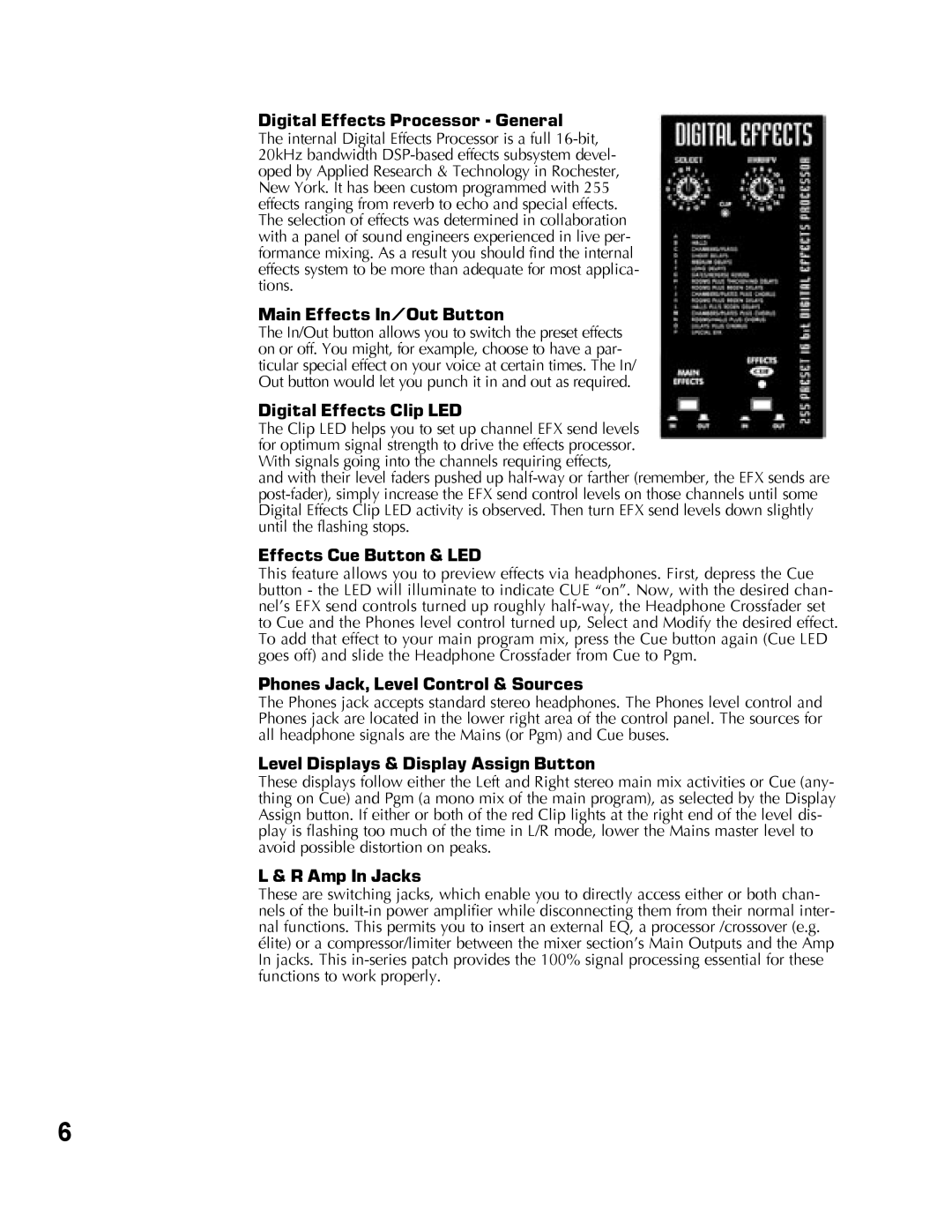Digital Effects Processor - General
The internal Digital Effects Processor is a full
Main Effects In/Out Button
The In/Out button allows you to switch the preset effects on or off. You might, for example, choose to have a par- ticular special effect on your voice at certain times. The In/ Out button would let you punch it in and out as required.
Digital Effects Clip LED
The Clip LED helps you to set up channel EFX send levels for optimum signal strength to drive the effects processor. With signals going into the channels requiring effects,
and with their level faders pushed up
Effects Cue Button & LED
This feature allows you to preview effects via headphones. First, depress the Cue button - the LED will illuminate to indicate CUE “on”. Now, with the desired chan- nel’s EFX send controls turned up roughly
Phones Jack, Level Control & Sources
The Phones jack accepts standard stereo headphones. The Phones level control and Phones jack are located in the lower right area of the control panel. The sources for all headphone signals are the Mains (or Pgm) and Cue buses.
Level Displays & Display Assign Button
These displays follow either the Left and Right stereo main mix activities or Cue (any- thing on Cue) and Pgm (a mono mix of the main program), as selected by the Display Assign button. If either or both of the red Clip lights at the right end of the level dis- play is flashing too much of the time in L/R mode, lower the Mains master level to avoid possible distortion on peaks.
L & R Amp In Jacks
These are switching jacks, which enable you to directly access either or both chan- nels of the
6