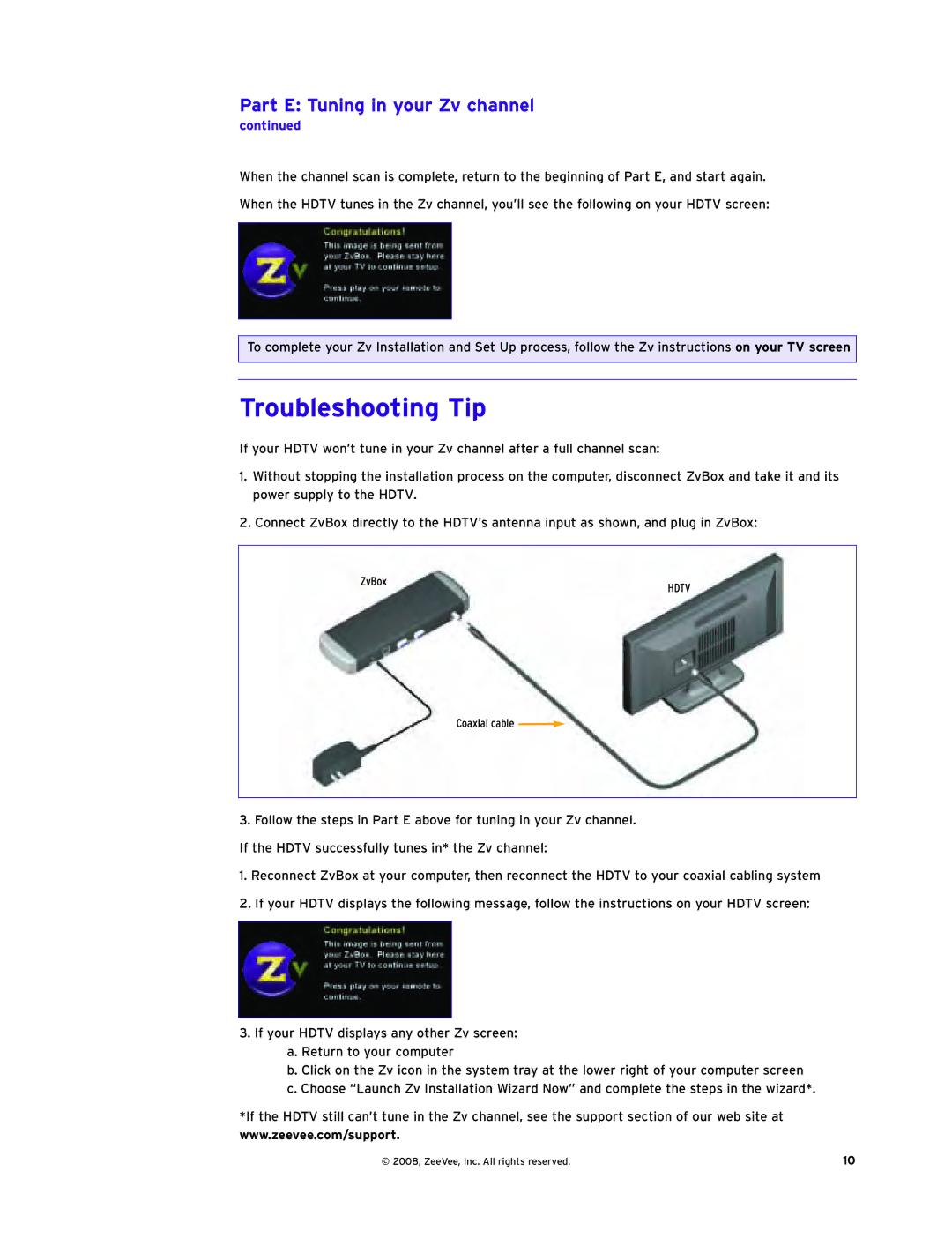Part E: Tuning in your Zv channel
continued
When the channel scan is complete, return to the beginning of Part E, and start again.
When the HDTV tunes in the Zv channel, you’ll see the following on your HDTV screen:
To complete your Zv Installation and Set Up process, follow the Zv instructions on your TV screen
Troubleshooting Tip
If your HDTV won’t tune in your Zv channel after a full channel scan:
1.Without stopping the installation process on the computer, disconnect ZvBox and take it and its power supply to the HDTV.
2.Connect ZvBox directly to the HDTV’s antenna input as shown, and plug in ZvBox:
ZvBox
HDTV
Coaxlal cable ![]()
3.Follow the steps in Part E above for tuning in your Zv channel. If the HDTV successfully tunes in* the Zv channel:
1.Reconnect ZvBox at your computer, then reconnect the HDTV to your coaxial cabling system
2.If your HDTV displays the following message, follow the instructions on your HDTV screen:
3.If your HDTV displays any other Zv screen:
a.Return to your computer
b.Click on the Zv icon in the system tray at the lower right of your computer screen
c.Choose “Launch Zv Installation Wizard Now” and complete the steps in the wizard*.
*If the HDTV still can’t tune in the Zv channel, see the support section of our web site at
www.zeevee.com/support.
© 2008, ZeeVee, Inc. All rights reserved. | 10 |