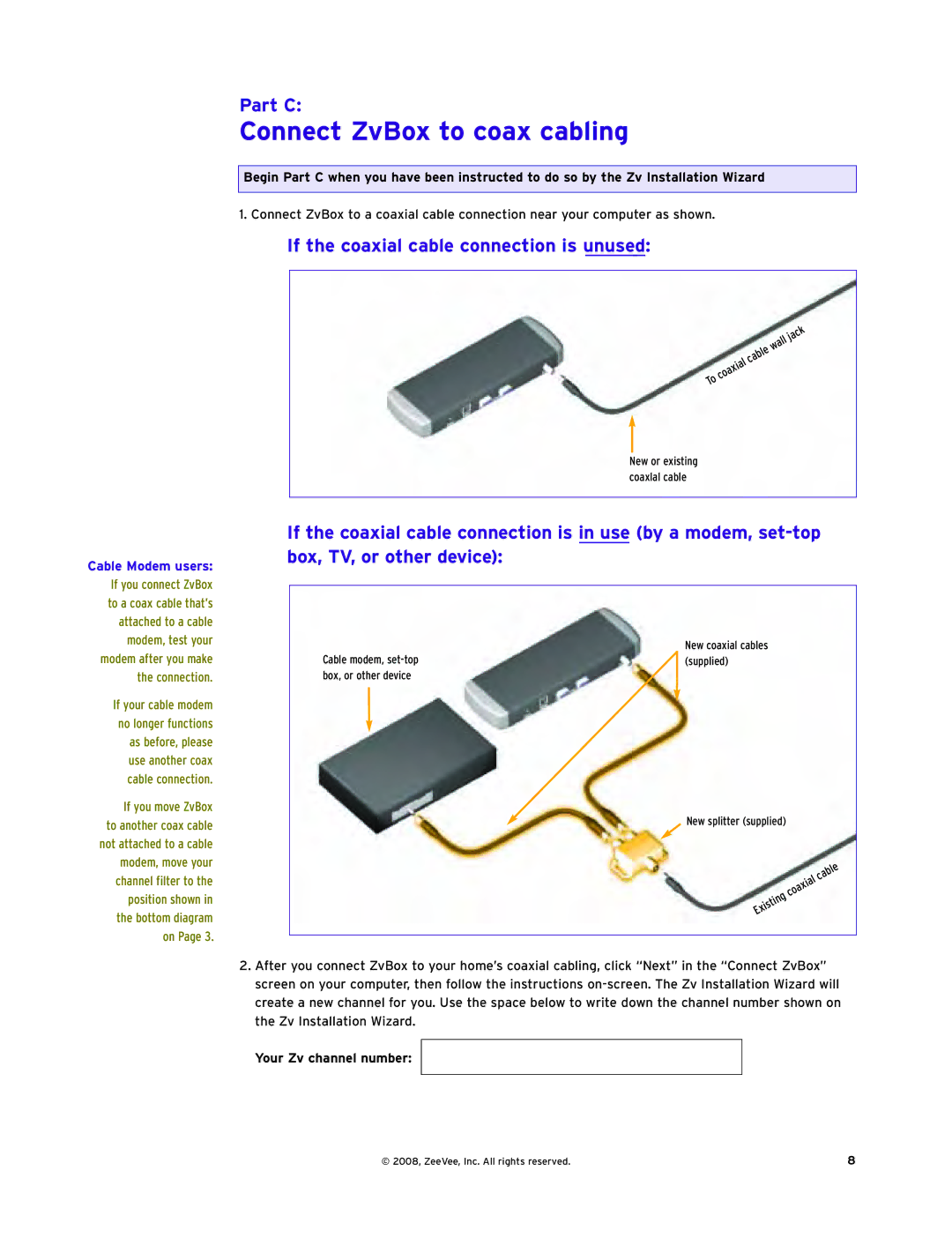Part C:
Connect ZvBox to coax cabling
Begin Part C when you have been instructed to do so by the Zv Installation Wizard
1. Connect ZvBox to a coaxial cable connection near your computer as shown.
If the coaxial cable connection is unused:
Cable Modem users:
If you connect ZvBox to a coax cable that’s attached to a cable modem, test your modem after you make the connection.
If your cable modem no longer functions as before, please use another coax cable connection.
If you move ZvBox to another coax cable not attached to a cable modem, move your channel filter to the position shown in the bottom diagram on Page 3.
|
| wall | jack |
| cable |
| |
coaxial |
|
| |
|
|
| |
To |
|
|
|
New or existing coaxlal cable
If the coaxial cable connection is in use (by a modem,
| New coaxial cables |
Cable modem, | (supplied) |
box, or other device |
|
New splitter (supplied)
| coaxial | cable |
Existing |
| |
|
|
2.After you connect ZvBox to your home’s coaxial cabling, click “Next” in the “Connect ZvBox” screen on your computer, then follow the instructions
Your Zv channel number:
© 2008, ZeeVee, Inc. All rights reserved. | 8 |