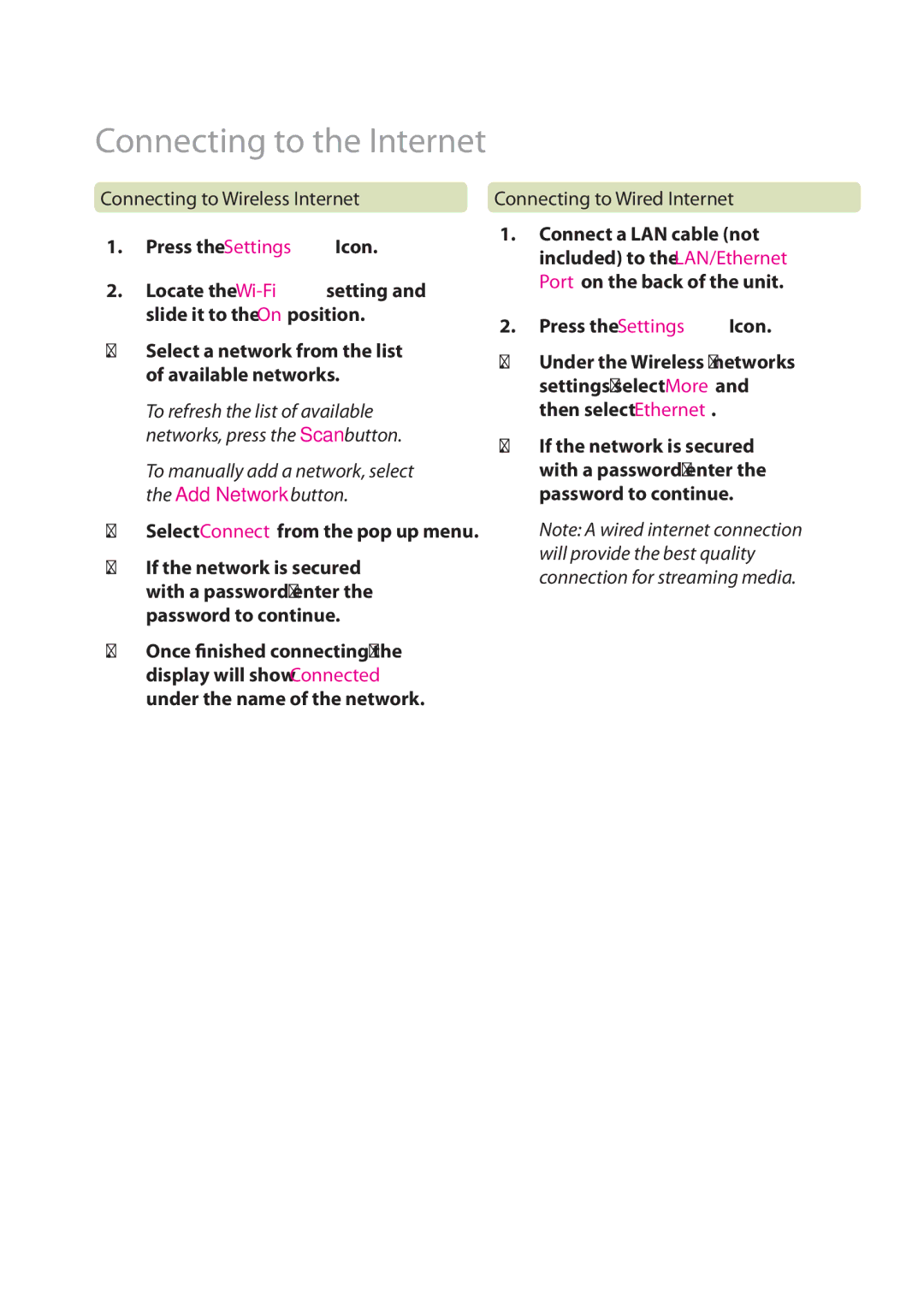Connecting to the Internet
Connecting to Wireless Internet
1.Press the Settings![]() Icon.
Icon.
2. Locate the
3.Select a network from the list of available networks.
To refresh the list of available networks, press the Scan button.
To manually add a network, select the Add Network button.
4.Select Connect from the pop up menu.
5.If the network is secured with a password, enter the password to continue.
6.Once finished connecting, the display will show Connected under the name of the network.
Connecting to Wired Internet
1.Connect a LAN cable (not included) to the LAN/Ethernet Port on the back of the unit.
2.Press the Settings Icon.
Icon.
3.Under the Wireless & networks settings, select More and then select Ethernet.
4.If the network is secured with a password, enter the password to continue.
Note: A wired internet connection will provide the best quality connection for streaming media.