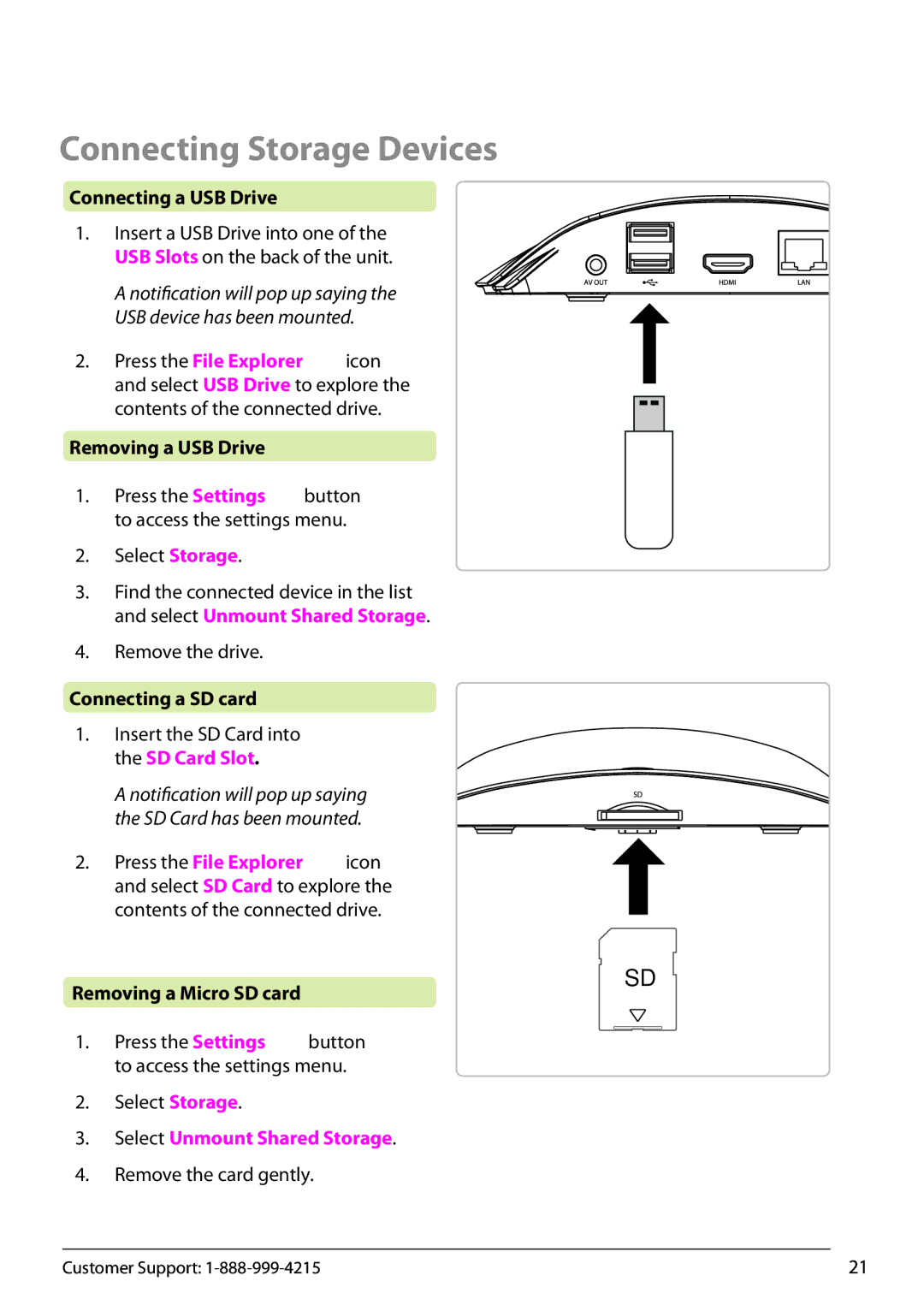Connecting Storage Devices
Connecting a USB Drive
1. Insert a USB Drive into one of the USB Slots on the back of the unit.
A notification will pop up saying the
USB device has been mounted.
2.Press the File Explorer ![]() icon and select USB Drive to explore the contents of the connected drive.
icon and select USB Drive to explore the contents of the connected drive.
Removing a USB Drive
1.Press the Settings![]() button to access the settings menu.
button to access the settings menu.
2.Select Storage.
3.Find the connected device in the list and select Unmount Shared Storage.
4.Remove the drive.
Connecting a SD card
1.Insert the SD Card into
the SD Card Slot.
A notification will pop up saying the SD Card has been mounted.
2.Press the File Explorer ![]() icon and select SD Card to explore the contents of the connected drive.
icon and select SD Card to explore the contents of the connected drive.
Removing a Micro SD card
1.Press the Settings ![]() button to access the settings menu.
button to access the settings menu.
2.Select Storage.
3.Select Unmount Shared Storage.
4.Remove the card gently.
SD
Customer Support: | 21 |