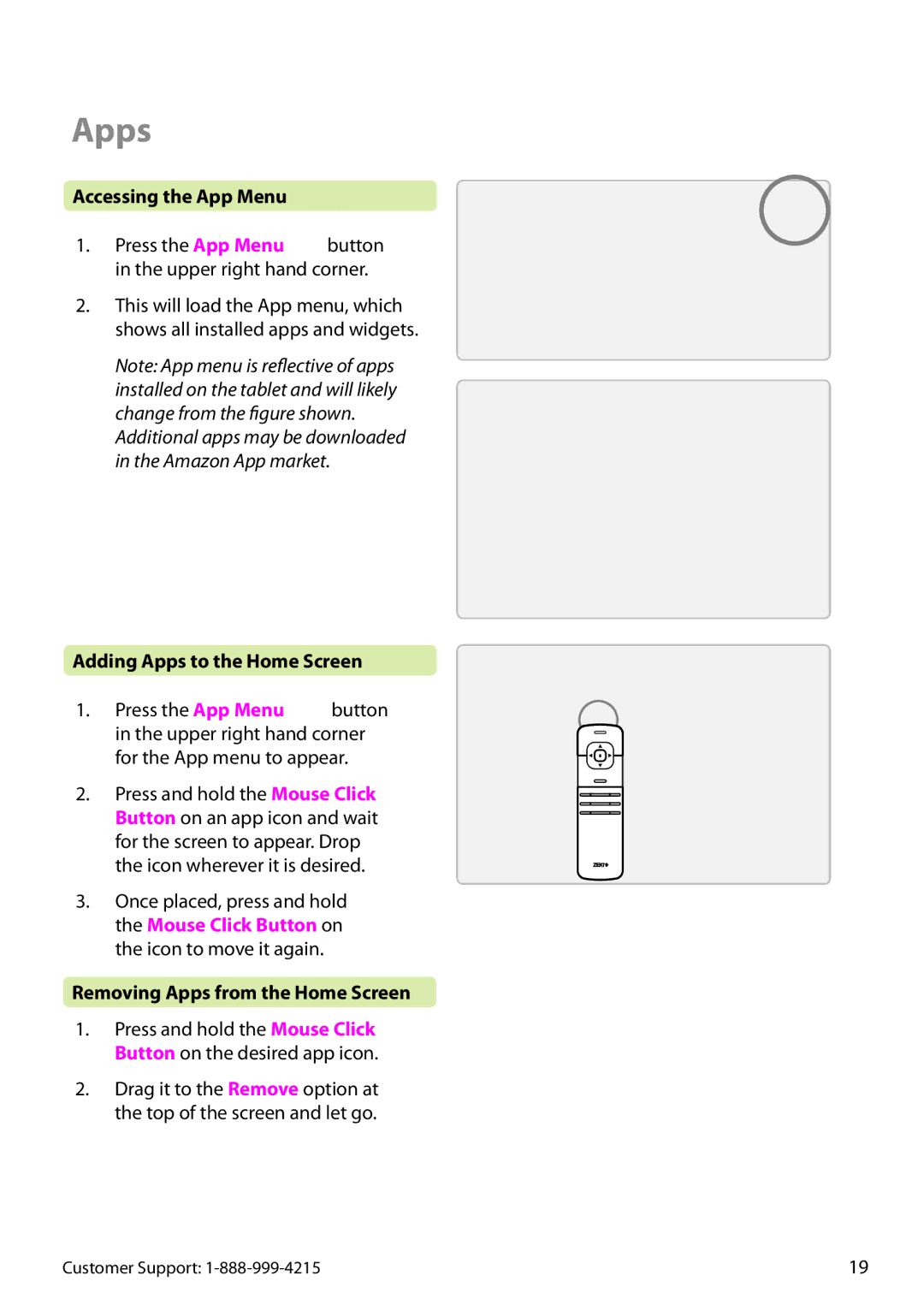Apps
Accessing the App Menu |
|
1. Press the App Menu | button |
in the upper right hand corner.
2.This will load the App menu, which shows all installed apps and widgets.
Note: App menu is reflective of apps installed on the tablet and will likely change from the figure shown.
Additional apps may be downloaded in the Amazon App market.
Adding Apps to the Home Screen
1. Press the App Menu button in the upper right hand corner for the App menu to appear.
2.Press and hold the Mouse Click Button on an app icon and wait for the screen to appear. Drop the icon wherever it is desired.
3.Once placed, press and hold the Mouse Click Button on the icon to move it again.
Removing Apps from the Home Screen
1.Press and hold the Mouse Click Button on the desired app icon.
2.Drag it to the Remove option at the top of the screen and let go.
Customer Support: | 19 |