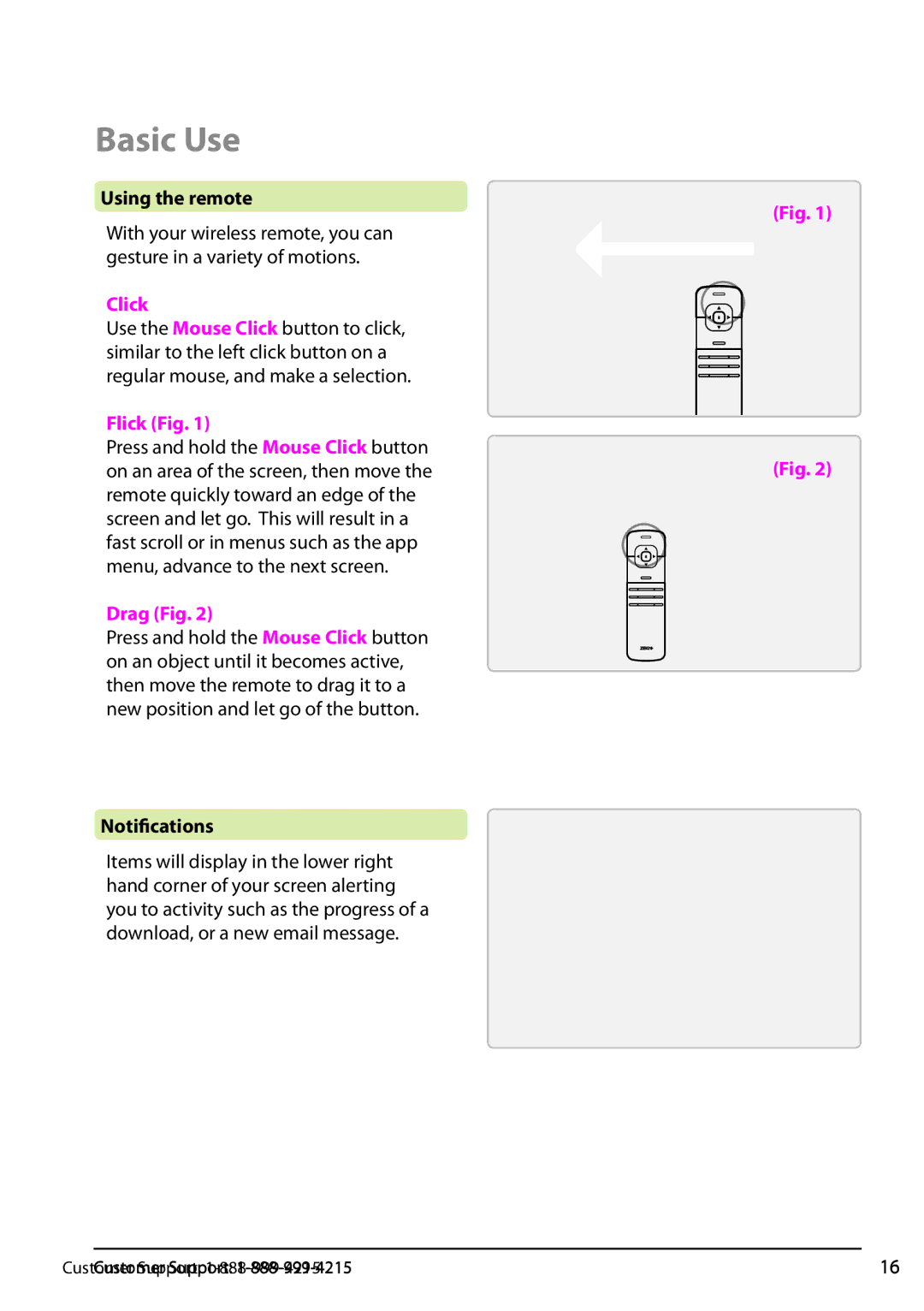Basic Use
Using the remote
With your wireless remote, you can gesture in a variety of motions.
Click
Use the Mouse Click button to click, similar to the left click button on a regular mouse, and make a selection.
Flick (Fig. 1)
Press and hold the Mouse Click button on an area of the screen, then move the remote quickly toward an edge of the screen and let go. This will result in a fast scroll or in menus such as the app menu, advance to the next screen.
Drag (Fig. 2)
Press and hold the Mouse Click button on an object until it becomes active, then move the remote to drag it to a new position and let go of the button.
Notifications
Items will display in the lower right hand corner of your screen alerting you to activity such as the progress of a download, or a new email message.
(Fig. 1)
(Fig. 2)
Customer Support: | 16 |