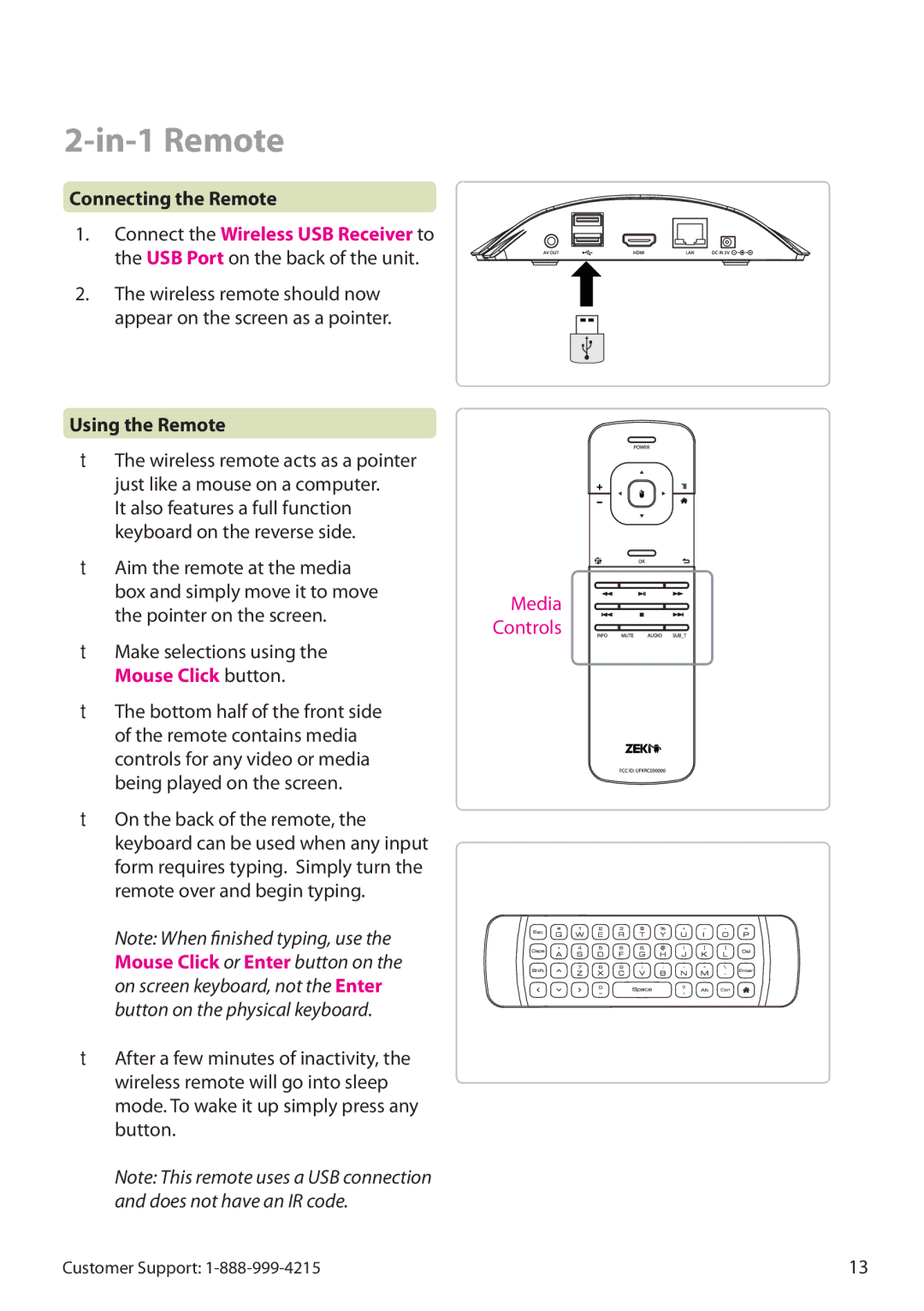2-in-1 Remote
Connecting the Remote
1.Connect the Wireless USB Receiver to the USB Port on the back of the unit.
2.The wireless remote should now appear on the screen as a pointer.
Using the Remote
•The wireless remote acts as a pointer just like a mouse on a computer.
It also features a full function keyboard on the reverse side.
•Aim the remote at the media box and simply move it to move the pointer on the screen.
•Make selections using the Mouse Click button.
•The bottom half of the front side of the remote contains media controls for any video or media being played on the screen.
•On the back of the remote, the keyboard can be used when any input form requires typing. Simply turn the remote over and begin typing.
Note: When finished typing, use the Mouse Click or Enter button on the on screen keyboard, not the Enter button on the physical keyboard.
•After a few minutes of inactivity, the wireless remote will go into sleep mode. To wake it up simply press any button.
Note: This remote uses a USB connection and does not have an IR code.
Media
Controls
Customer Support: | 13 |