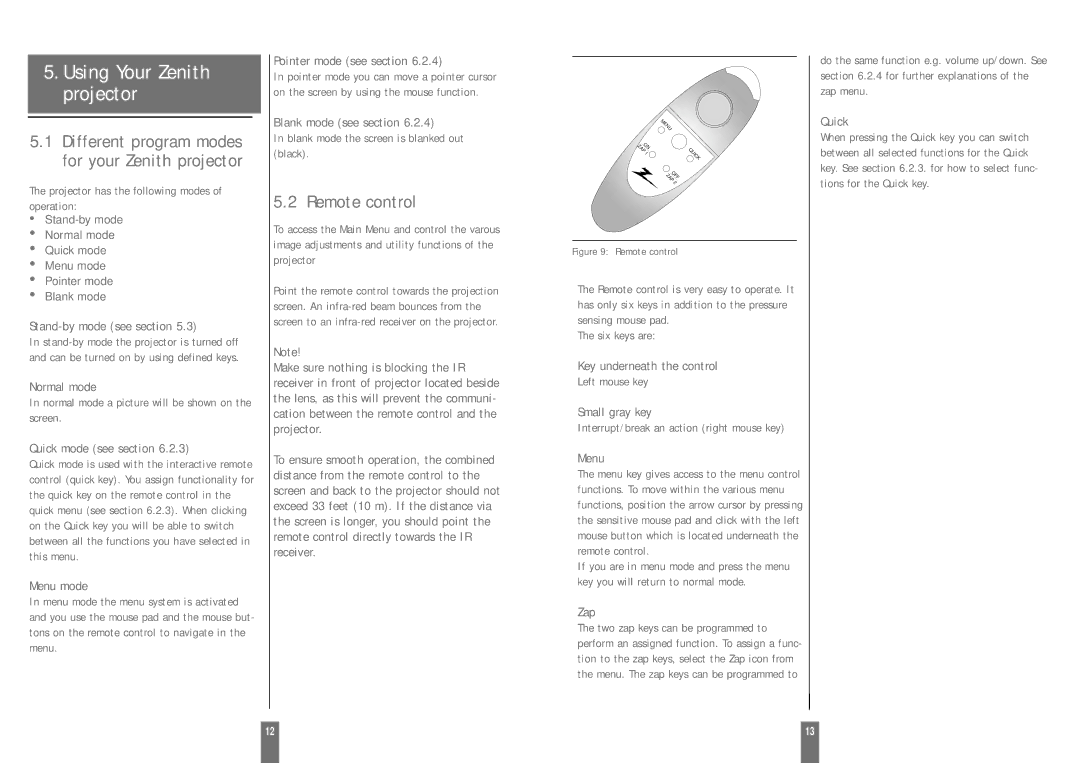5.Using Your Zenith projector
5.1Different program modes for your Zenith projector
The projector has the following modes of operation:
•
•Normal mode
•Quick mode
•Menu mode
•Pointer mode
•Blank mode
In
Normal mode
In normal mode a picture will be shown on the screen.
Quick mode (see section 6.2.3)
Quick mode is used with the interactive remote control (quick key). You assign functionality for the quick key on the remote control in the quick menu (see section 6.2.3). When clicking on the Quick key you will be able to switch between all the functions you have selected in this menu.
Menu mode
In menu mode the menu system is activated and you use the mouse pad and the mouse but- tons on the remote control to navigate in the menu.
Pointer mode (see section 6.2.4)
In pointer mode you can move a pointer cursor on the screen by using the mouse function.
Blank mode (see section 6.2.4)
In blank mode the screen is blanked out (black).
5.2 Remote control
To access the Main Menu and control the varous image adjustments and utility functions of the projector
Point the remote control towards the projection screen. An
Note!
Make sure nothing is blocking the IR receiver in front of projector located beside the lens, as this will prevent the communi- cation between the remote control and the projector.
To ensure smooth operation, the combined distance from the remote control to the screen and back to the projector should not exceed 33 feet (10 m). If the distance via the screen is longer, you should point the remote control directly towards the IR receiver.
| MENU |
ON |
|
ZAP | QUICK |
1 | |
| OFF |
| ZAP |
| 2 |
Figure 9: Remote control
The Remote control is very easy to operate. It has only six keys in addition to the pressure sensing mouse pad.
The six keys are:
Key underneath the control
Left mouse key
Small gray key
Interrupt/break an action (right mouse key)
Menu
The menu key gives access to the menu control functions. To move within the various menu functions, position the arrow cursor by pressing the sensitive mouse pad and click with the left mouse button which is located underneath the remote control.
If you are in menu mode and press the menu key you will return to normal mode.
Zap
The two zap keys can be programmed to perform an assigned function. To assign a func- tion to the zap keys, select the Zap icon from the menu. The zap keys can be programmed to
do the same function e.g. volume up/down. See section 6.2.4 for further explanations of the zap menu.
Quick
When pressing the Quick key you can switch between all selected functions for the Quick key. See section 6.2.3. for how to select func- tions for the Quick key.
12 |
| 13 |
|
|
|